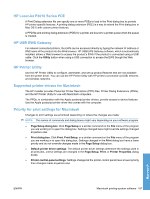HP LaserJet Enterprise P3015 HP LaserJet P3010 Series - Software Technical Ref - Page 186
Change printer-driver settings for Macintosh, Software for Macintosh computers, HP Printer Utility
 |
View all HP LaserJet Enterprise P3015 manuals
Add to My Manuals
Save this manual to your list of manuals |
Page 186 highlights
Change printer-driver settings for Macintosh Change the settings for all print jobs Change the default settings for all until the software program is closed print jobs Change the product configuration settings 1. On the File menu, click Print. 1. On the File menu, click Print. NOTE: Configuration settings might not be available in Classic mode. 2. Change the settings that you want 2. Change the settings that you want on the various menus. on the various menus. Mac OS X V10.3 or Mac OS X V10.4 3. On the Presets menu, click Save 1. as and type a name for the preset. These settings are saved in the Presets menu. To use the new settings, 2. you must select the saved preset option every time you open a program and print. 3. From the Apple menu, click System Preferences and then Print & Fax. Click Printer Setup. Click the Installable Options menu. Mac OS X V10.5 1. From the Apple menu, click System Preferences and then Print & Fax. 2. Click Options & Supplies. 3. Click the Driver menu. 4. Select the driver from the list, and configure the installed options. Software for Macintosh computers HP Printer Utility Use the HP Printer Utility to set up product features that are not available in the printer driver. You can use the HP Printer Utility when the product uses a universal serial bus (USB) cable or is connected to a TCP/IP-based network. Open the HP Printer Utility Open the HP Printer Utility in Mac OS X V10.3 and V10.4 1. Open the Finder, click Applications, click Utilities, and then double-click Printer Setup Utility. 2. Select the product that you want to configure, and then click Utility. 1. From the Printer menu, click Printer Utility. - or - 2. From the Print Queue, click the Utility icon. HP Printer Utility features The HP Printer Utility consists of pages that you open by clicking in the Configuration Settings list. The following table describes the tasks that you can perform from these pages. 168 Chapter 5 Macintosh software and utilities ENWW Macintosh