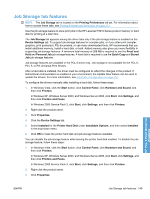HP LaserJet Enterprise P3015 HP LaserJet P3010 Series - Software Technical Ref - Page 169
Status group box, Job Storage Mode, Off, Proof and Hold
 |
View all HP LaserJet Enterprise P3015 manuals
Add to My Manuals
Save this manual to your list of manuals |
Page 169 highlights
● Job Storage Mode ● PIN to print ● Job Notification Options ● User Name ● Job Name ● Use job-storage features when printing Status group box The unlabeled group box on the Job Storage tab contains a status message about the destination of a print job. The status information changes depending on the selections that are made on the Job Storage tab. Job Storage Mode Use the Job Storage Mode options on the HP LaserJet P3010 Series product to store documents at the product and then control their printing at the product control panel. The HP LaserJet P3010 Series product offers the following Job Storage Mode options: ● Off ● Proof and Hold - Prints only the first copy of a print job and holds additional copies until they are requested from the control panel. ● Personal Job - Stores a print job on the printer. Printing this stored job requires the print job's personal identification number (PIN). The print job is deleted from memory after it prints. ● Quick Copy - Allows additional copies of a print job to be printed from the printer control panel without resending the job from the computer. ● Stored Job - Stores a print job on the printer to make it available for printing. The print job is stored on the printer's hard drive (or in memory if available) until it is deleted via the printer control panel. These options and the settings that control them are described below. Off When selected, this option turns the job-storage feature off (it is disabled), which means that the print job will not be stored in the product. Proof and Hold To use the Proof and Hold option, the job-storage feature must be enabled. When selected, this option stores the print job in memory and prints only the first copy of the job, allowing you to check the first copy. If the document prints correctly, you can print the remaining copies of the print job at the control panel. You can set the number of proof-and-hold print jobs that can be stored in the product at the control panel. After it is released for printing, the proof-and-hold job is immediately deleted from the product. If more copies are needed, you must reprint the job from the software program. If you send a second proof-andhold job to the product with the same user name and job name as an existing proof-and-hold job (and HP PCL 6 Print Driver for Windows ENWW Job Storage tab features 151