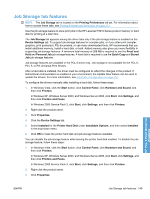HP LaserJet Enterprise P3015 HP LaserJet P3010 Series - Software Technical Ref - Page 163
Flip s up, Booklet layout, Book and booklet printing, s per Sheet
 |
View all HP LaserJet Enterprise P3015 manuals
Add to My Manuals
Save this manual to your list of manuals |
Page 163 highlights
Flip pages up Use the Flip pages up check box to specify the duplex-binding option. By default, the Flip pages up check box is not available. It is available only when Print on both sides is selected. The following table demonstrates the results of selecting this check box, depending on the paper orientation selected on the Finishing tab. Table 4-3 Page orientation Orientation (Finishing tab) Flip pages up selected Flip pages up not selected Portrait Short-edge binding Long-edge binding Landscape Long-edge binding Short-edge binding When Print on both sides is selected, the document preview image changes to show a spiral binding along either the left edge or the top edge of the page. In addition, a folded-over corner appears in the lower-right portion of the preview image, indicating that printing occurs on the back side. An arrow on the folded-over corner points in the direction that the pages would be flipped if they were bound together. Short-edge binding is for print jobs with pages that read by flipping over like the pages of a calendar. Long-edge binding is for print jobs with pages that read by turning like the pages of a book. Booklet layout The Booklet layout: drop-down menu, visible when Print on both sides is selected, offers choices that are based on the current paper size. The default setting for the Booklet layout: drop-down menu is Off. The other settings have the following format, where [paper size] depends on the paper size that is set on the Paper/Quality tab: ● Left Edge Binding ● Right Edge Binding When you select Left Edge Binding or Right Edge Binding, the document preview image changes to show the location of the binding. If the Pages per sheet: setting is on the default setting of 1, it automatically changes to 2 pages per sheet. If you manually change the Pages per Sheet setting to 4, 6, 9, or 16 pages per sheet, the Booklet layout: is disabled. See Pages per sheet on page 146 for more information. Book and booklet printing The product supports book and booklet printing. A book is a print job consisting of at least two pages. You can use the Covers and Print pages on different paper settings on the Paper/Quality tab to select different paper for the front cover, first page, other pages, and back cover. For more information, see Paper/Quality tab features on page 126. A booklet is a print job that places two pages on each side of a sheet that can then be folded into a booklet that is half the size of the paper. Use the Booklet layout: drop-down menu on the Finishing tab to control booklet settings. NOTE: Booklet folding is a manual process. The product does not fold. HP PCL 6 Print Driver for Windows ENWW Finishing tab features 145