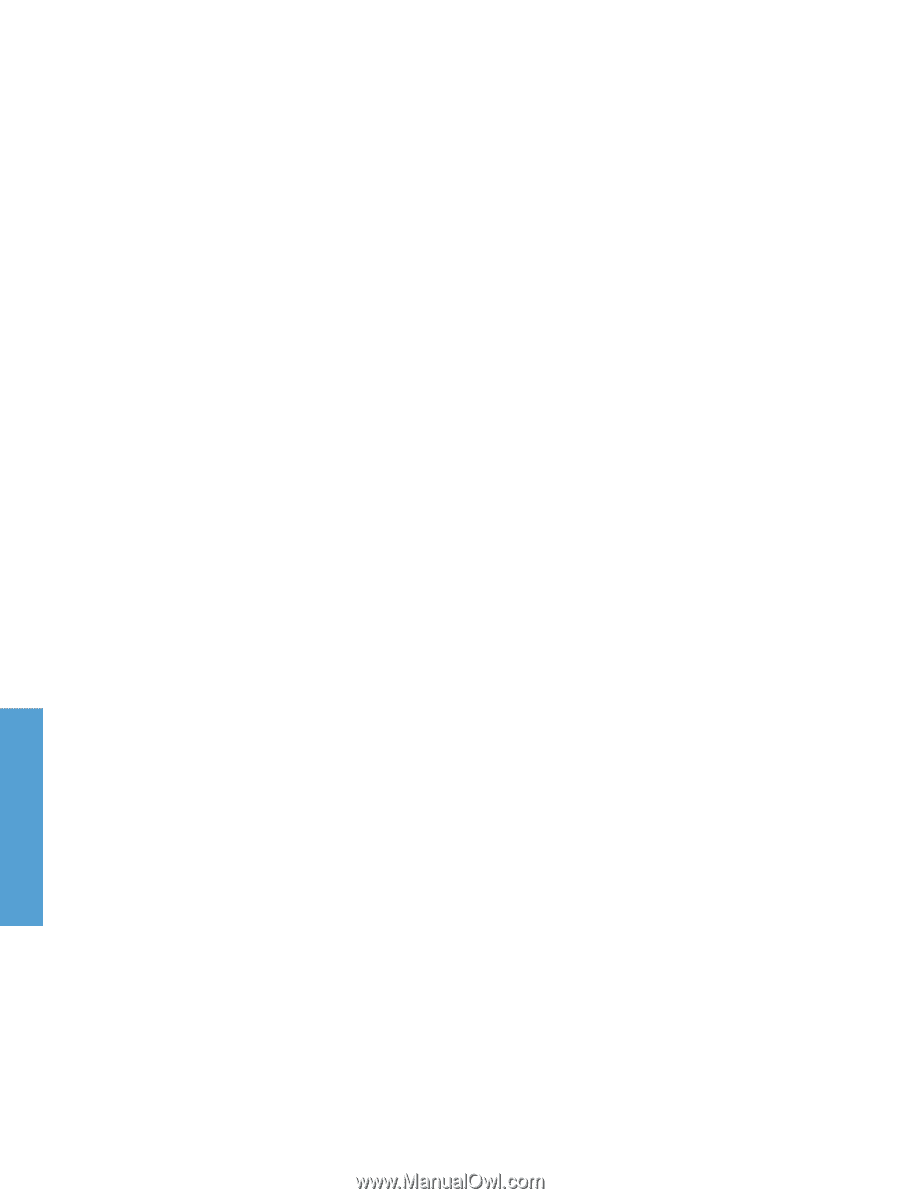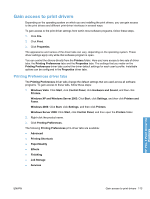HP LaserJet Enterprise P3015 HP LaserJet P3010 Series - Software Technical Ref - Page 136
Print Optimizations, Printer Features, Print All Text as Black
 |
View all HP LaserJet Enterprise P3015 manuals
Add to My Manuals
Save this manual to your list of manuals |
Page 136 highlights
printing feature in the print driver that has been disabled on the Advanced tab, the feature is automatically re-enabled. Print Optimizations The default setting for Print Optimizations: is Enabled. When this feature is enabled and your document contains overlapping text and graphics, the text that is placed on top of a graphic might not print correctly. If the printed output is not correct, you can disable this feature. When this feature is disabled, print optimization features, such as substituting device fonts for TrueType fonts and scanning for horizontal and vertical rules, are turned off. Printer Features The Printer Features control contains the following settings: ● Edge-To-Edge Select this control to enable printing within 2 mm (0.078 inch) of the edge of the page. This feature is set to Off by default. ● Print All Text as Black The feature is Disabled by default. When Enabled is selected, the driver prints all text as black regardless of the original document text color. Color text is printed as black, except for white text, which remains white. (White text is a reliable method of printing reverse typeface against a dark background.) This setting does not affect graphic images on the page, nor does it affect any text that is part of a graphic. ● Send TrueType as Bitmap Send TrueType as Bitmap: Provides an alternative for software programs that have trouble using TrueType fonts for special graphic aspects such as shading, rotation, or slanting. The setting is Disabled (off) by default. The TrueType fonts are converted to Bitmap soft fonts before downloading. The Enabled setting causes the driver to send TrueType fonts to the product as outlines, which retains the standard format (outline) of the fonts. ● Raster Compression Use the Raster Compression: feature to select the graphics-compression method. ◦ Automatic. The software determines the best compression method to use. ◦ Best Quality. This option forces the software to use a lossless compression method. (Lossless means that no data is lost during compression.) ◦ Maximum Compression. Where applicable, this option requires the software to always use a lossy compression method (some data is lost). ● Alternative Letterhead Mode When selected, this option eliminates the need to flip or reload letterhead or preprinted paper in a tray, whether you are printing on one or both sides of the sheet. Load the paper as you would for printing on both sides. If the product tray has an icon that indicates whether to load paper either face-up or face-down, load the paper in the opposite orientation of that shown. The default setting is Off. HP PCL 6 Print Driver for Windows 118 Chapter 4 HP PCL 6 Print Driver for Windows ENWW