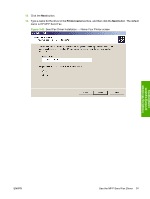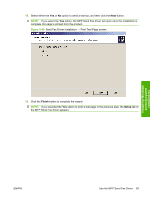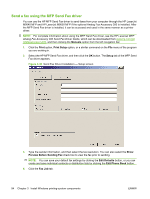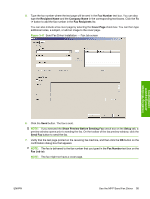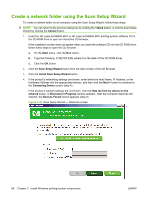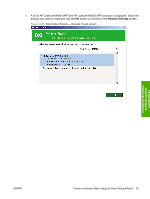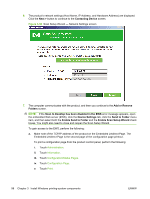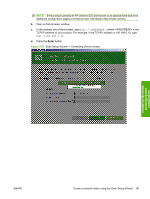HP LaserJet M9040/M9050 HP LaserJet M9040/M9050 MFP - Software Technical Refer - Page 112
Send a fax using the MFP Send Fax driver, Manuals, Print, Print Setup, Setup
 |
View all HP LaserJet M9040/M9050 manuals
Add to My Manuals
Save this manual to your list of manuals |
Page 112 highlights
Send a fax using the MFP Send Fax driver You can use the HP MFP Send Fax driver to send faxes from your computer through the HP LaserJet M9040 MFP and HP LaserJet M9050 MFP if the optional Analog Fax Accessory 300 is installed. After the MFP Send Fax driver is installed, it can be accessed and used in the same manner as a printer driver. NOTE: For complete information about using the MFP Send Fax driver, see the HP LaserJet MFP Analog Fax Accessory 300 Send Fax Driver Guide, which can be downloaded from www.hp.com/go/ mfpfaxaccessory300, and then clicking the Manuals option from the left navigation bar. 1. Click the Print option, Print Setup option, or a similar command on the File menu of the program you are working in. 2. Select the HP MFP Send Fax driver, and then click the OK button. The Setup tab of the MFP Send Fax driver appears. Figure 3-46 Send Fax Driver Installation - Setup screen 3. Type the sender information, and then select the fax resolution. You can also select the Show Preview Before Sending Fax check box to view the fax prior to sending. NOTE: You can save your default fax settings by clicking the Edit Defaults button, or you can create and save individual contacts or distribution lists by clicking the Edit Phone Book button. 4. Click the Fax Job tab. 94 Chapter 3 Install Windows printing-system components ENWW