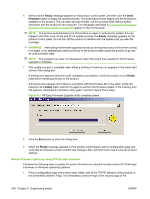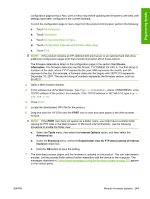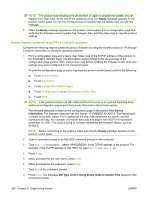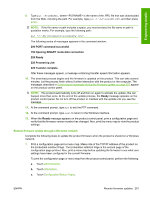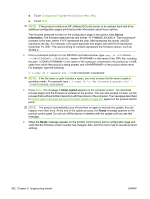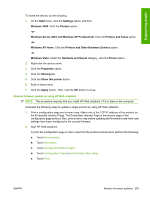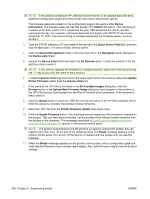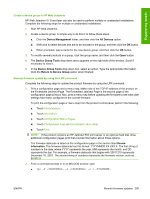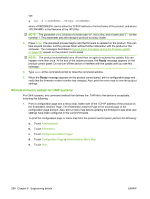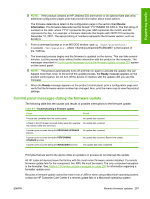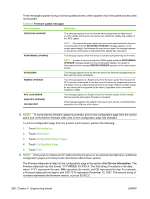HP LaserJet M9040/M9050 HP LaserJet M9040/M9050 MFP - Software Technical Refer - Page 271
Remote firmware update by using HP Web Jetadmin, Hardware and Sound
 |
View all HP LaserJet M9040/M9050 manuals
Add to My Manuals
Save this manual to your list of manuals |
Page 271 highlights
Engineering details To share the device, do the following: 1. On the Start menu, click the Settings option, and then Windows 2000: Click the Printers option. -orWindows Server 2003 and Windows XP Professional: Click the Printers and Faxes option. -orWindows XP Home: Click the Printers and Other Hardware Devices option. -orWindows Vista: Under the Hardware and Sound category, click the Printer option. 2. Right-click the device name. 3. Click the Properties option. 4. Click the Sharing tab. 5. Click the Share this printer button. 6. Enter a share name. 7. Click the Apply button. Then, click the OK button to close. Remote firmware update by using HP Web Jetadmin NOTE: This procedure requires that you install HP Web Jetadmin V7.8 or later on the computer. Complete the following steps to update a single product by using HP Web Jetadmin. 1. Print a configuration page and a menu map. Make note of the TCP/IP address of the product on the Embedded Jetdirect Page. The Embedded Jetdirect Page is the second page of the configuration page printout. Also, print a menu map before updating the firmware to see what user settings have been configured in the current firmware. 2. Start HP Web Jetadmin. To print the configuration page or menu map from the product control panel, perform the following: a. Touch Administration. b. Touch Information. c. Touch Configuration/Status Pages. d. Touch Configuration Page or Administration Menu Map. e. Touch Print. ENWW Remote firmware updates 253