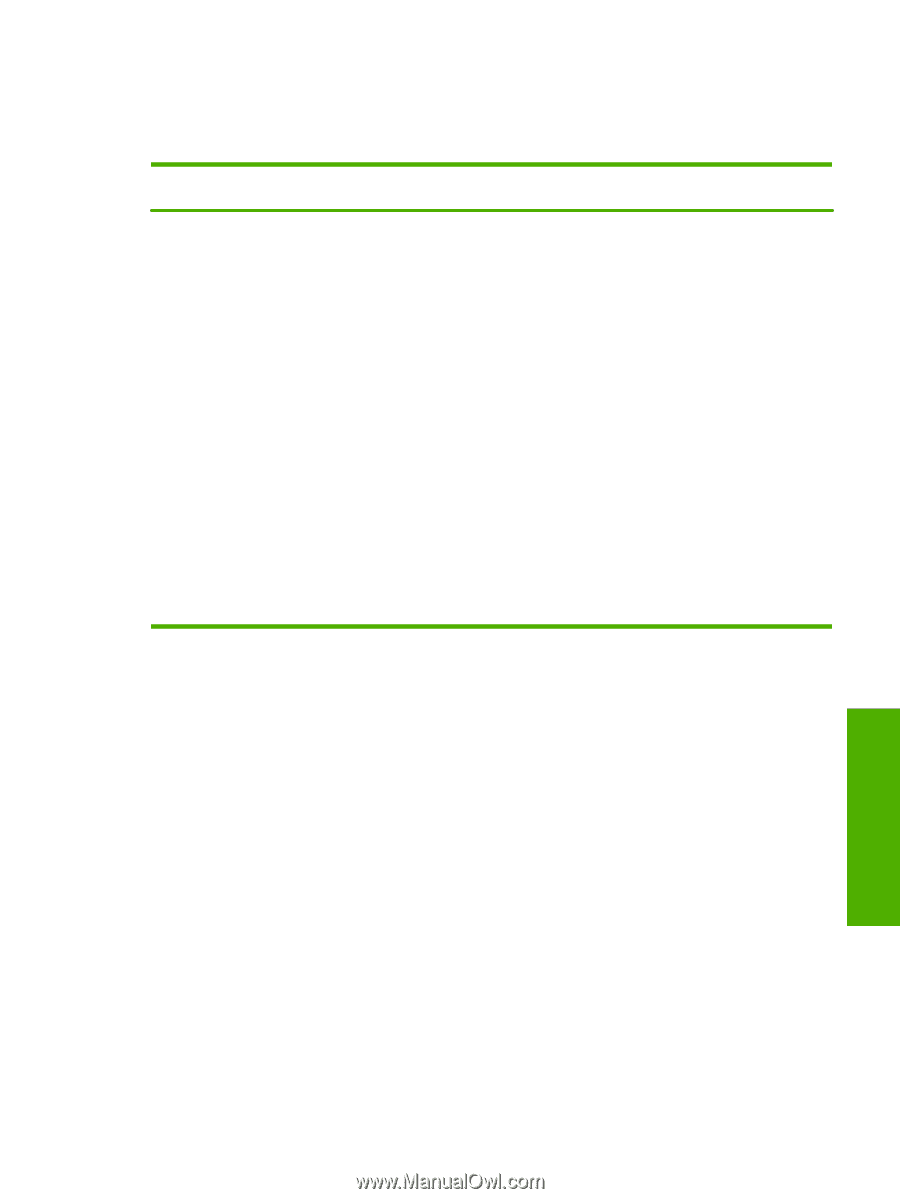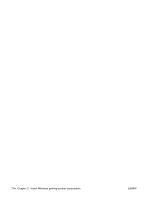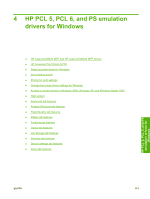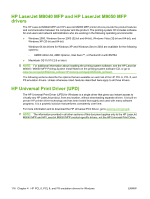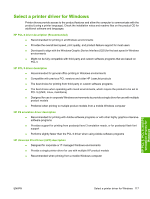HP LaserJet M9040/M9050 HP LaserJet M9040/M9050 MFP - Software Technical Refer - Page 137
Change the printer-driver settings for Windows, Table 4-1
 |
View all HP LaserJet M9040/M9050 manuals
Add to My Manuals
Save this manual to your list of manuals |
Page 137 highlights
Change the printer-driver settings for Windows Table 4-1 Change the printer-driver settings for Windows Change the settings for all print jobs Change the default settings for all until the software program is closed print jobs Change the product configuration settings 1. On the File menu in the software program, click the Print option. 2. Select the driver, and then click either the Properties or Preferences option. The steps can vary; this procedure is most common. 1. Windows XP and Windows 1. Windows XP and Windows Server 2003 (using the default Server 2003 (using the default Start menu view): Click the Start Start menu view): Click the Start button, and then click Printers and button, and then click the Printers Faxes option. and Faxes option. -or- -or- Windows 2000, Windows XP, and Windows Server 2003 (using the Classic Start menu view): Click the Start button, click the Settings option, and then click the Printers option. Windows 2000, Windows XP, and Windows Server 2003 (using the Classic Start menu view): Click the Start button, click the Settings option, and then click the Printers option. -or- -or- Windows Vista: Click the Start button, click the Control Panel option, and then in the category for Hardware and Sound click the Printer option. Windows Vista: Click the Start button, click the Control Panel option, and then in the category for Hardware and Sound click the Printer option. 2. Right-click the driver icon, and then 2. Right-click the driver icon, and then select the Printing Preferences select the Properties option. option. 3. Click the Device Settings tab. HP PCL 5, PCL 6, and PS emulation drivers for Windows ENWW Change the printer-driver settings for Windows 119