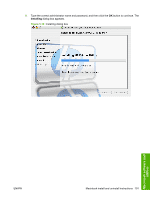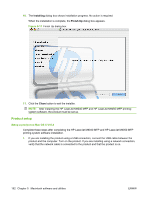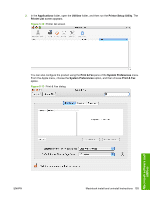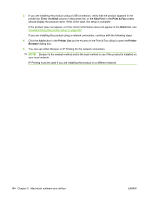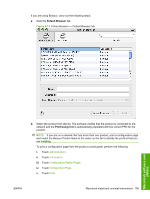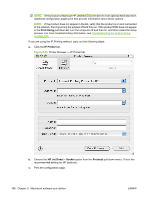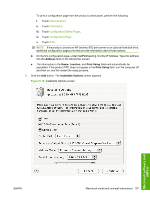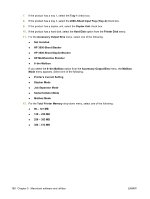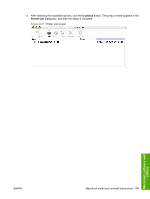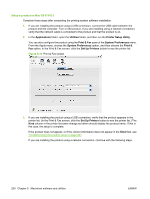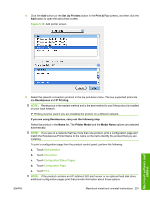HP LaserJet M9040/M9050 HP LaserJet M9040/M9050 MFP - Software Technical Refer - Page 214
Print Using, IP Printer, HP Jet Direct - Socket, Protocol, Printer Browser - IP Printer tab
 |
View all HP LaserJet M9040/M9050 manuals
Add to My Manuals
Save this manual to your list of manuals |
Page 214 highlights
NOTE: If the product contains an HP Jetdirect EIO print server or an optional hard disk drive, additional configuration pages print that provide information about those options. NOTE: If the product does not appear in the list, verify that the product is on and connected to the network, then try turning the product off and then on. If the product PPD does not appear in the Print Using pull-down list, turn the computer off and then on, and then restart the setup process. For more troubleshooting information, see Troubleshooting the product setup on page 207. If you are using the IP Printing method, carry out the following steps: a. Click the IP Printer tab. Figure 5-15 Printer Browser - IP Printer tab b. Choose the HP Jet Direct - Socket option from the Protocol pull-down menu. This is the recommended setting for HP products. c. Print the configuration page. 196 Chapter 5 Macintosh software and utilities ENWW