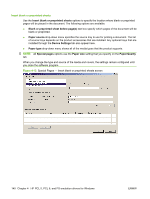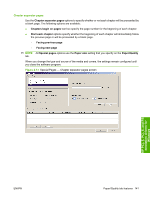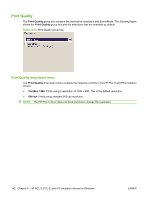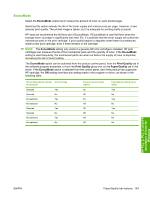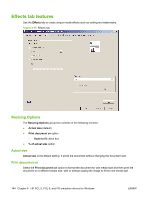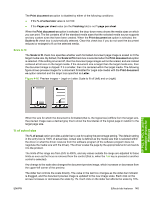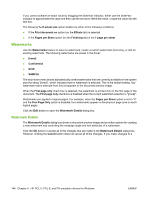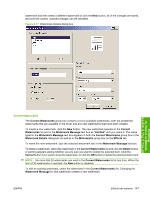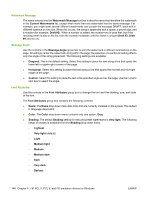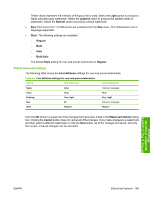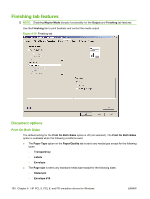HP LaserJet M9040/M9050 HP LaserJet M9040/M9050 MFP - Software Technical Refer - Page 163
Scale to fit, % of actual size, Print document on, s per sheet, Finishing, Letter, of actual
 |
View all HP LaserJet M9040/M9050 manuals
Add to My Manuals
Save this manual to your list of manuals |
Page 163 highlights
The Print document on option is disabled by either of the following conditions: ● If the % of actual size value is not 100 ● If the Pages per sheet value (on the Finishing tab) is not 1 page per sheet When the Print document on option is selected, the drop-down menu shows the media sizes on which you can print. The list contains all of the standard media sizes that the selected media source supports and any custom sizes that have been created. When the Print document on option is selected, the Scale to fit check box is automatically selected. Clear this check box if you do not want the document reduced or enlarged to fit on the selected media. Scale to fit The Scale to fit check box specifies whether each formatted document page image is scaled to fit the target media size. By default, the Scale to Fit check box is selected when the Print document on option is selected. If the setting is turned off, then the document page images will not be scaled, and are instead centered at full size on the target media. If the document size is larger than the target media size, then the document image is clipped. If it is smaller, then it is centered within the target media. The following figure shows preview images for a document formatted for Legal-size media with the Print document on option selected and the target size specified as Letter. Figure 4-16 Preview images - Legal on Letter; Scale to fit off (left) and on (right) HP PCL 5, PCL 6, and PS emulation drivers for Windows When the size for which the document is formatted (that is, the logical size) differs from the target size, the preview image uses a dashed gray line to show the boundaries of the logical page in relation to the target page size. % of actual size The % of actual option provides a slider bar to use for scaling the percentage setting. The default setting in the entry box is 100% of actual size. Actual size is defined as the media size that is selected within the driver or what the driver receives from the software program (if the software program does not negotiate the media size with the driver). The driver scales the page by the appropriate factor and sends it to the product. The limits of the range are from 25% to 400%, and any values outside the range are adjusted to those limits as soon as the focus is removed from the control (that is, when the Tab key is pressed or another control is selected). Any change to the scale also changes the document preview image, which increases or decreases from the upper-left corner of the preview. The slider bar controls the scale directly. The value in the text box changes as the slider-bar indicator is dragged, and the document preview image is updated to the new image scale. Each click on the arrows increases or decreases the scale by 1%. Each click on the slider bar affects the scale by 10%. ENWW Effects tab features 145