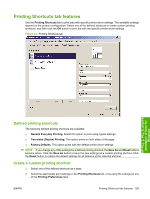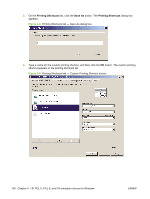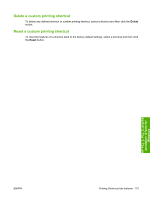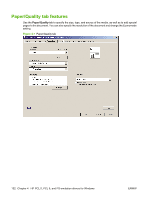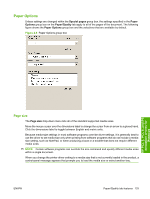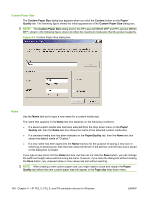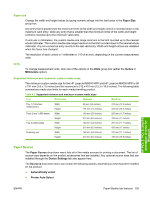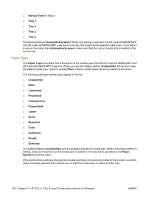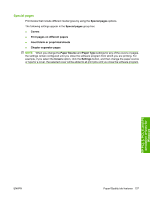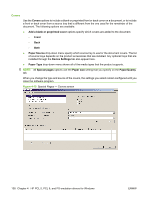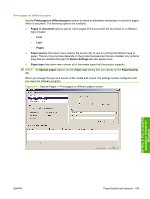HP LaserJet M9040/M9050 HP LaserJet M9040/M9050 MFP - Software Technical Refer - Page 152
Custom Paper Size, Name, Custom, Paper, Quality, Paper/Quality, size
 |
View all HP LaserJet M9040/M9050 manuals
Add to My Manuals
Save this manual to your list of manuals |
Page 152 highlights
Custom Paper Size The Custom Paper Size dialog box appears when you click the Custom button on the Paper/ Quality tab. The following figure shows the initial appearance of the Custom Paper Size dialog box. NOTE: The Custom Paper Size dialog box for the HP LaserJet M9040 MFP and HP LaserJet M9050 MFP, shown in the following figure, does not reflect the maximum media size that the product supports. Figure 4-9 Custom Paper Size dialog box Name Use the Name text box to type a new name for a custom media size. The name that appears in the Name text box depends on the following conditions: ● If a saved custom media size has been selected from the drop-down menu on the Paper/ Quality tab, then the Name text box shows the name of the selected custom media size. ● If a standard media size has been selected on the Paper/Quality tab, then the Name text box shows the default name of "Custom." ● If a new name has been typed into the Name text box for the purpose of saving a new size or renaming an existing size, then that new name will remain in the text box until the new size is saved or the dialog box is closed. If you type a new name into the Name text box, but then do not click the Save button, you can change the width and height values without losing the name. However, if you close the dialog box without clicking the Save button, any unsaved name or size values are lost without warning. NOTE: After creating a new custom paper size, you might need to close and reopen the Paper/ Quality tab before the new custom paper size will appear in the Page size drop-down menu. 134 Chapter 4 HP PCL 5, PCL 6, and PS emulation drivers for Windows ENWW