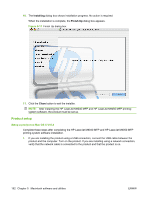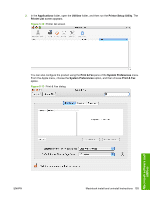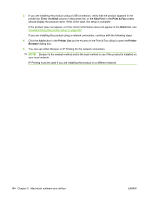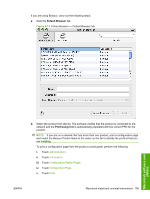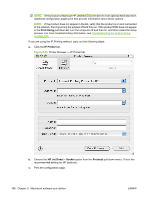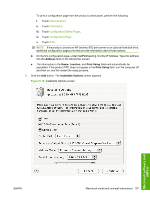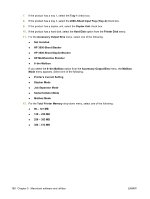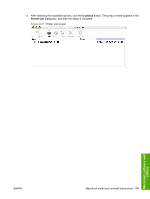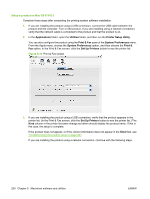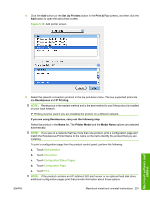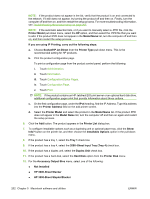HP LaserJet M9040/M9050 HP LaserJet M9040/M9050 MFP - Software Technical Refer - Page 215
Address, Location, Print Using, Installable Options
 |
View all HP LaserJet M9040/M9050 manuals
Add to My Manuals
Save this manual to your list of manuals |
Page 215 highlights
To print a configuration page from the product control panel, perform the following: i. Touch Administration. ii. Touch Information. iii. Touch Configuration/Status Pages. iv. Touch Configuration Page. v. Touch Print. NOTE: If the product contains an HP Jetdirect EIO print server or an optional hard disk drive, additional configuration pages print that provide information about those options. d. On the first configuration page, under the IPv4 heading, find the IP Address. Type this address into the Address field on the add printer screen. e. The information in the Name, Location, and Print Using fields will automatically be populated. If the product PPD does not appear in the Print Using field, turn the computer off and then on, and the restart the setup process. 6. Click the Add button. The Installable Options screen appears. Figure 5-16 Installable Options screen Macintosh software and utilities ENWW Macintosh install and uninstall instructions 197