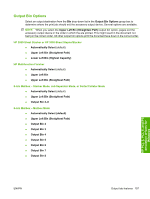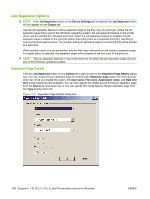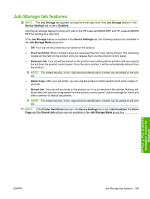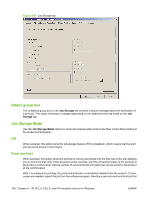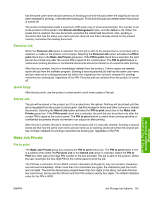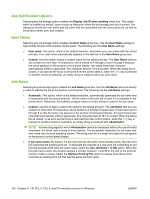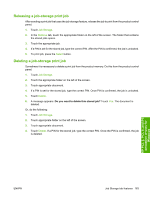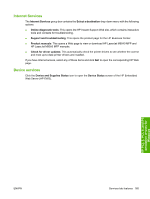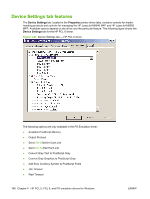HP LaserJet M9040/M9050 HP LaserJet M9040/M9050 MFP - Software Technical Refer - Page 180
Job Notification Options, User Name, Job Name, Display Job ID when printing
 |
View all HP LaserJet M9040/M9050 manuals
Add to My Manuals
Save this manual to your list of manuals |
Page 180 highlights
Job Notification Options Selecting any job storage option enables the Display Job ID when printing check box. This option, which is enabled by default, opens a pop-up dialog box when the job-storage print job is printed. The dialog box shows the user name and job name that are associated with the stored print job, as well as the product name, port, and location. User Name Selecting any job storage option enables the User Name group box. Use the User Name settings to help identify the job at the product control panel. The following are the User Name settings: ● User name: This option, which is the default selection, associates your user name with the stored print job. Your user name automatically appears in the text box in the User Name group box. ● Custom: Use this option to type a custom name for the stored print job. The User Name text box can contain no more than 16 characters, and is limited to A through Z and 0 through 9 because the name appears on the product control-panel display. Any typed lowercase character automatically shifts to uppercase. Any character beyond 16 is truncated. When the dialog box is closed, or as soon as the focus is removed from the control (that is, when the TAB key is pressed or another control is selected), an empty string is replaced with your user name. Job Name Selecting any job storage option enables the Job Name group box. Use the Job Name options to specify a name to identify the job at the product control panel. The following are the Job Name settings: ● Automatic: This option, which is the default selection, automatically generates the job name that is associated with the stored print job. The file name of the print job is used if it is available to the printer driver. Otherwise, the software program name or a time stamp is used for the job name. ● Custom: Use this to type a custom job name for the stored print job. The Job Name text box can contain no more than 16 characters, and is limited to A through Z (uppercase or lowercase) and 0 through 9 so that the name can appear on the product control-panel display. Any typed lowercase character automatically shifts to uppercase. Any character beyond 16 is truncated. When the dialog box is closed, or as soon as the focus is removed from the control (that is, when the TAB key is pressed or another control is selected), an empty string is replaced with . NOTE: In those languages for which cannot be translated without the use of invalid characters, the driver uses a string of three dashes. The acceptable characters for job name and user name vary for each operating system. The string must be of a length and type that can appear on the product control-panel display. ● If job name exists: By default, if a print job that has the same name already exists, the new print job overwrites the existing print job. To eliminate the chances of a new print job overwriting an old print job because both have the same name, select the Use Job Name + (1-99) option. When the print-job name exists, the product assigns a number between 1 and 99 to the end of the print job name to make it unique. Select the Replace Existing File option to always have the product overwrite an existing print job that has the same print job name. 162 Chapter 4 HP PCL 5, PCL 6, and PS emulation drivers for Windows ENWW