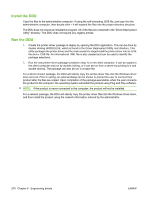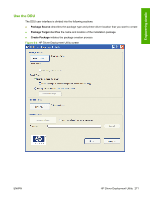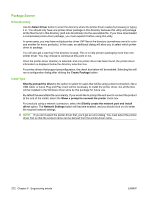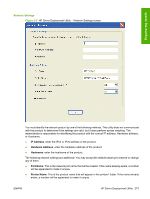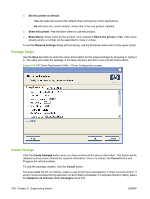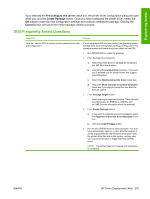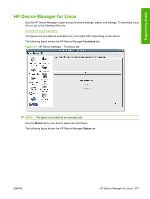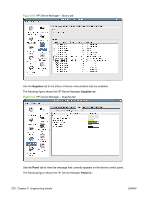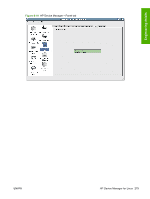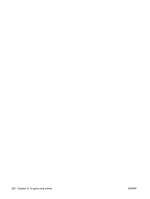HP LaserJet M9040/M9050 HP LaserJet M9040/M9050 MFP - Software Technical Refer - Page 293
DDU Frequently Asked Questions, Pre-con this driver, Create Package, Cancel
 |
View all HP LaserJet M9040/M9050 manuals
Add to My Manuals
Save this manual to your list of manuals |
Page 293 highlights
Engineering details If you selected the Pre-configure this driver check box, the printer driver configuration dialog will open when you click the Create Package button. Once you have configured the printer driver, select the OK button to save the new configuration settings and continue creating the package. Clicking the Cancel button will cancel the entire package creation process. DDU Frequently Asked Questions Question Answer How do I use the DDU to deploy a direct connect driver with preconfiguration? If you load multiple PDLs for one product, the operating system will determine which one satisfies the Plug and Play event. The operating system will create one printer object for that PDL. 1. Run HPDDU.EXE to create the package. 2. From Package Source section: a. Select the printer driver to package by browsing to the .INF file in the directory. b. Select the Pre-configuration check box. This check box is enabled only for printer drivers that support preconfiguration. c. Select the Silently preload the driver install type. d. Select the Show a prompt to connect the printer check box if you want to prompt the user after the files are copied. 3. From Package Target section: ◦ Select the output name and location. Three files will be written here: an .EXE file, a .CAB file, and an .XML file with information about the package. 4. From Create Package section: a. If you want to suppress any error messages, select the Suppress all end user error messages check box. b. Click the Create Package button 5. Run the new .EXE file from the client computer. You must have administrator rights to run the .EXE file because it will be copying files into the Windows driver store. Now the printer-driver files are on the system, and any user can connect the product to trigger the Plug and Play event. NOTE: The printer object isn't created until the product is connected. ENWW HP Driver Deployment Utility 275