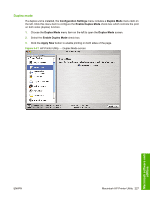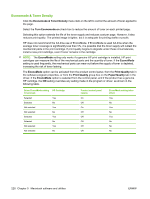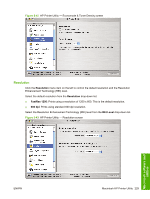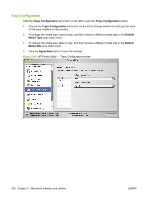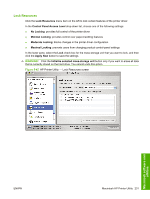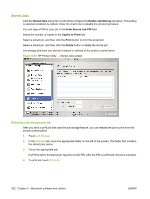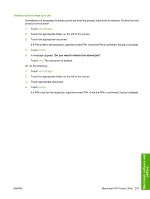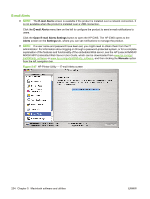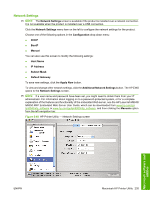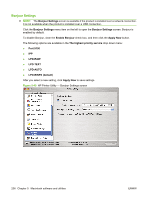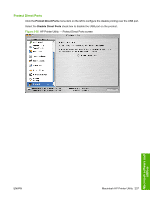HP LaserJet M9040/M9050 HP LaserJet M9040/M9050 MFP - Software Technical Refer - Page 250
Stored Jobs, Releasing a job-storage print job, Enable Job Storing, Enter Secure Job PIN
 |
View all HP LaserJet M9040/M9050 manuals
Add to My Manuals
Save this manual to your list of manuals |
Page 250 highlights
Stored Jobs Click the Stored Jobs menu item on the left to configure the Enable Job Storing check box. This setting is selected (enabled) by default. Clear the check box to disable the job-storing feature. You can type a PIN for your job in the Enter Secure Job PIN field. Select the number of copies in the Copies to Print field. Select a stored job, and then click the Print button to print the stored job. Select a stored job, and then click the Delete button to delete the stored job. Job-storage print jobs can also be released or deleted at the product control panel. Figure 5-46 HP Printer Utility - Stored Jobs screen Releasing a job-storage print job After you send a print job that uses the job-storage feature, you can release the job to print from the product control panel. 1. Touch Job Storage. 2. In the Retrieve tab, touch the appropriate folder on the left of the screen. The folder that contains the stored jobs opens. 3. Touch the appropriate job. If a PIN is set for the stored job, type the correct PIN. After the PIN is confirmed, the job is unlocked. 4. To print job, touch Print List. 232 Chapter 5 Macintosh software and utilities ENWW