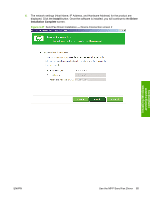HP LaserJet M9040/M9050 HP LaserJet M9040/M9050 MFP - Software Technical Refer - Page 99
Use the MFP Send Fax Driver, Manuals, Download drivers and software, Select operating system
 |
View all HP LaserJet M9040/M9050 manuals
Add to My Manuals
Save this manual to your list of manuals |
Page 99 highlights
Use the MFP Send Fax Driver You can use the HP MFP Send Fax driver to send faxes from your computer through the HP LaserJet M9040 MFP and HP LaserJet M9050 MFP if the optional Analog Fax Accessory 300 is installed. After the MFP Send Fax driver is installed, it can be accessed and used in the same manner as a printer driver. NOTE: For complete information about using the MFP Send Fax driver, see the HP LaserJet MFP Analog Fax Accessory 300 Send Fax Driver Guide, which can be downloaded from www.hp.com/go/ mfpfaxaccessory300, and then clicking the Manuals option from the left navigation bar. Download the MFP Send Fax driver 1. Go to www.hp.com/go/mfpfaxaccessory300, and then click the Download drivers and software option from the left navigation bar. 2. In the Select operating system pane, click the appropriate operating system. 3. In the Driver table that appears, click Download >> next to the MFP Send Fax driver. 4. In the File Download dialog box that opens, click the Save button. 5. In the File Name text box on the Save As window that opens, type the location on your computer where you want to save the MFP Send Fax driver file. 6. Click the Save button. 7. After the file has been downloaded, close the File Download dialog box if necessary. Installing Windows printing-system components ENWW Use the MFP Send Fax Driver 81