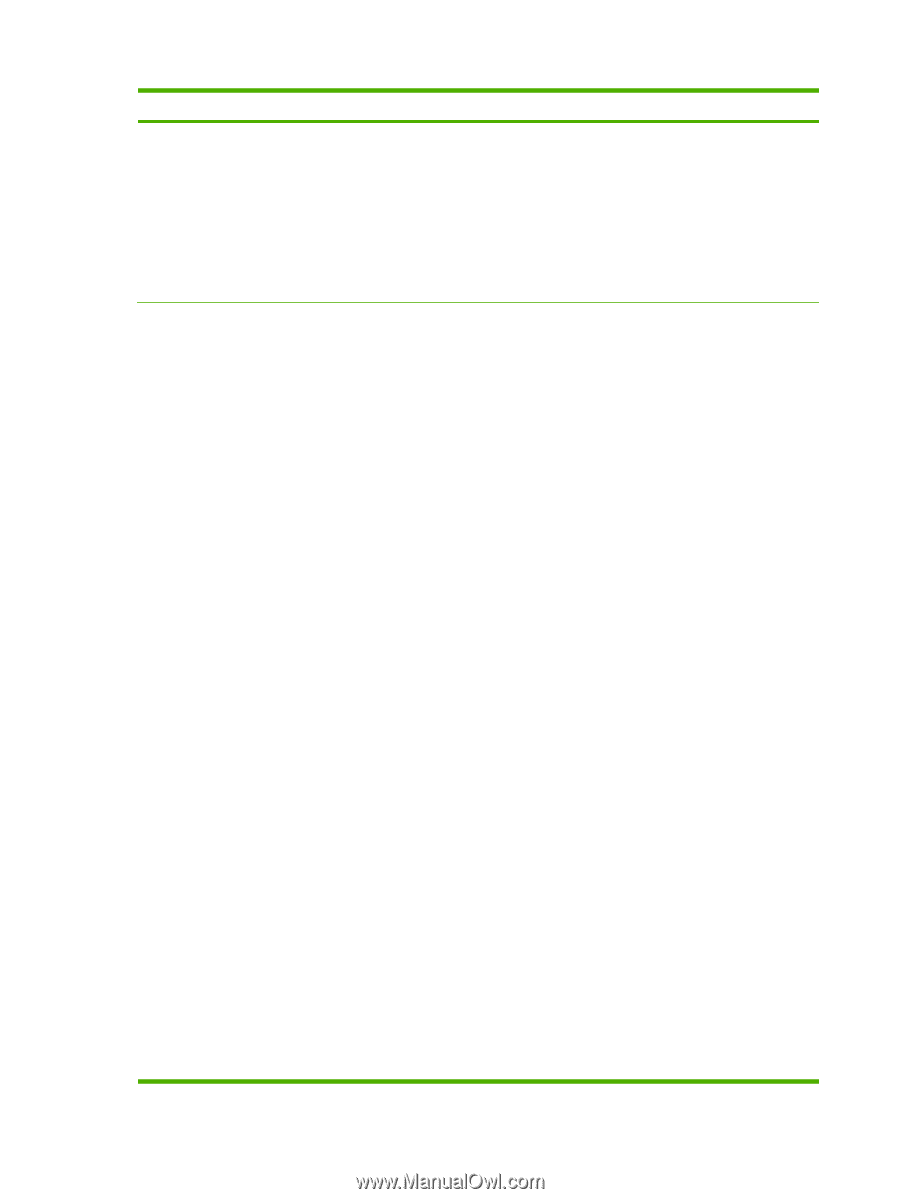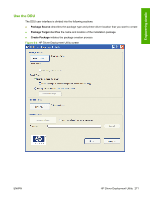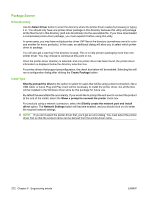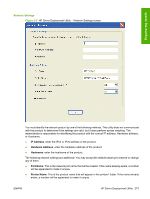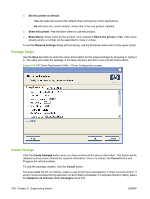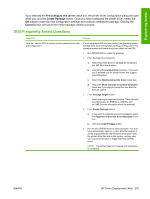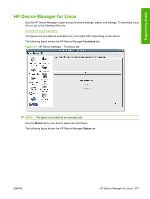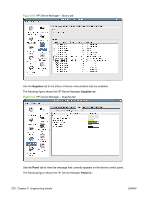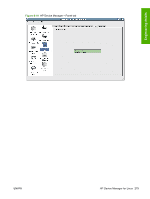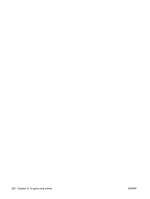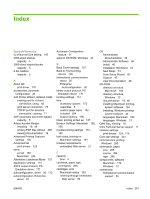HP LaserJet M9040/M9050 HP LaserJet M9040/M9050 MFP - Software Technical Refer - Page 294
Engineering details, Question, Answer
 |
View all HP LaserJet M9040/M9050 manuals
Add to My Manuals
Save this manual to your list of manuals |
Page 294 highlights
Question How do I use the DDU to deploy a network product with preconfiguration? Answer NOTE: If you deploy multiple direct connect printer drivers, with preconfiguration, and they all use a pre-config file with the same name, the first one connected will be the only one configured properly. This might happen if you deploy the PCL6 and PCL5 printer drivers for the same product. The reason is that the config file is copied to the \3 directory awaiting the product being connected. Each deployment will just copy over the same config file since they all use the same name. Once the product is connected, this config file gets consumed and deleted. Future Plug and Play events will not have the config file available. 1. Run HPDDU.EXE to create the package. 2. From Package Source section: a. Select the printer driver to package by browsing to the .INF file in the directory. b. Select the Pre-configuration check box. This check box is enabled only for printer drivers that support preconfiguration. c. Select the Silently create network port and install driver install type. d. Click the Network Settings button to enter the network settings. 3. From Network Settings dialog: a. From the Required Settings section, enter at least one way of identifying the product (IP address, Hardware address, or Hostname). b. Make any changes to the Additional Settings section (port name, product name, default printer, sharing and share name). You can leave the default settings if you don't need to make changes. 4. From Package Target section: ◦ Select the output name and location. Three files will be written here: an .EXE file, a .CAB file and an .XML file with information about the package. 5. From Create Package section: a. If you want to suppress any error messages, select the Suppress all end user error messages check box. b. Click the Create Package button. c. The configuration dialog will open and allow you to set configuration details for this printer driver. After accepting the configuration changes, the package will be created. 6. Run the new .EXE file from the client computer. You must have administrator rights to run the .EXE file because it will be copying files into the Windows driver store. A port and printer object will be created with the information provided above. 276 Chapter 6 Engineering details ENWW