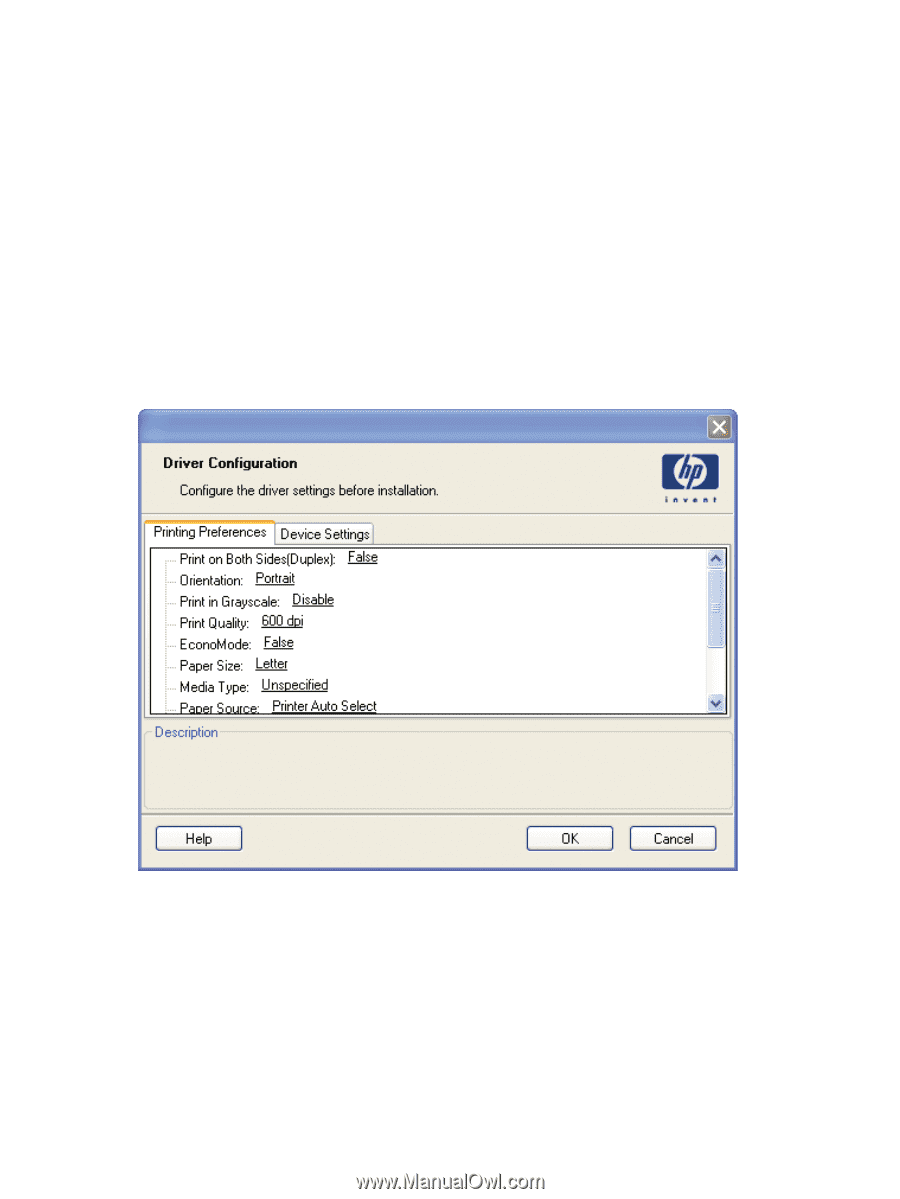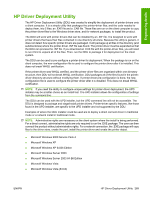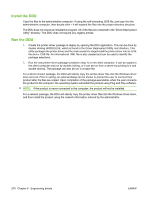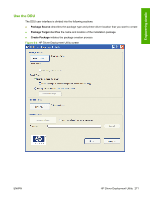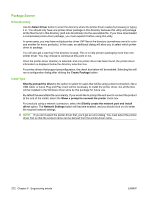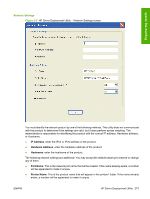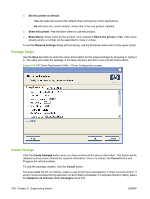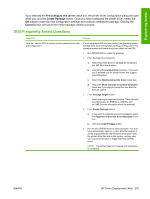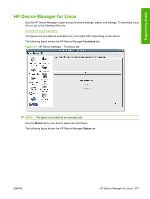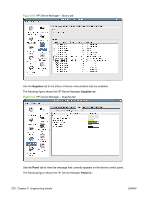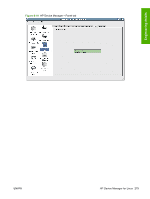HP LaserJet M9040/M9050 HP LaserJet M9040/M9050 MFP - Software Technical Refer - Page 292
Package Target, Create Package, Set this printer as default, Share this printer, Share Name
 |
View all HP LaserJet M9040/M9050 manuals
Add to My Manuals
Save this manual to your list of manuals |
Page 292 highlights
● Set this printer as default: ◦ Yes will make this product the default when printing from other applications. ◦ No will retain the current default, unless this is the only product installed. ● Share this printer: Yes will allow others to use this product. ● Share Name: Share name for the product. Only enabled if Share this printer is Yes. If the name already exists, a number will be appended to make it unique. To exit the Network Settings dialog without saving, use the Windows close button in the upper corner. Package Target Use the Save as button to enter the name and location for the output package by browsing or typing it in. The utility will create the package in the temp directory and then move it to the final location. Figure 6-6 HP Driver Deployment Utility - Driver Configuration screen Create Package Click the Create Package button when you have entered all the above information. This button will be disabled until you have entered the required information. Once it is clicked, the Cancel button and Progress bar will be enabled. To stop the package creation, click the Cancel button. The executable file will run silently, unless a user prompt was requested for a direct connect product. If an error is encountered during execution, an error dialog will appear. To suppress the error dialog, select the Suppress all end user error messages check box. 274 Chapter 6 Engineering details ENWW