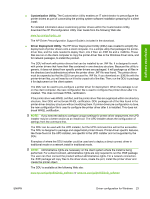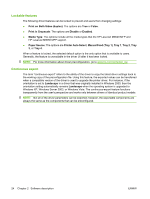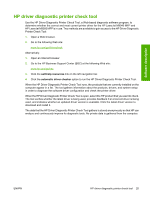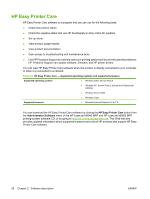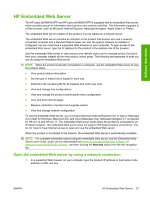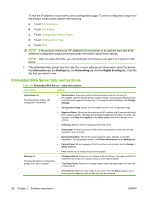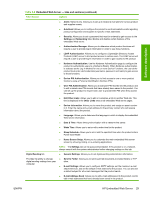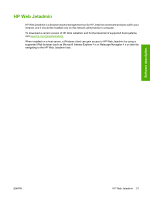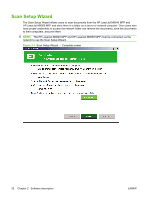HP LaserJet M9040/M9050 HP LaserJet M9040/M9050 MFP - Software Technical Refer - Page 46
Embedded Web Server tabs and s, Information, Settings, Networking, Digital Sending
 |
View all HP LaserJet M9040/M9050 manuals
Add to My Manuals
Save this manual to your list of manuals |
Page 46 highlights
To find the IP address or host name, print a configuration page. To print a configuration page from the product control panel, perform the following: a. Touch Administration. b. Touch Information. c. Touch Configuration/Status Pages. d. Touch Configuration Page. e. Touch Print. NOTE: If the product contains an HP Jetdirect EIO print server or an optional hard disk drive, additional configuration pages print that provide information about those options. NOTE: After you open the URL, you can bookmark it so that you can return to it quickly in the future. 2. The embedded Web server has four tabs that contain settings and information about the device: the Information tab, the Settings tab, the Networking tab, and the Digital Sending tab. Click the tab that you want to view. Embedded Web Server tabs and sections Table 2-6 Embedded Web Server - tabs and sections Tab / Section Options Information tab ● Provides product, status, and configuration information ● ● ● ● ● ● ● Settings tab ● Provides the ability to configure the product from your computer ● ● Device Status: Shows the product status and shows the life remaining of HP supplies, with 0% indicating that a supply is empty. The page also shows the type and size of print paper set for each tray. To change the default settings, click Change Settings. Configuration Page: Shows the information found on the configuration page. Supplies Status: Shows the life remaining of HP supplies, with 0 percent indicating that a supply is empty. This page also provides supplies part numbers. To order new supplies, click Shop for Supplies in the Other Links area on the left side of the window. Event log: Shows a list of all product events and errors. Usage page: Shows a summary of the number of pages the product has printed, grouped by size and type. Device Information: Shows the product network name, address, and model information. To change these entries, click Device Information on the Settings tab. Control Panel: Shows messages from the product control panel, such as Ready or Sleep mode on. Print: Allows you to send print jobs to the product. Configure Device: Allows you to configure product settings. This page contains the traditional menus found on product using a control-panel display. Tray Sizes/Types: Allows you to assign paper sizes and paper types for each tray on the product. E-mail Server (Network only): Used in conjunction with the Alerts page to set up incoming and outgoing e-mail, as well as to set e-mail alerts. 28 Chapter 2 Software description ENWW