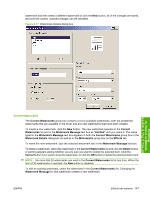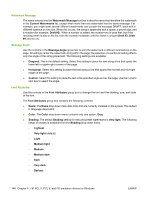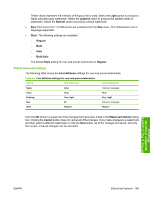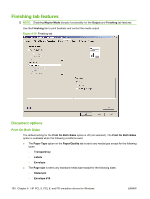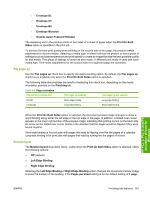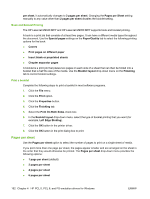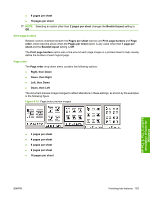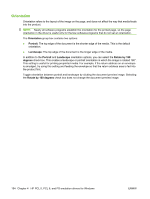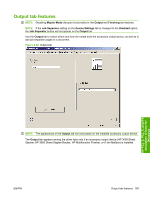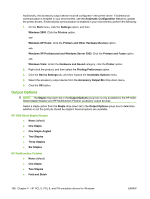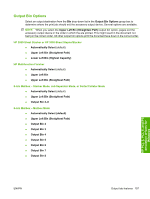HP LaserJet M9040/M9050 HP LaserJet M9040/M9050 MFP - Software Technical Refer - Page 170
Book and Booklet Printing, Print a booklet, s per sheet
 |
View all HP LaserJet M9040/M9050 manuals
Add to My Manuals
Save this manual to your list of manuals |
Page 170 highlights
per sheet, it automatically changes to 2 pages per sheet. Changing the Pages per Sheet setting manually to any value other than 2 pages per sheet disables the booklet setting. Book and Booklet Printing The HP LaserJet M9040 MFP and HP LaserJet M9050 MFP supports book and booklet printing. A book is a print job that consists of at least two pages. It can have a different media types throughout the document. Use the Special pages settings on the Paper/Quality tab to select the following printing options for the book: ● Covers ● Print pages on different paper ● Insert blank or preprinted sheets ● Chapter separator pages A booklet is a print job that places two pages on each side of a sheet that can then be folded into a booklet that is half the size of the media. Use the Booklet layout drop-down menu on the Finishing tab to control booklet settings. Print a booklet Complete the following steps to print a booklet in most software programs. 1. Click the File menu. 2. Click the Print option. 3. Click the Properties button. 4. Click the Finishing tab. 5. Select the Print On Both Sides check box. 6. In the Booklet layout drop-down menu, select the type of booklet printing that you want (for example, Left Edge Binding). 7. Click the OK button in the printer driver. 8. Click the OK button in the print dialog box to print. Pages per sheet Use the Pages per sheet option to select the number of pages to print on a single sheet of media. If you print more than one page per sheet, the pages appear smaller and are arranged on the sheet in the order that they would otherwise be printed. The Pages per sheet drop-down menu provides the following options: ● 1 page per sheet (default) ● 2 pages per sheet ● 4 pages per sheet ● 6 pages per sheet 152 Chapter 4 HP PCL 5, PCL 6, and PS emulation drivers for Windows ENWW