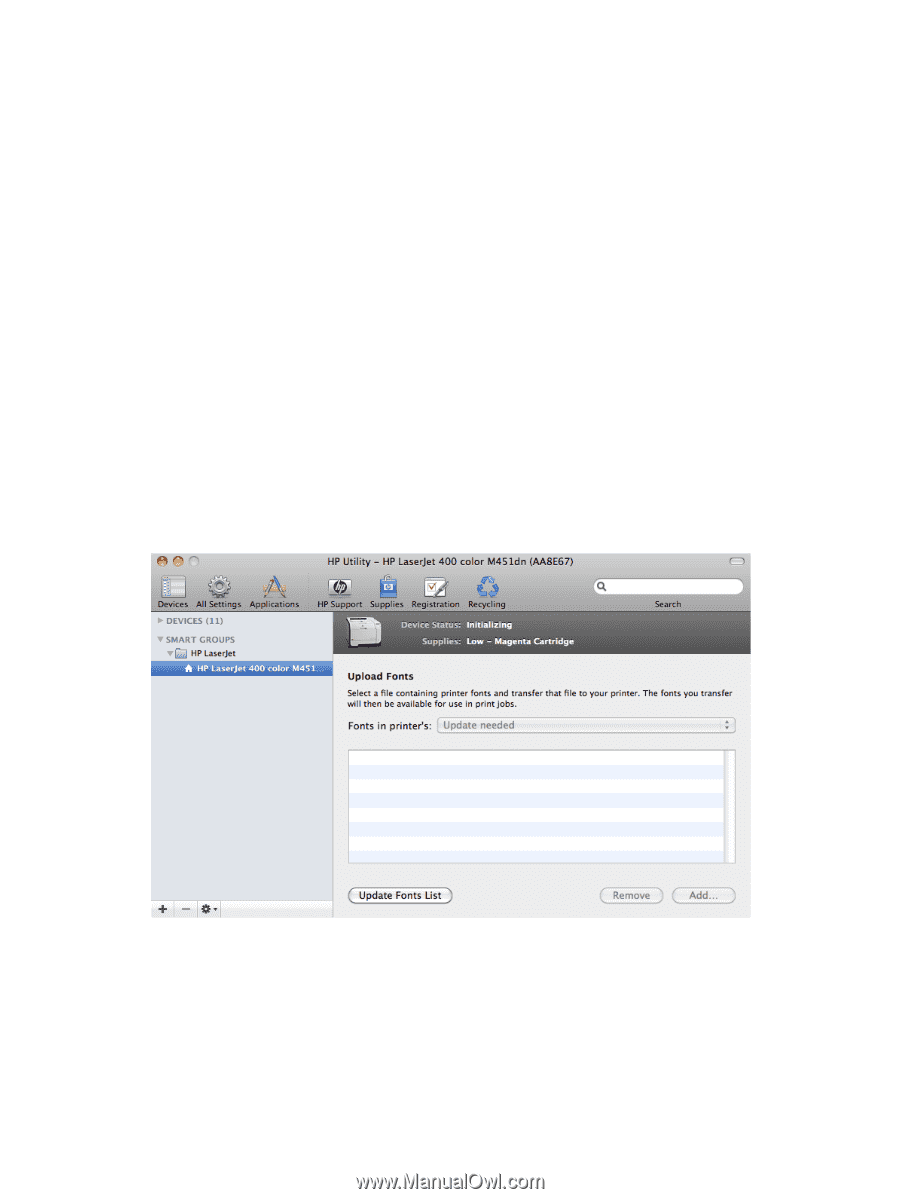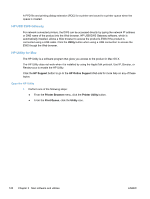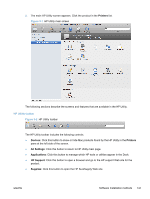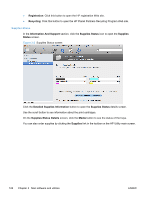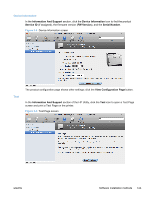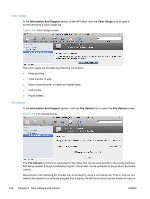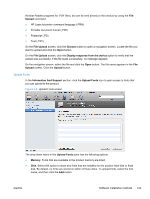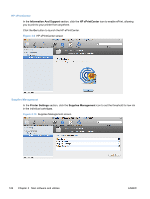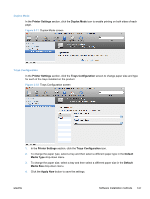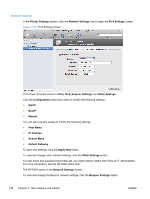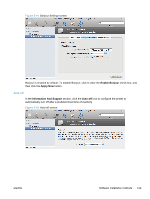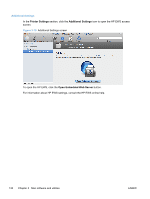HP LaserJet Pro 300 HP LaserJet Pro 300 and 400 Color M351 and M451 - Software - Page 141
Upload Fonts,
 |
View all HP LaserJet Pro 300 manuals
Add to My Manuals
Save this manual to your list of manuals |
Page 141 highlights
Acrobat Reader programs for .PDF files), but can be sent directly to the product by using the File Upload command. ● HP LaserJet printer command language (.PRN) ● Portable document format (.PDF) ● Postscript (.PS) ● Text (.TXT) On the File Upload screen, click the Choose button to open a navigation screen. Locate the file you want to upload and click the Open button. On the File Upload screen, click the Display response from the device option to verify that the upload was successful. If the file loads successfully, no message appears. On the navigation screen, select the file and click the Open button. The file name appears in the File Upload screen. Click the Upload button. Upload Fonts In the Information And Support section, click the Upload Fonts icon to gain access to fonts that you can upload to the product. Figure 3-8 Upload Fonts screen The drop-down menu in the Upload Fonts pane has the following options: ● Memory. Fonts that are available in the product memory are listed. ● Disk. Select this option to show any fonts that are installed on the product hard disk or flash disk. By default, no fonts are stored on either of these disks. To upload fonts, select the font name, and then click the Add button. ENWW Software installation methods 125