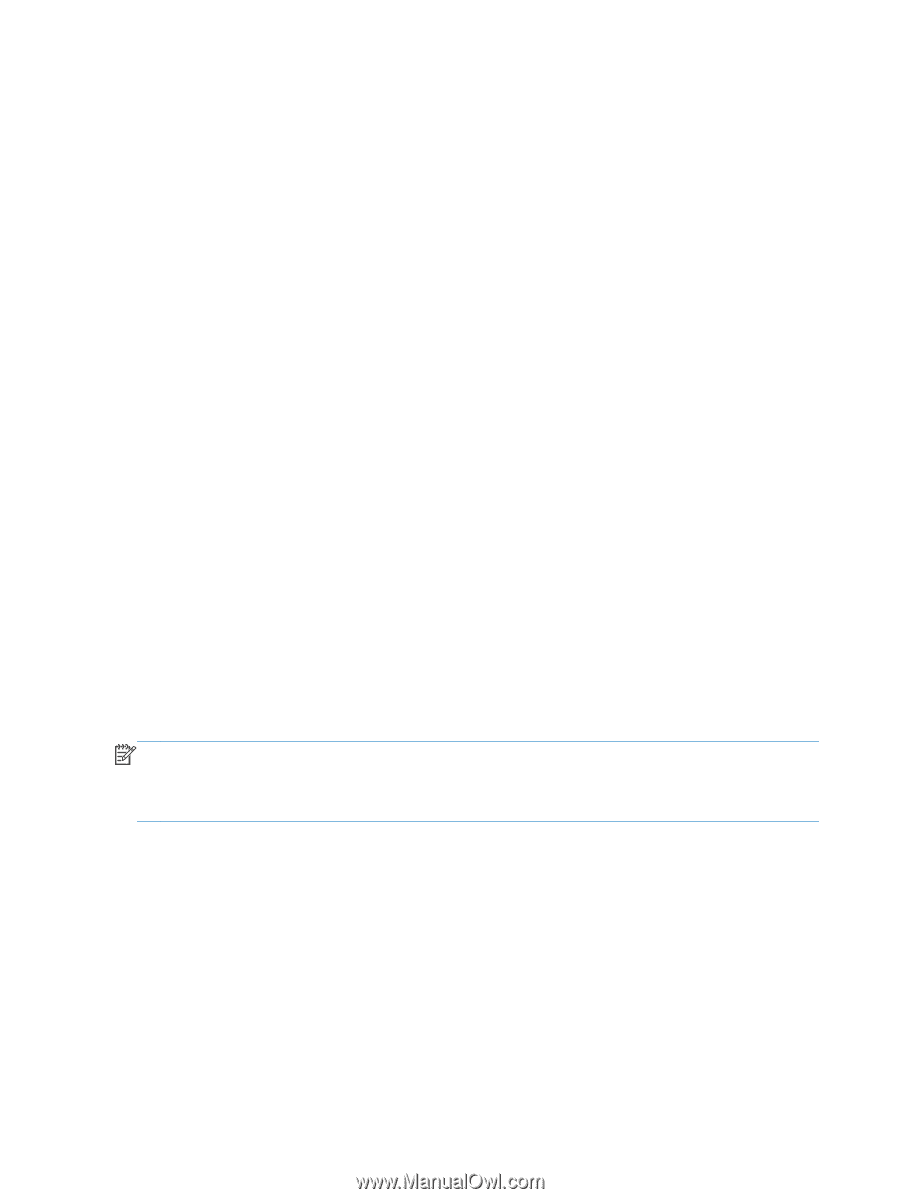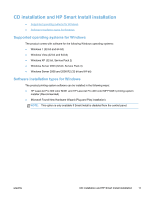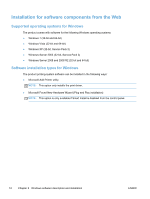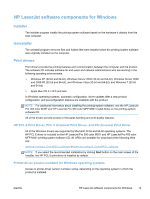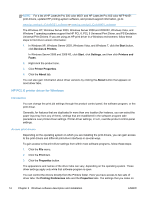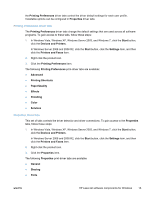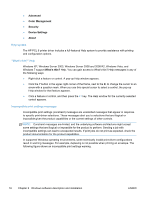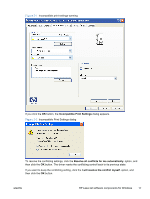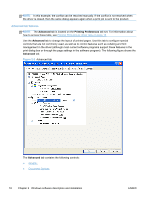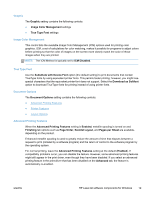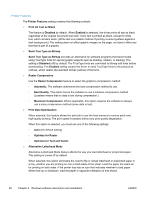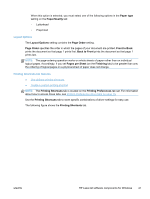HP LaserJet Pro 300 HP LaserJet Pro 300 and 400 Color M351 and M451 - Software - Page 32
Help system, “What's this?” Help, Incompatible print settings messages - duplex printing
 |
View all HP LaserJet Pro 300 manuals
Add to My Manuals
Save this manual to your list of manuals |
Page 32 highlights
● Advanced ● Color Management ● Security ● Device Settings ● About Help system The HP PCL 6 printer driver includes a full-featured Help system to provide assistance with printing and configuration options. "What's this?" Help Windows XP, Windows Server 2003, Windows Server 2008 and 2008 R2, Windows Vista, and Windows 7 support What's this? Help. You can gain access to What's this? Help messages in any of the following ways: ● Right-click a feature or control. A pop-up Help window appears. ● Click the ? button in the upper-right corner of the frame, next to the X, to change the cursor to an arrow with a question mark. When you use this special cursor to select a control, the pop-up Help window for that feature appears. ● Click a feature or control, and then press the F1 key. The Help window for the currently selected control appears. Incompatible print settings messages Incompatible print settings (constraint) messages are unsolicited messages that appear in response to specific print-driver selections. These messages alert you to selections that are illogical or impossible given the product capabilities or the current settings of other controls. NOTE: Constraint messages are limited, and the underlying software architecture might accept some settings that are illogical or impossible for the product to perform. Sending a job with incompatible settings can lead to unexpected results. If print jobs do not print as expected, check the product documentation for the product capabilities. In supported Windows operating environments, some technically invalid print-driver configurations result in warning messages. For example, duplexing is not possible when printing an envelope. The following figure shows an incompatible print settings warning. 16 Chapter 2 Windows software description and installation ENWW