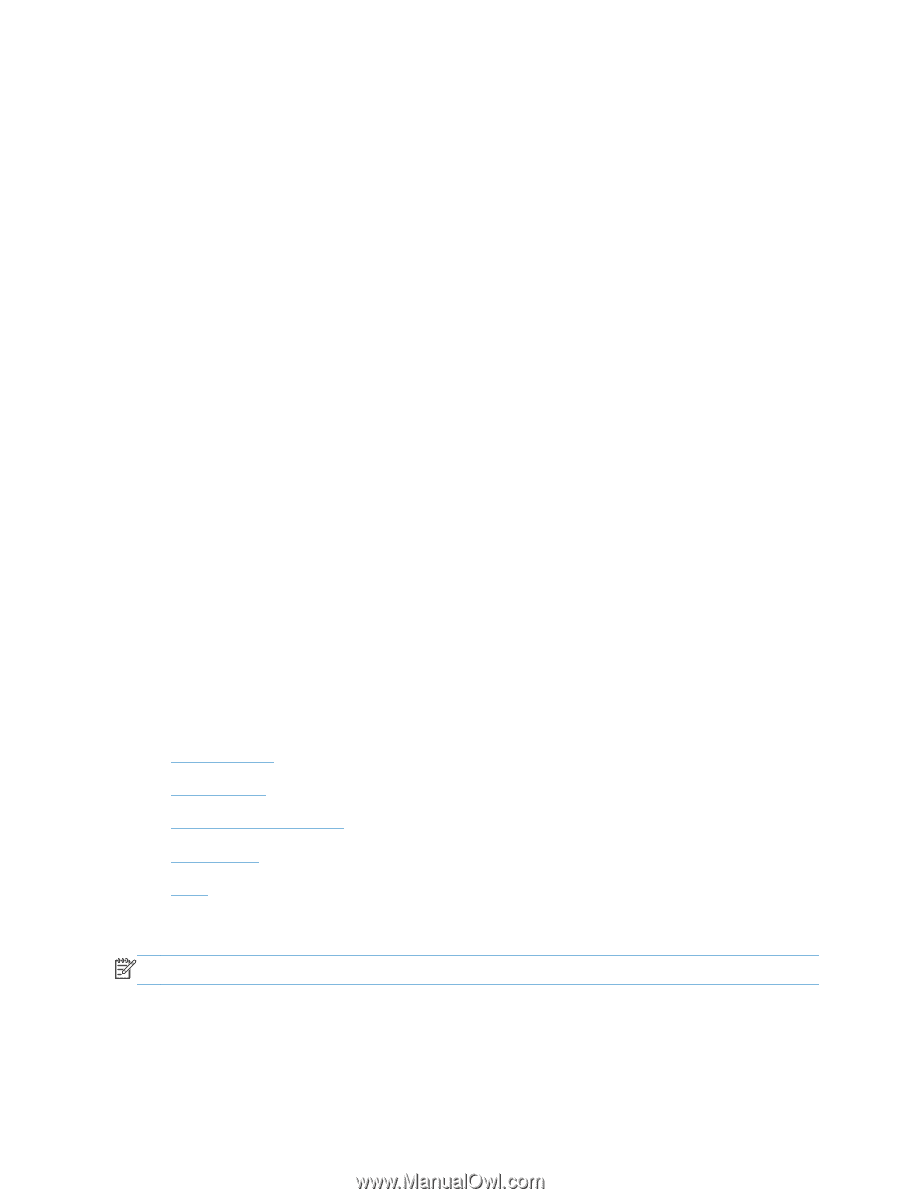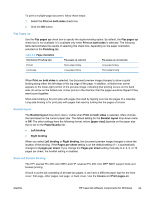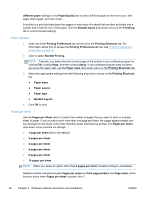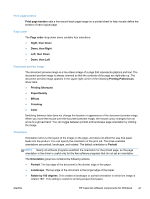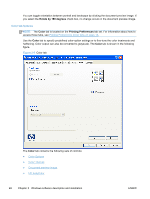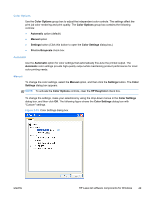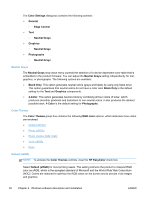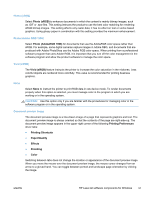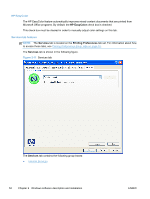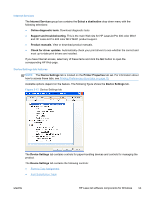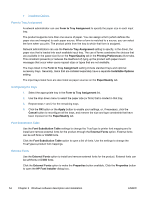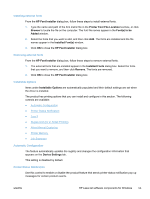HP LaserJet Pro 300 HP LaserJet Pro 300 and 400 Color M351 and M451 - Software - Page 66
Neutral Grays, Color Themes, Default (sRGB) - toner
 |
View all HP LaserJet Pro 300 manuals
Add to My Manuals
Save this manual to your list of manuals |
Page 66 highlights
The Color Settings dialog box contains the following controls: ● General ◦ Edge Control ● Text ◦ Neutral Grays ● Graphics ◦ Neutral Grays ● Photographs ◦ Neutral Grays Neutral Grays The Neutral Grays drop-down menu controls the selection of a device-dependent color table that is embedded in the product firmware. You can adjust the Neutral Grays setting independently for text, graphics, or photographs. The following options are available: ● Black Only. This option generates neutral colors (grays and black) by using only black toner. This option guarantees that neutral colors do not have a color cast. Black Only is the default setting for the Text and Graphics components. ● 4-Color. This option generates neutral colors by combining all four colors of toner, which produces smoother gradients and transitions to non-neutral colors. It also produces the darkest possible black. 4-Color is the default setting for Photographs. Color Themes The Color Themes group box contains the following RGB color options, which determine how colors are rendered: ● Default (sRGB) ● Photo (sRGB) ● Photo (Adobe RGB 1998) ● Vivid (sRGB) ● None Default (sRGB) NOTE: To activate the Color Themes controls, clear the HP EasyColor check box. Select Default (sRGB) for most printing needs. This setting instructs the product to interpret RGB color as sRGB, which is the accepted standard of Microsoft and the World Wide Web Consortium (W3C). Colors are matched to optimize the RGB colors on the screen and to provide vivid images and graphics. 50 Chapter 2 Windows software description and installation ENWW