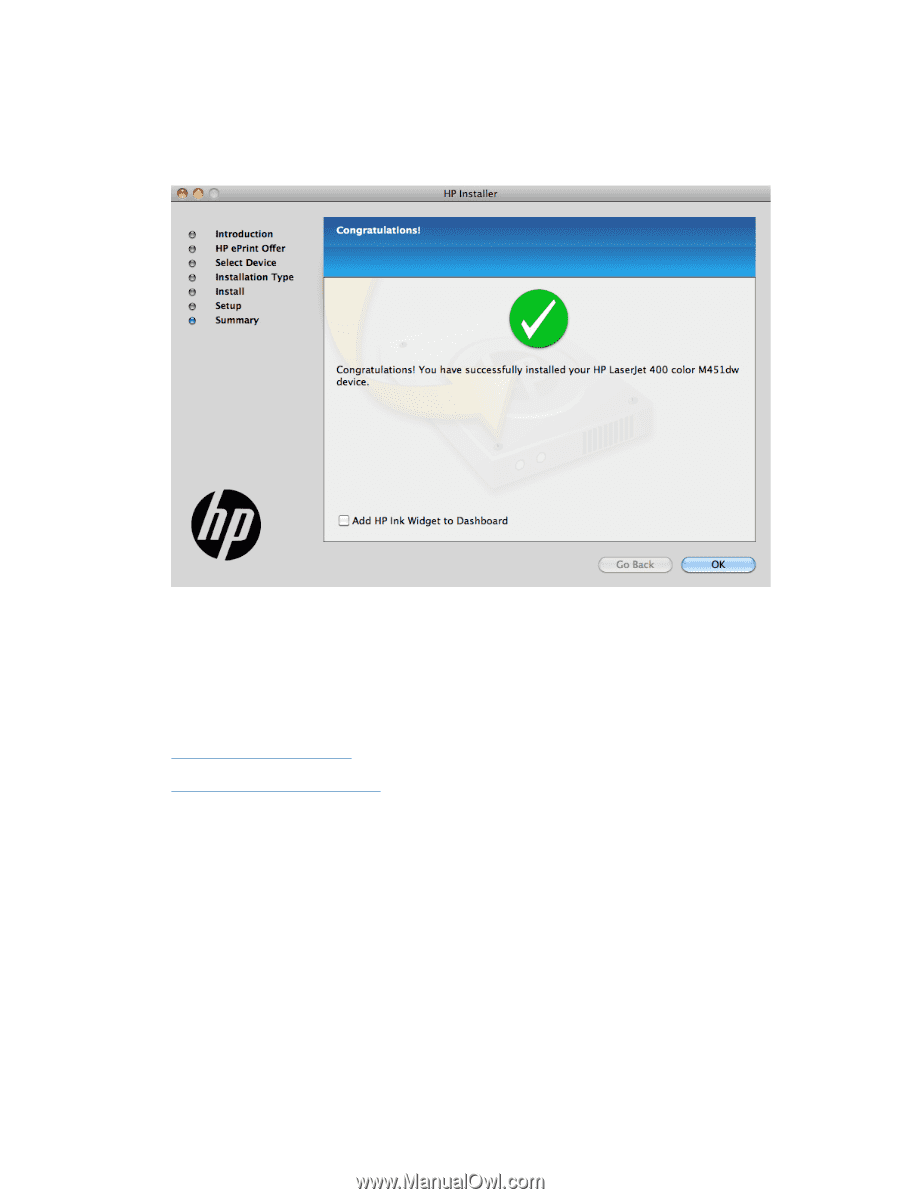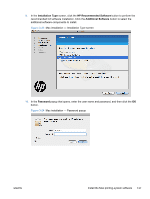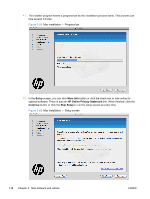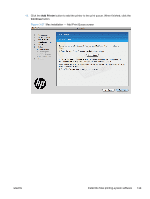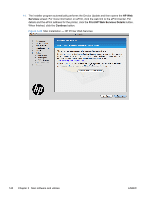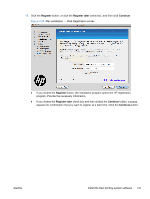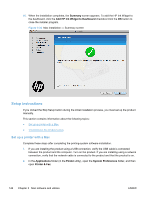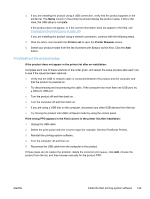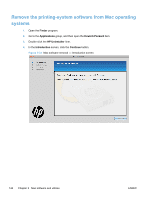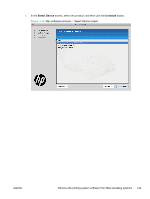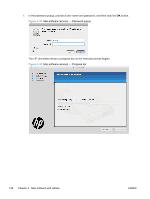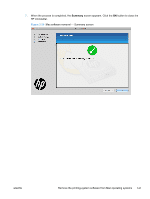HP LaserJet Pro 300 HP LaserJet Pro 300 and 400 Color M351 and M451 - Software - Page 158
Setup instructions, Set up a printer with a Mac
 |
View all HP LaserJet Pro 300 manuals
Add to My Manuals
Save this manual to your list of manuals |
Page 158 highlights
16. When the installation completes, the Summary screen appears. To add the HP Ink Widget to the dashboard, click the Add HP Ink Widget to Dashboard checkbox Click the OK button to close the installer program. Figure 3-30 Mac installation - Summary screen Setup instructions If you clicked the Skip Setup button during the initial installation process, you must set up the product manually. This section contains information about the following topics: ● Set up a printer with a Mac ● Troubleshoot the product setup Set up a printer with a Mac Complete these steps after completing the printing-system software installation. 1. If you are installing the product using a USB connection, verify the USB cable is connected between the product and the computer. Turn on the product. If you are installing using a network connection, verify that the network cable is connected to the product and that the product is on. 2. In the Applications folder (in the Finder utility), open the System Preferences folder, and then open Printer & Fax. 142 Chapter 3 Mac software and utilities ENWW