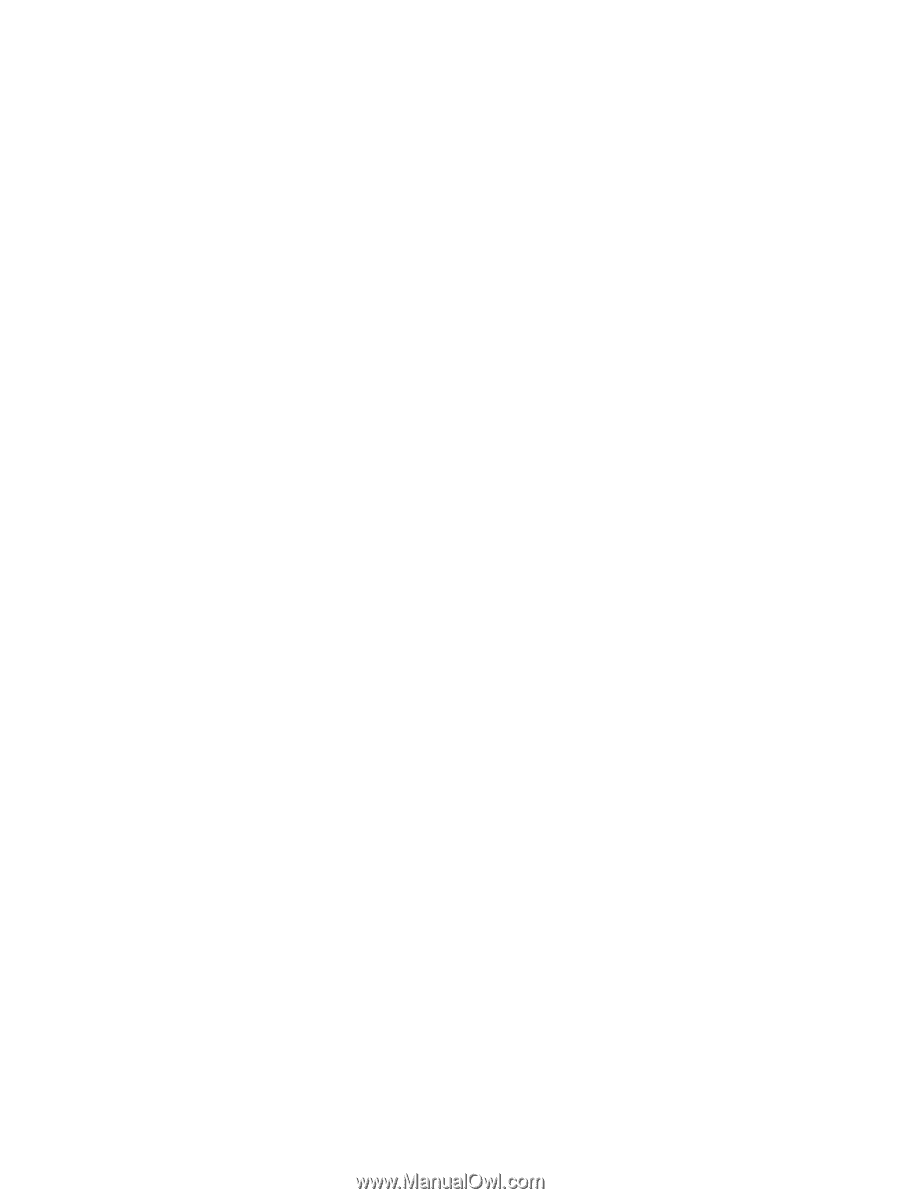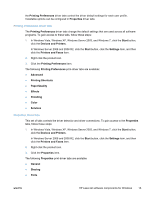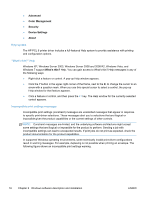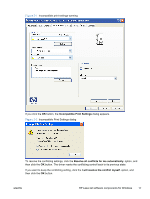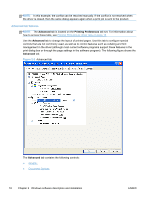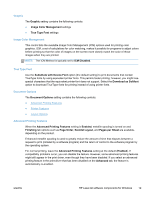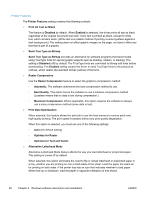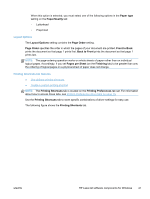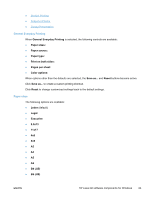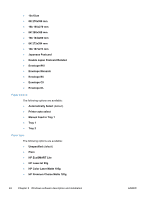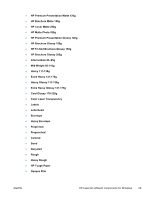HP LaserJet Pro 300 HP LaserJet Pro 300 and 400 Color M351 and M451 - Software - Page 36
Printer Features, Send True Type as Bitmap - download
 |
View all HP LaserJet Pro 300 manuals
Add to My Manuals
Save this manual to your list of manuals |
Page 36 highlights
Printer Features The Printer Features setting contains the following controls: ● Print All Text as Black The feature is Disabled by default. When Enabled is selected, the driver prints all text as black regardless of the original document text color. Color text is printed as black, except for white text, which remains white. (White text is a reliable method of printing reverse typeface against a dark background.) This setting does not affect graphic images on the page, nor does it affect any text that is part of a graphic. ● Send True Type as Bitmap Send True Type as Bitmap provides an alternative for software programs that have trouble using TrueType fonts for special graphic aspects such as shading, rotation, or slanting. The setting is Disabled (off) by default. The TrueType fonts are converted to bitmap soft fonts before downloading. The Enabled setting causes the driver to send TrueType fonts to the product as outlines, which retains the standard format (outline) of the fonts. ● Raster Compression Use the Raster Compression feature to select the graphics-compression method: ◦ Automatic. The software determines the best compression method to use. ◦ Best Quality. This option forces the software to use a lossless compression method. (Lossless means that no data is lost during compression.) ◦ Maximum Compression. Where applicable, this option requires the software to always use a lossy compression method (some data is lost). ● Print Data Optimization When selected, this feature allows the print job to use the host memory to ensure quick and high-quality printing. The print speed increases without any print quality degradation. When this option is selected, you must use one of the following settings: ◦ Auto (the default setting) ◦ Optimize for Raster ◦ Optimize for Text and Vector ● Alternative Letterhead Mode Alternative Letterhead Mode feature affects the way you load letterhead or preprinted paper. This setting is turned off by default. When selected, this option eliminates the need to flip or reload letterhead or preprinted paper in a tray, whether you are printing on one or both sides of the sheet. Load the paper the same as for printing on both sides. If the printer tray has an icon that indicates whether to load paper either face-up or facedown, load the paper in opposite orientation of that shown. 20 Chapter 2 Windows software description and installation ENWW