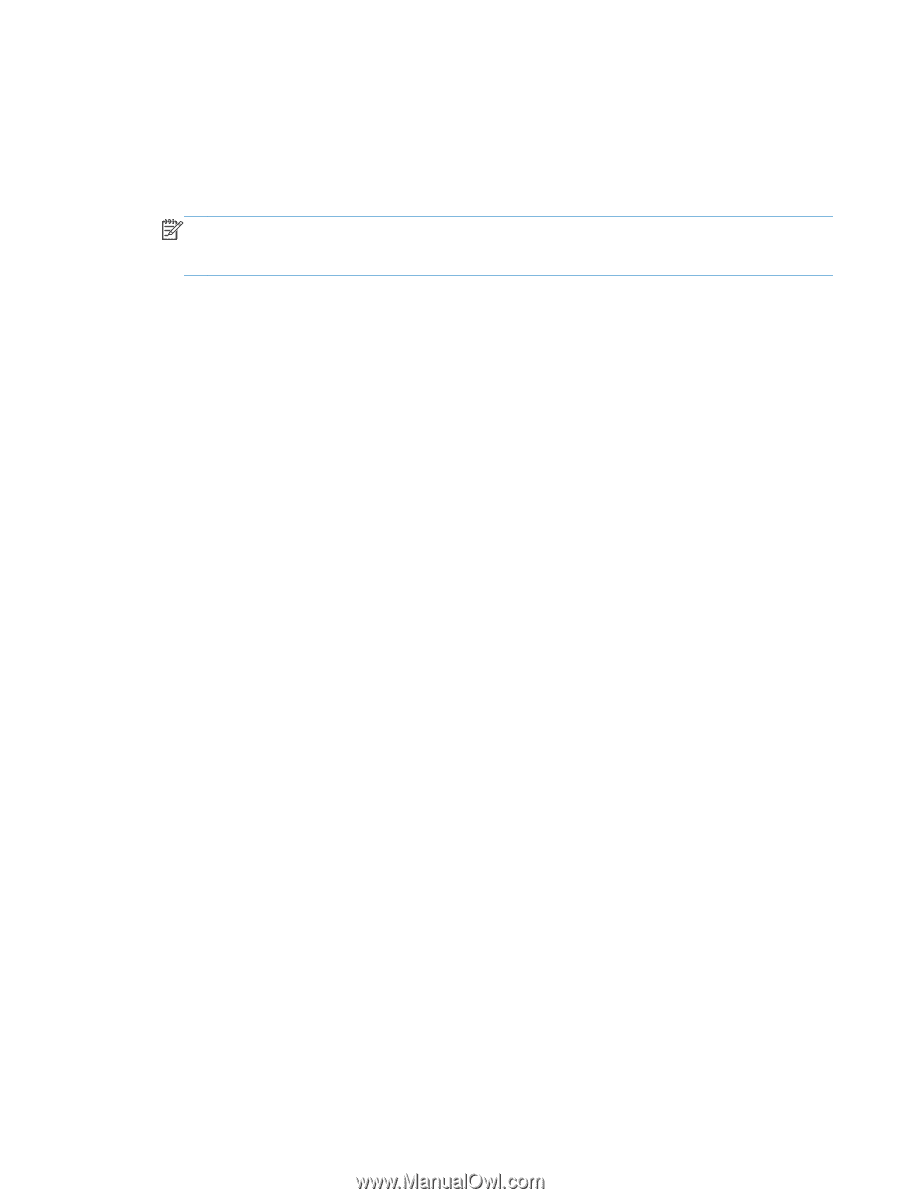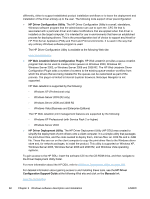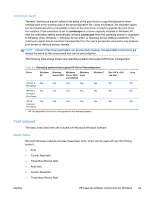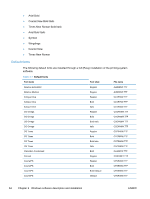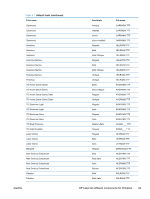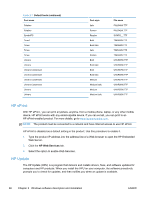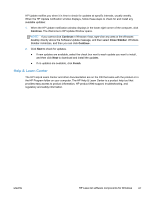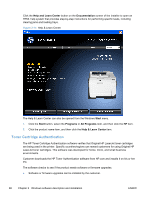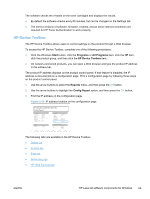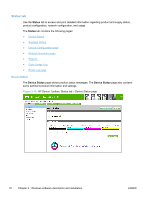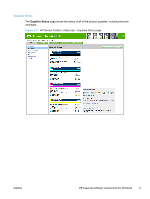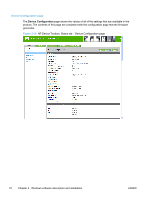HP LaserJet Pro 300 HP LaserJet Pro 300 and 400 Color M351 and M451 - Software - Page 83
Help & Learn Center, The Welcome to HP Update Window opens.
 |
View all HP LaserJet Pro 300 manuals
Add to My Manuals
Save this manual to your list of manuals |
Page 83 highlights
HP Update notifies you when it is time to check for updates at specific intervals, usually weekly. When the HP Update notification window displays, follow these steps to check for and install any available updates: 1. When the HP Update notification window displays in the lower-right corner of the computer, click Continue. The Welcome to HP Update Window opens. NOTE: If you cannot click Continue in Windows Vista, right-click any area of the Windows desktop directly above the Software Update message, and then select Close Sidebar. Windows Sidebar minimizes, and then you can click Continue . 2. Click Next to check for updates. ● If new updates are available, select the check box next to each update you want to install, and then click Next to download and install the updates. ● If no updates are available, click Finish. Help & Learn Center The HP Help & Learn Center and other documentation are on the CD that came with the product or in the HP Program folder on your computer. The HP Help & Learn Center is a product help tool that provides easy access to product information, HP product Web support, troubleshooting, and regulatory and safety information. ENWW HP LaserJet software components for Windows 67