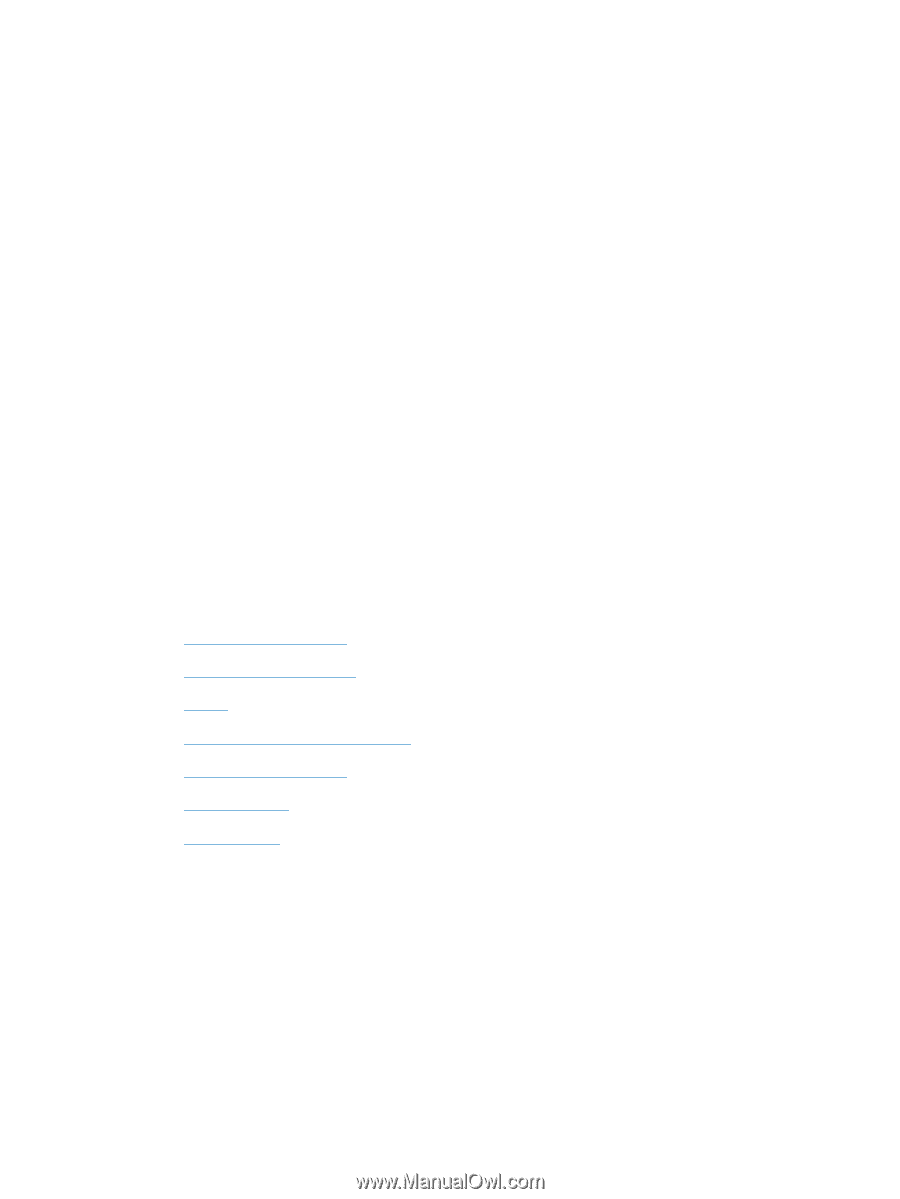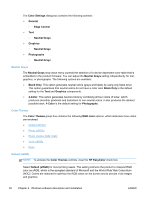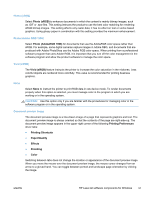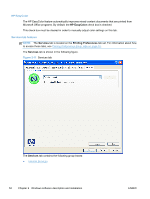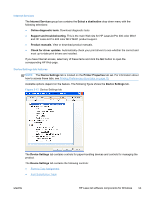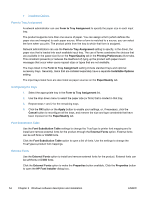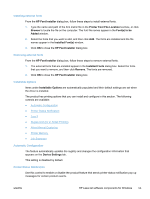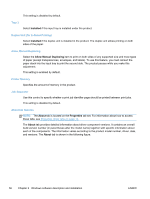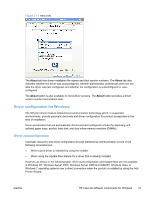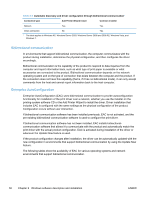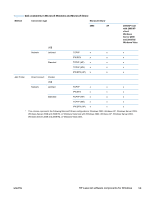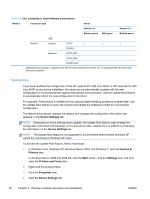HP LaserJet Pro 300 HP LaserJet Pro 300 and 400 Color M351 and M451 - Software - Page 71
Installing external fonts, Installable Options, Automatic Configuration, Printer Status Notification
 |
View all HP LaserJet Pro 300 manuals
Add to My Manuals
Save this manual to your list of manuals |
Page 71 highlights
Installing external fonts From the HP Font Installer dialog box, follow these steps to install external fonts. 1. Type the name and path of the font metric file in the Printer Font File Location text box, or click Browse to locate the file on the computer. The font file names appear in the Font(s) to be Added window. 2. Select the fonts that you want to add, and then click Add. The fonts are installed and the file names appear in the Installed Font(s) window. 3. Click OK to close the HP Font Installer dialog box. Removing external fonts From the HP Font Installer dialog box, follow these steps to remove external fonts. 1. The external fonts that are installed appear in the Installed Fonts dialog box. Select the fonts that you want to remove, and then click Remove. The fonts are removed. 2. Click OK to close the HP Font Installer dialog box. Installable Options Items under Installable Options are automatically populated and their default settings are set when the driver is installed. The product has printing options that you can install and configure in this section. The following controls are available: ● Automatic Configuration ● Printer Status Notification ● Tray 3 ● Duplex Unit (for 2-Sided Printing) ● Allow Manual Duplexing ● Printer Memory ● Job Separator Automatic Configuration The feature automatically updates the registry and changes the configuration information that appears on the Device Settings tab. This setting is disabled by default. Printer Status Notification Use this control to enable or disable the product feature that sends printer status notification pop-up messages for certain product events. ENWW HP LaserJet software components for Windows 55