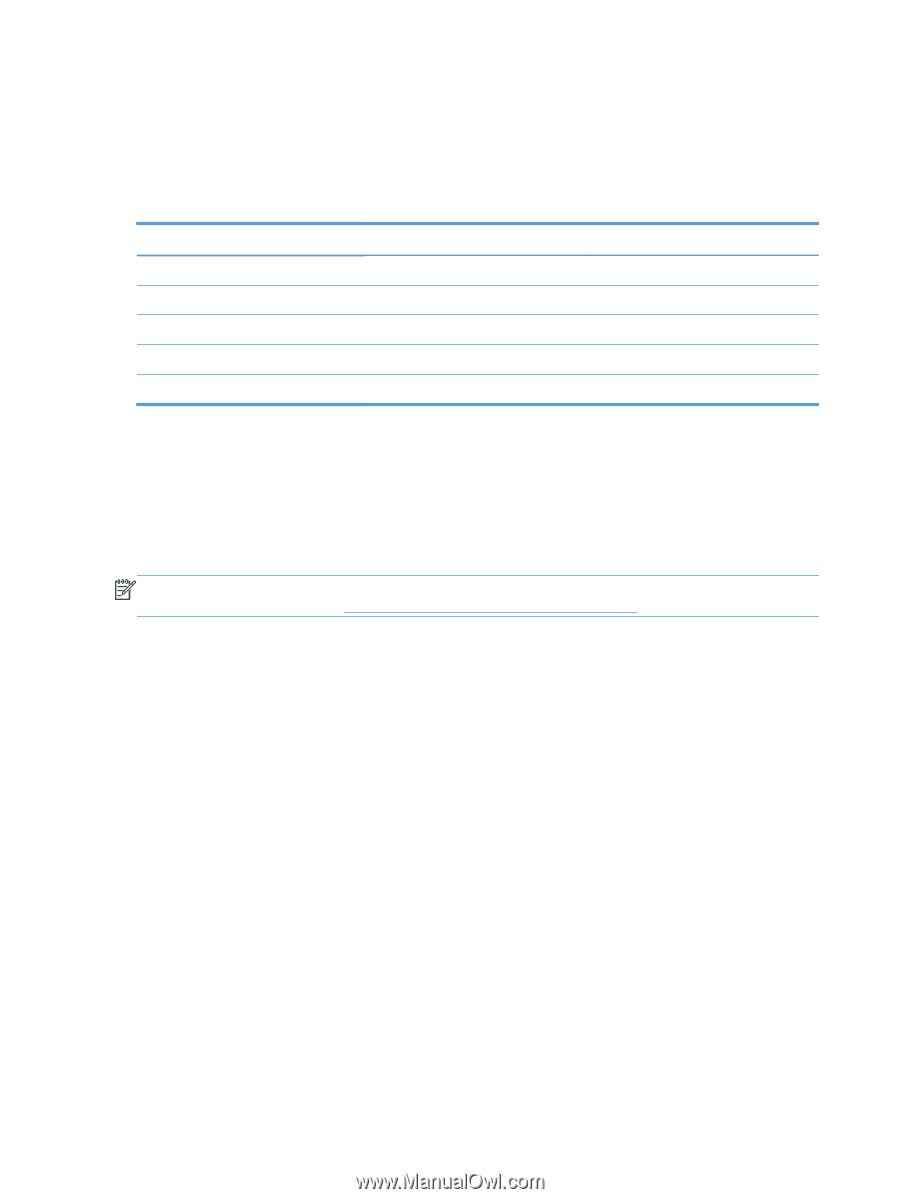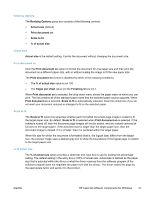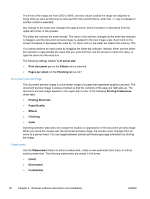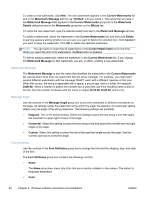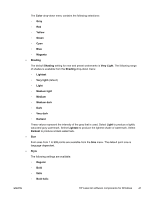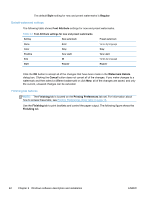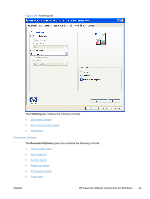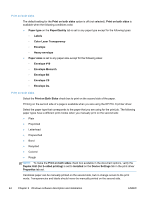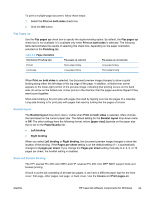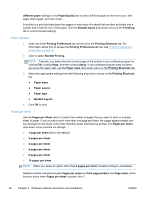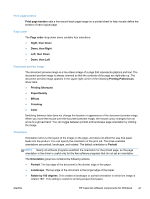HP LaserJet Pro 300 HP LaserJet Pro 300 and 400 Color M351 and M451 - Software - Page 58
Default watermark settings, Finishing tab features
 |
View all HP LaserJet Pro 300 manuals
Add to My Manuals
Save this manual to your list of manuals |
Page 58 highlights
The default Style setting for new and preset watermarks is Regular. Default watermark settings The following table shows Font Attribute settings for new and preset watermarks. Table 2-1 Font Attribute settings for new and preset watermarks Setting New watermark Preset watermark Name Color Arial Gray Varies by language Gray Shading Size Style Very Light 80 Regular Very Light Varies by language Regular Click the OK button to accept all of the changes that have been made in the Watermark Details dialog box. Clicking the Cancel button does not cancel all of the changes. If you make changes to a watermark and then select a different watermark or click New, all of the changes are saved, and only the current, unsaved changes can be canceled. Finishing tab features NOTE: The Finishing tab is located on the Printing Preferences tab set. For information about how to access these tabs, see Printing Preferences driver tabs on page 15. Use the Finishing tab to print booklets and control the paper output. The following figure shows the Finishing tab. 42 Chapter 2 Windows software description and installation ENWW