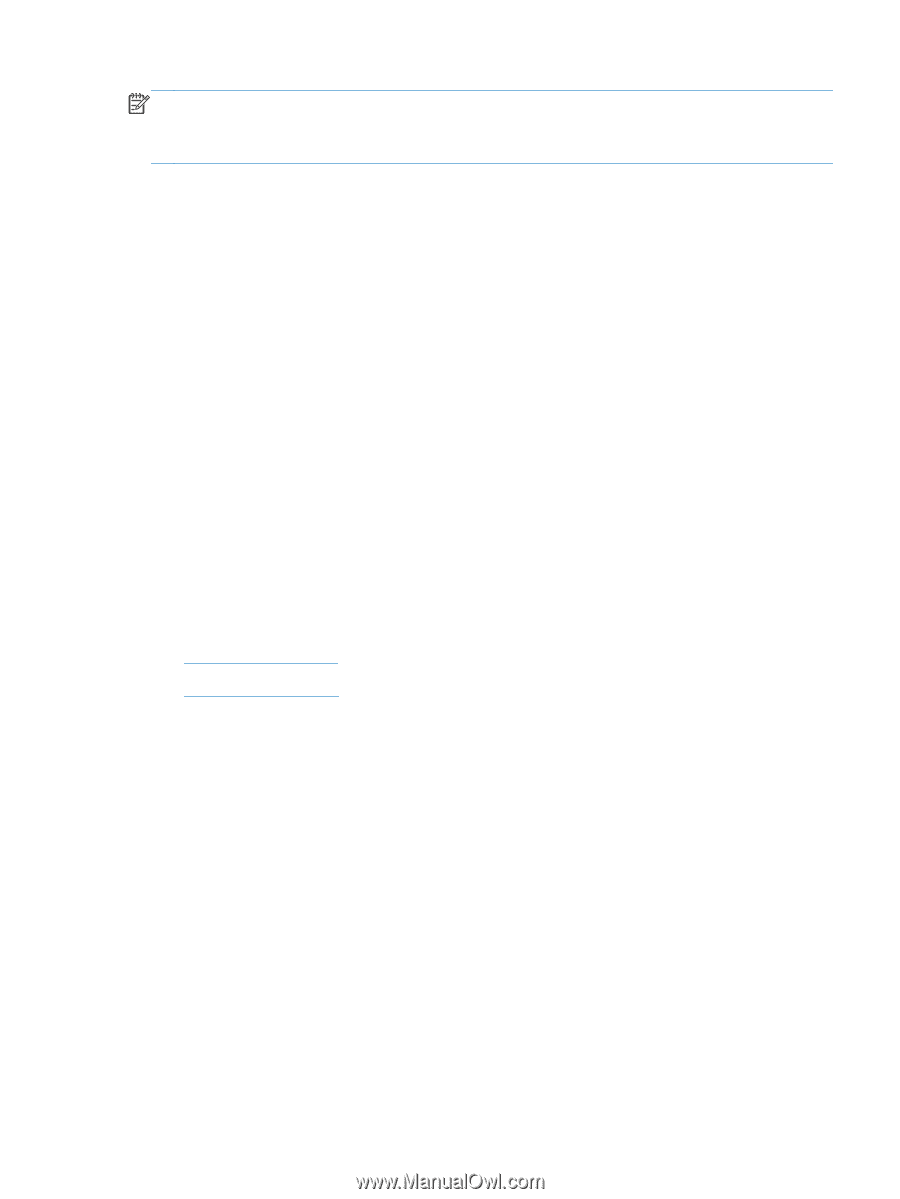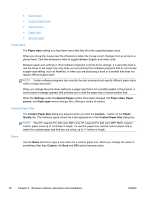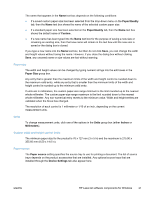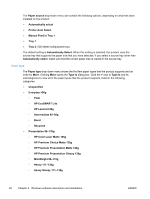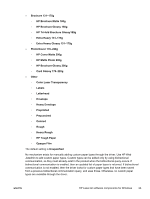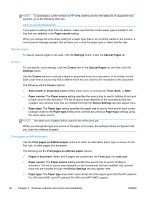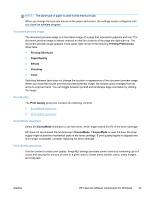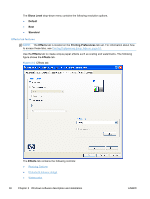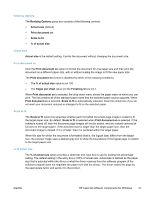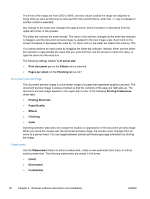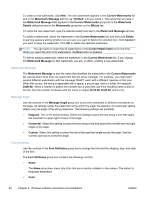HP LaserJet Pro 300 HP LaserJet Pro 300 and 400 Color M351 and M451 - Software - Page 51
Document preview image, Print Quality, EconoMode check box, Print Quality group box - toner for
 |
View all HP LaserJet Pro 300 manuals
Add to My Manuals
Save this manual to your list of manuals |
Page 51 highlights
NOTE: The same type of paper is used for the entire print job. When you change the type and source of the paper and covers, the settings remain configured until you close the software program. Document preview image The document preview image is a line-drawn image of a page that represents graphics and text. The document preview image is always oriented so that the contents of the page are right-side-up. The document preview image appears in the upper-right corner of the following Printing Preferences driver tabs: ● Printing Shortcuts ● Paper/Quality ● Effects ● Finishing ● Color Switching between tabs does not change the location or appearance of the document preview image. When you move the mouse over the document preview image, the mouse cursor changes from an arrow to a gloved hand. You can toggle between portrait and landscape page orientation by clicking the image. Print Quality The Print Quality group box contains the following controls: ● EconoMode check box ● Print Quality group box EconoMode check box Select the EconoMode checkbox to use less toner, which might extend the life of the toner cartridge. HP does not recommend the full-time use of EconoMode. If EconoMode is used full-time, the toner supply might outlast the mechanical parts in the toner cartridge. If print quality begins to degrade and is no longer acceptable, consider replacing the toner cartridge. Print Quality group box Use this control to select print quality. ImageREt settings precisely control colors by combining up to 4 colors and varying the amount of toner in a given area to create many smooth colors, sharp images, and crisp text. ENWW HP LaserJet software components for Windows 35