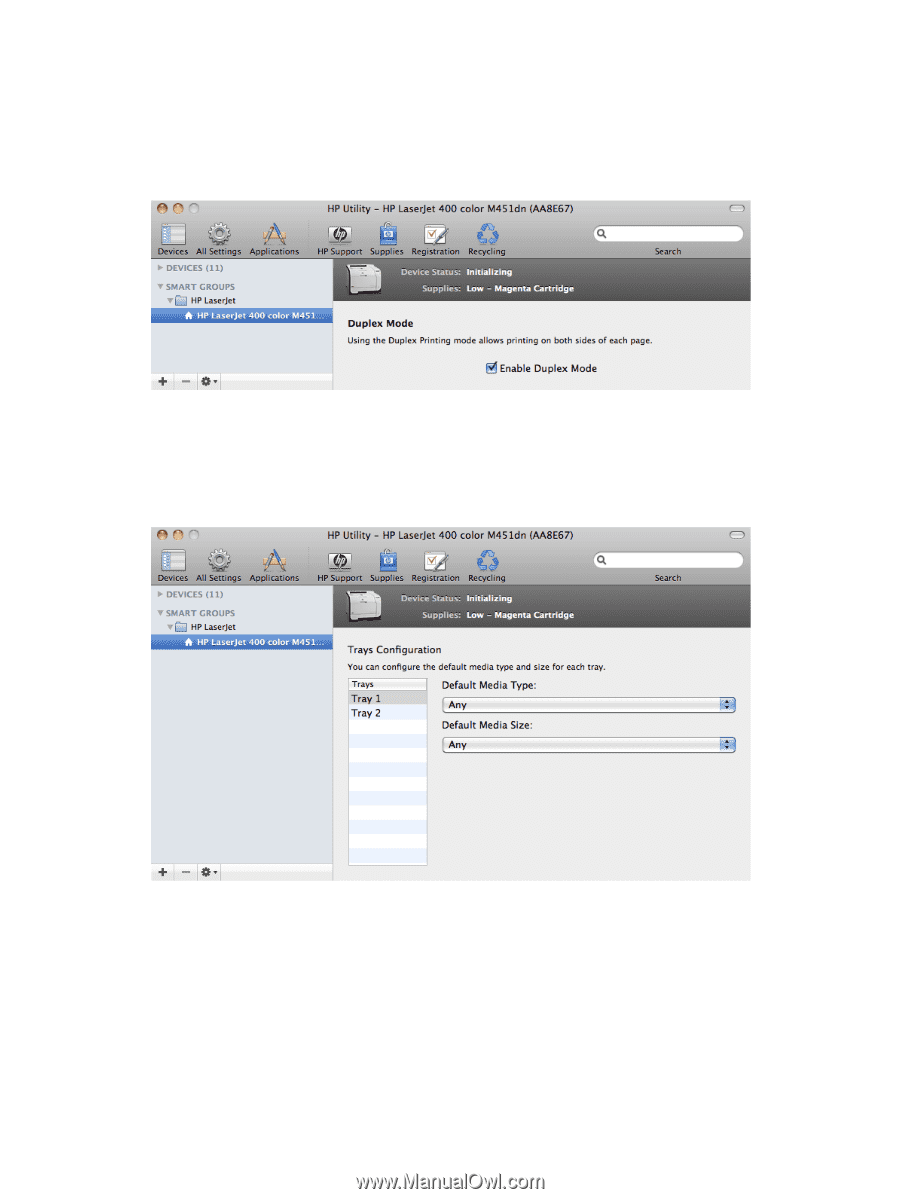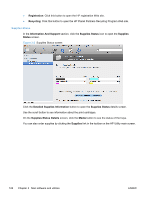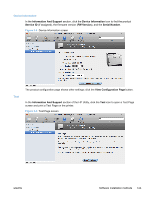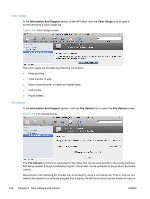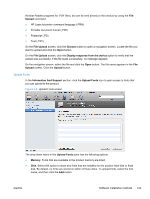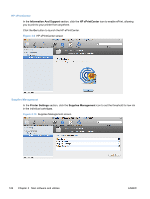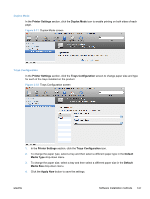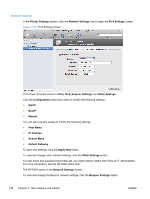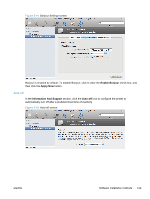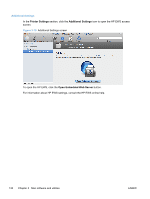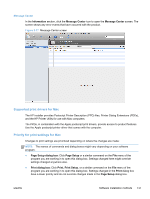HP LaserJet Pro 300 HP LaserJet Pro 300 and 400 Color M351 and M451 - Software - Page 143
Duplex Mode, Trays Configuration, Printer Settings, Default, Media Type, Apply Now
 |
View all HP LaserJet Pro 300 manuals
Add to My Manuals
Save this manual to your list of manuals |
Page 143 highlights
Duplex Mode In the Printer Settings section, click the Duplex Mode icon to enable printing on both sides of each page. Figure 3-11 Duplex Mode screen Trays Configuration In the Printer Settings section, click the Trays Configuration screen to change paper size and type for each of the trays installed on the product. Figure 3-12 Trays Configuration screen 1. In the Printer Settings section, click the Trays Configuration icon. 2. To change the paper type, select a tray and then select a different paper type in the Default Media Type drop-down menu. 3. To change the paper size, select a tray and then select a different paper size in the Default Media Size drop-down menu. 4. Click the Apply Now button to save the settings. ENWW Software installation methods 127