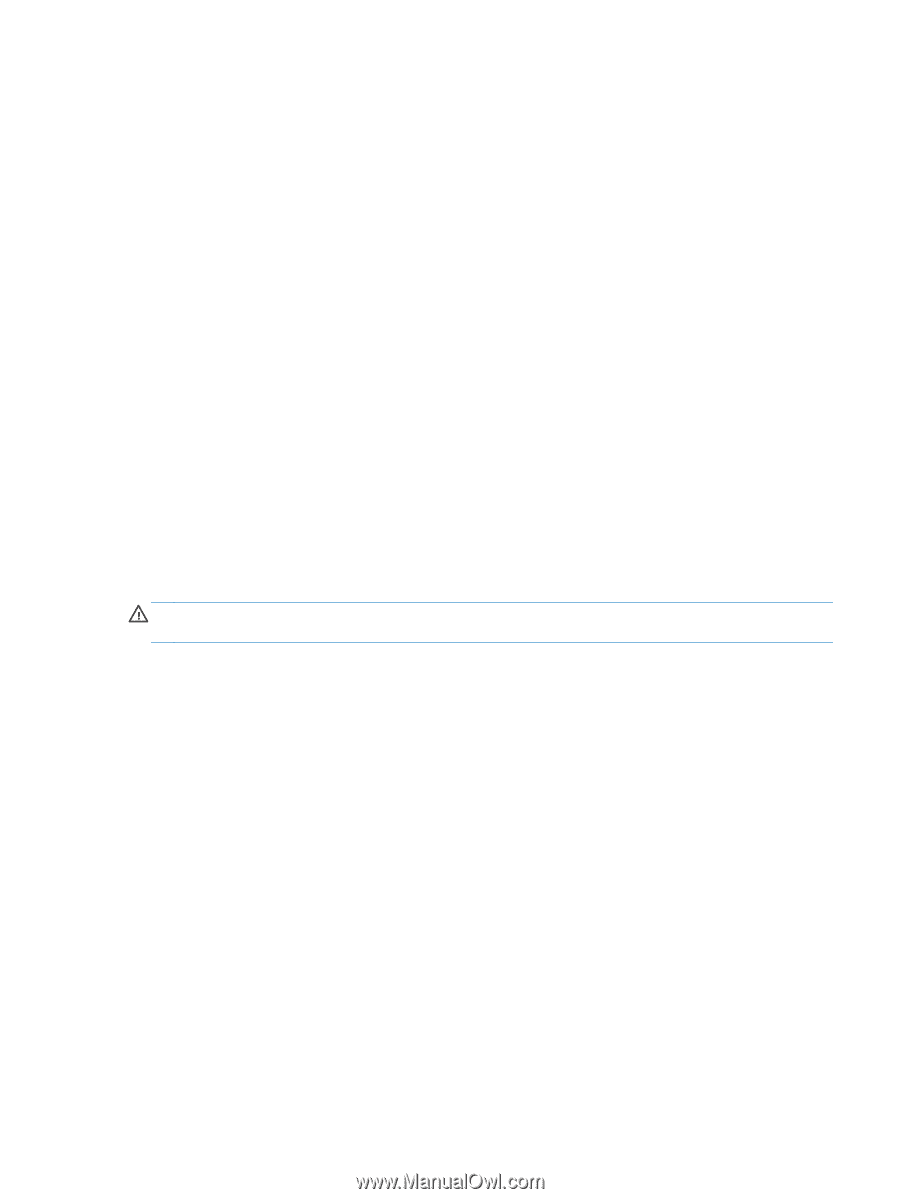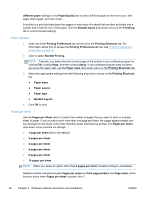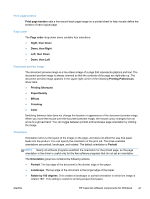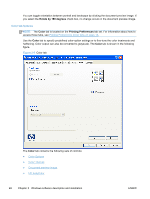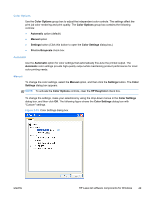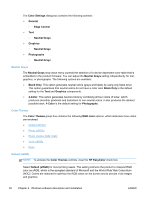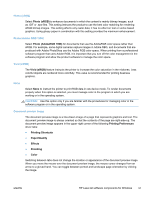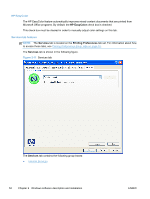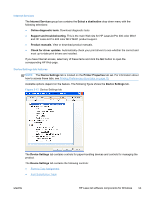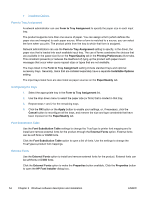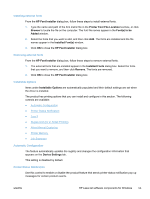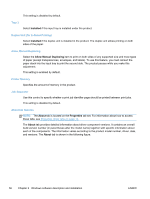HP LaserJet Pro 300 HP LaserJet Pro 300 and 400 Color M351 and M451 - Software - Page 67
Photo (sRGB), Photo (Adobe RGB 1998), Vivid (sRGB), None, Document preview image, Printing Preferences
 |
View all HP LaserJet Pro 300 manuals
Add to My Manuals
Save this manual to your list of manuals |
Page 67 highlights
Photo (sRGB) Select Photo (sRGB) to enhance documents in which the content is mainly bitmap images, such as .GIF or .eps files. This setting instructs the product to use the best color matching for rendering sRGB bitmap images. This setting affects only raster data; it has no effect on text or vector-based graphics. Using glossy paper in combination with this setting provides the maximum enhancement. Photo (Adobe RGB 1998) Select Photo (AdobeRGB 1998) for documents that use the AdobeRGB color space rather than sRGB. For example, some digital cameras capture images in Adobe RBG, and documents that are produced with Adobe PhotoShop use the Adobe RGB color space. When printing from a professional software program that uses Adobe RGB, it is important that you turn off the color management in the software program and allow the product software to manage the color space. Vivid (sRGB) The Vivid (sRGB) feature instructs the printer to increase the color saturation in the midtones. Less colorful objects are rendered more colorfully. This value is recommended for printing business graphics. None Select None to instruct the printer to print RGB data in raw device mode. To render documents properly when this option is selected, you must manage color in the program in which you are working or in the operating system. CAUTION: Use this option only if you are familiar with the procedures for managing color in the software program or in the operating system. Document preview image The document preview image is a line-drawn image of a page that represents graphics and text. The document preview image is always oriented so that the contents of the page are right-side-up. The document preview image appears in the upper-right corner of the following Printing Preferences driver tabs: ● Printing Shortcuts ● Paper/Quality ● Effects ● Finishing ● Color Switching between tabs does not change the location or appearance of the document preview image. When you move the mouse over the document preview image, the mouse cursor changes from an arrow to a gloved hand. You can toggle between portrait and landscape page orientation by clicking the image. ENWW HP LaserJet software components for Windows 51