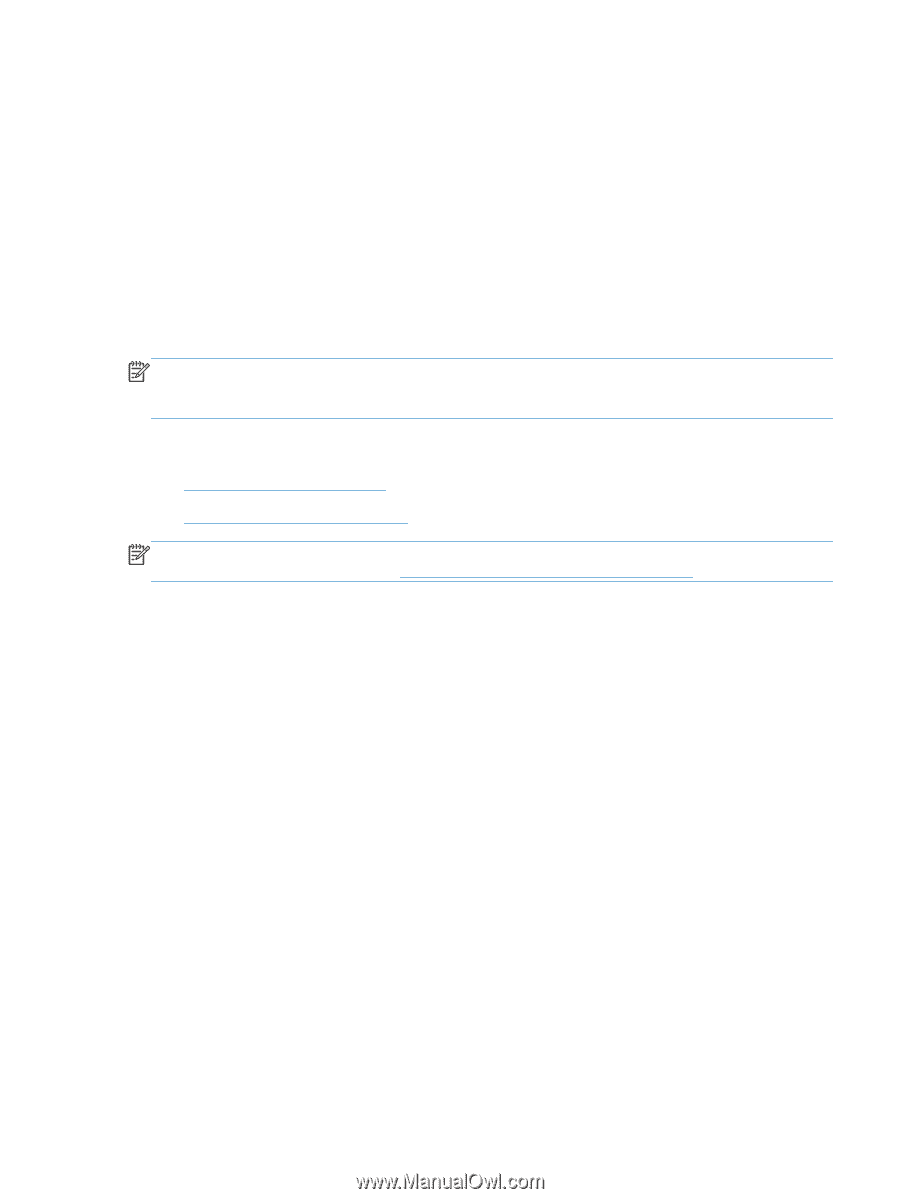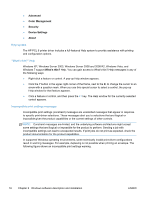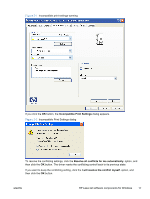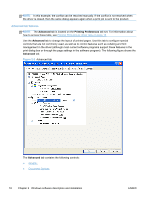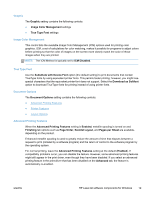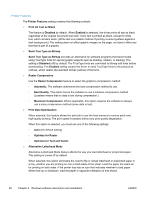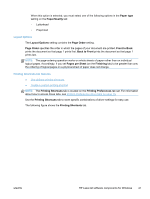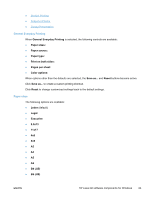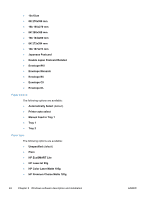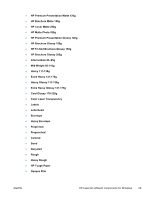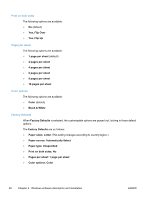HP LaserJet Pro 300 HP LaserJet Pro 300 and 400 Color M351 and M451 - Software - Page 37
Layout Options, Printing Shortcuts tab features
 |
View all HP LaserJet Pro 300 manuals
Add to My Manuals
Save this manual to your list of manuals |
Page 37 highlights
When this option is selected, you must select one of the following options in the Paper type setting on the Paper/Quality tab: ◦ Letterhead ◦ Preprinted Layout Options The Layout Options setting contains the Page Order setting. Page Order specifies the order in which the pages of your document are printed. Front to Back prints the document so that page 1 prints first. Back to Front prints the document so that page 1 prints last. NOTE: The page-ordering operation works on whole sheets of paper rather than on individual logical pages. Accordingly, if you set Pages per Sheet (on the Finishing tab) to be greater than one, the ordering of logical pages on a physical sheet of paper does not change. Printing Shortcuts tab features ● Use defined printing shortcuts ● Create a custom printing shortcut NOTE: The Printing Shortcuts tab is located on the Printing Preferences tab set. For information about how to access these tabs, see Printing Preferences driver tabs on page 15, Use the Printing Shortcuts tab to store specific combinations of driver settings for easy use. The following figure shows the Printing Shortcuts tab. ENWW HP LaserJet software components for Windows 21