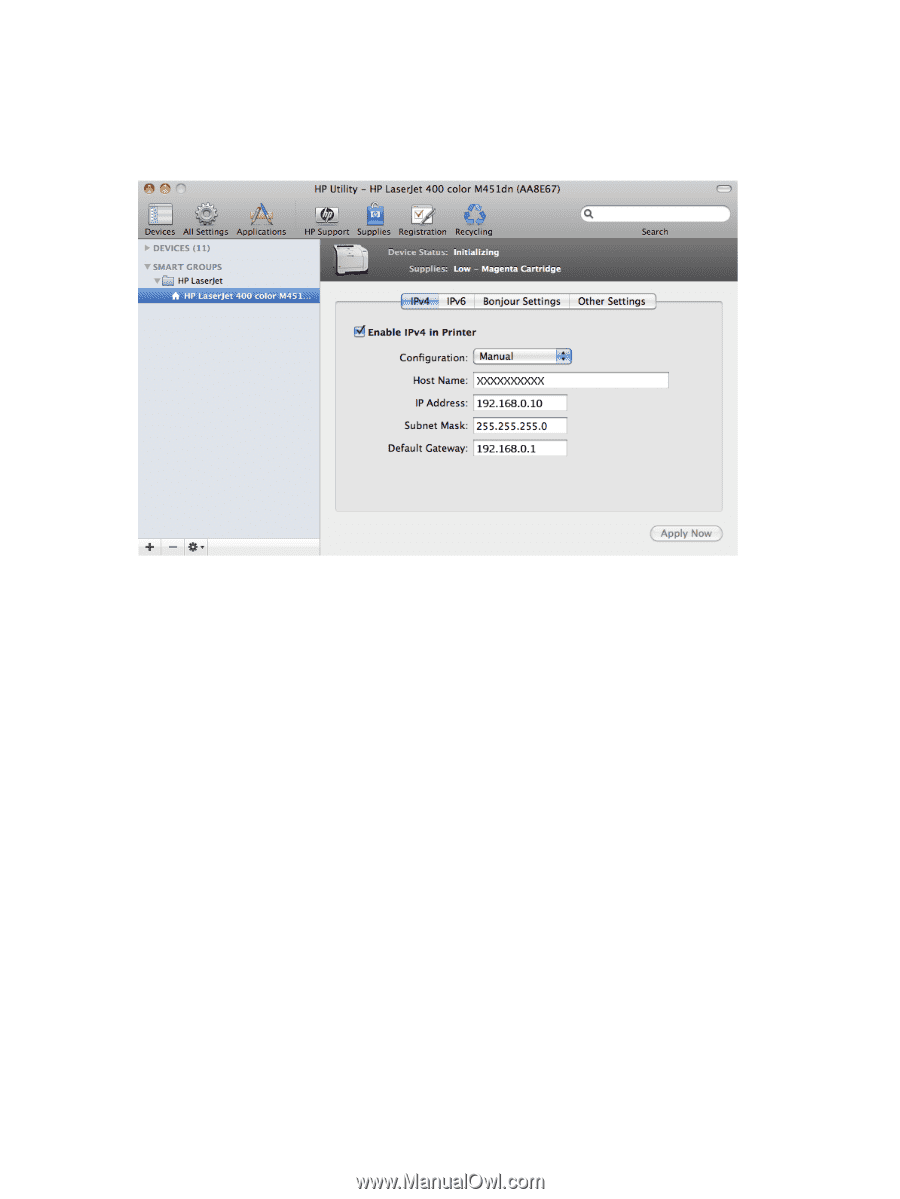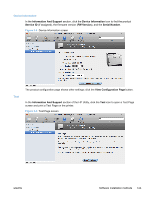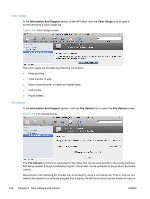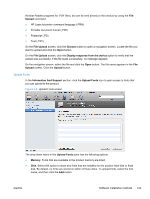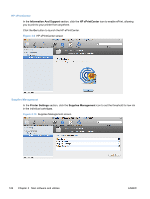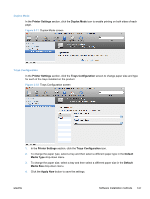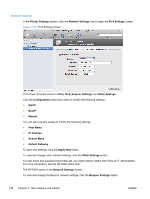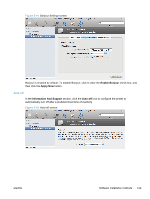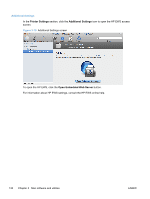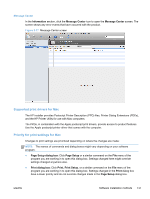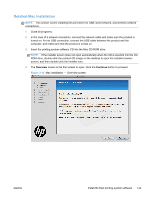HP LaserJet Pro 300 HP LaserJet Pro 300 and 400 Color M351 and M451 - Software - Page 144
Network Settings
 |
View all HP LaserJet Pro 300 manuals
Add to My Manuals
Save this manual to your list of manuals |
Page 144 highlights
Network Settings In the Printer Settings section, click the Network Settings icon to open the IPv4 Settings screen. Figure 3-13 IPv4 Settings screen This screen provides access to IPv4, IPv6, Bonjour Settings, and Other Settings. Click the Configuration drop-down menu to modify the following settings: ● DHCP ● BootP ● Manual You can also use this screen to modify the following settings: ● Host Name ● IP Address ● Subnet Mask ● Default Gateway To save new settings, click the Apply Now button. To view and change other network settings, click the Other Settings button. If a user name and password have been set, you might need to obtain them from an IT administrator. For more information, see the HP EWS online help. The HP EWS opens to the Network Settings screen. To view and change the Bonjour network settings, click the Bonjour Settings button. 128 Chapter 3 Mac software and utilities ENWW