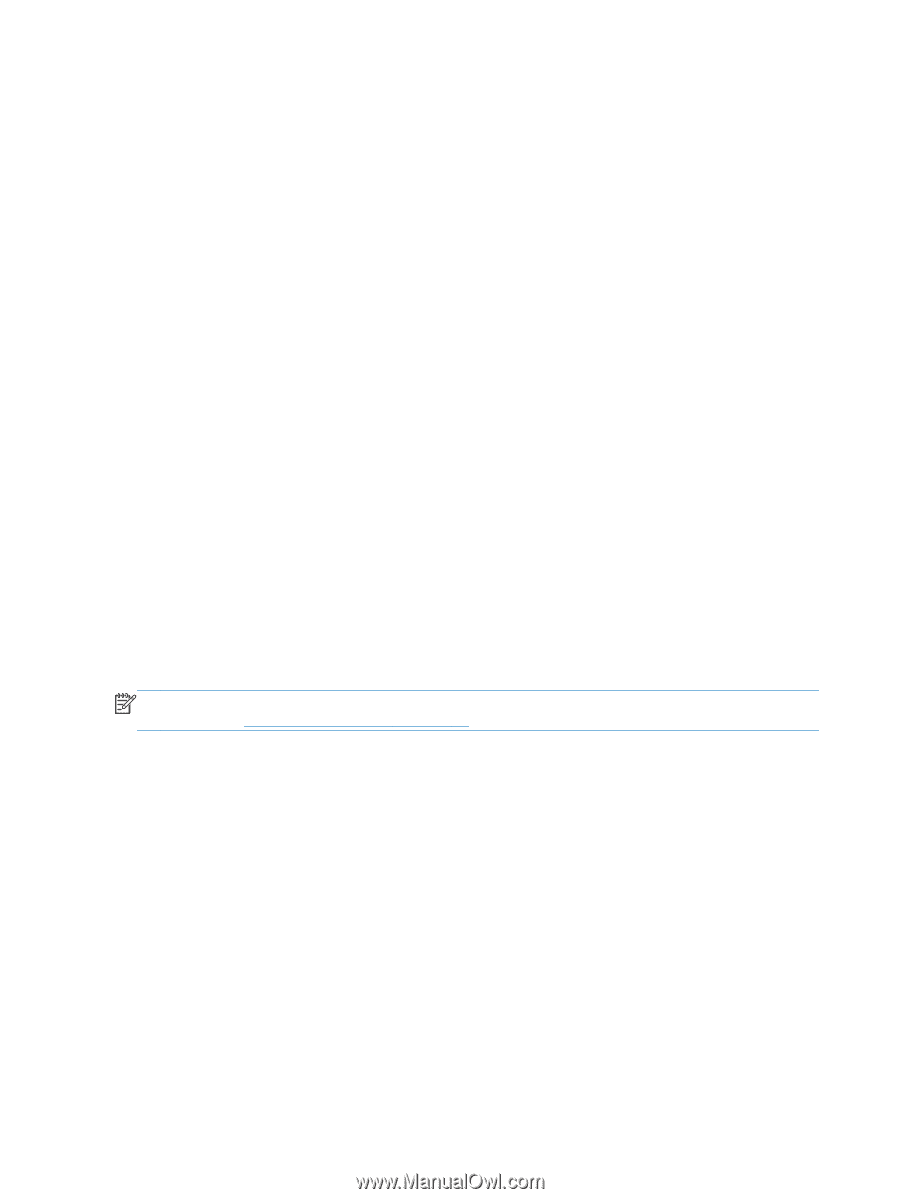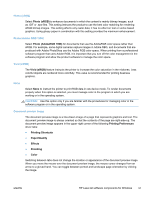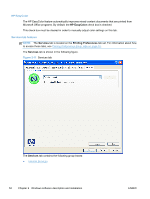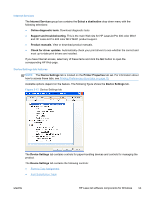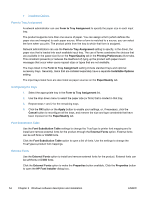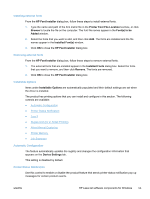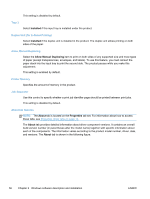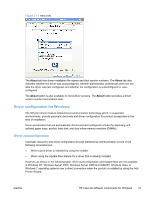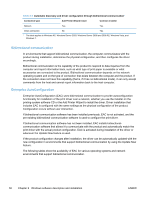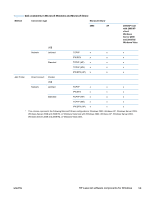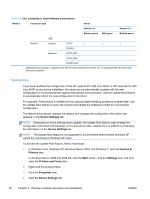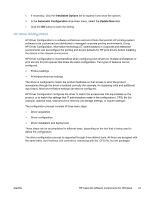HP LaserJet Pro 300 HP LaserJet Pro 300 and 400 Color M351 and M451 - Software - Page 72
Tray 3, Duplex Unit (for 2–Sided Printing), Allow Manual Duplexing, Printer Memory, Job Separator
 |
View all HP LaserJet Pro 300 manuals
Add to My Manuals
Save this manual to your list of manuals |
Page 72 highlights
This setting is disabled by default. Tray 3 Select Installed if this input tray is installed under the product. Duplex Unit (for 2-Sided Printing) Select Installed if the duplex unit is installed in the product. The duplex unit allows printing on both sides of the paper. Allow Manual Duplexing Select the Allow Manual Duplexing item to print on both sides of any supported size and most types of paper (except transparencies, envelopes, and labels). To use this feature, you must reinsert the paper stack into the input tray to print the second side. The product pauses while you make this adjustment. This setting is enabled by default. Printer Memory Specifies the amount of memory in the product. Job Separator Use this control to specify whether a print job identifier page should be printed between print jobs. This setting is disabled by default. About tab features NOTE: The About tab is located on the Properties tab set. For information about how to access these tabs, see Properties driver tabs on page 15. The About tab provides detailed information about driver component versions. It contains an overall build version number (in parentheses after the model name) together with specific information about each of the components. The information varies according to the product model number, driver, date, and versions. The About tab is shown in the following figure. 56 Chapter 2 Windows software description and installation ENWW