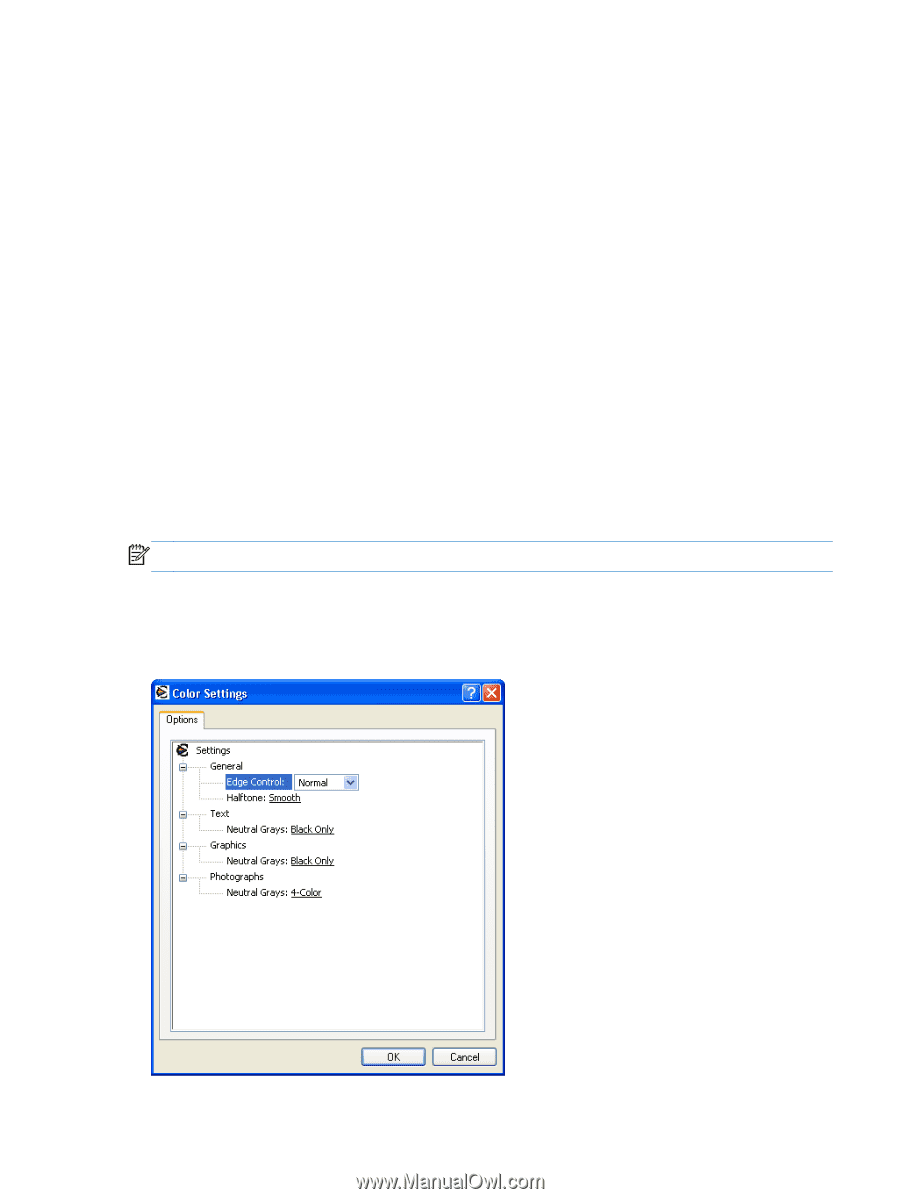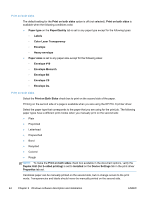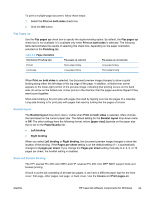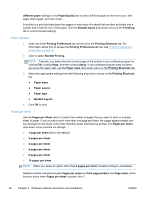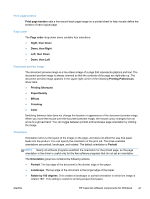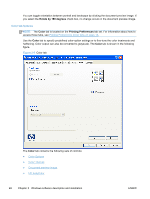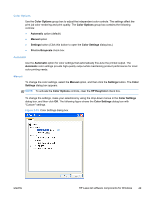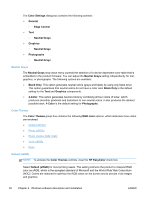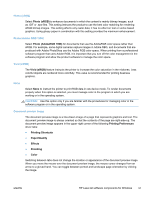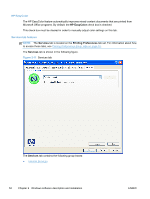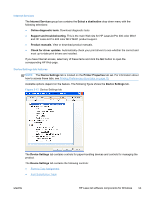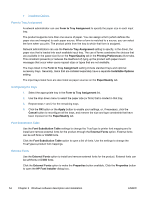HP LaserJet Pro 300 HP LaserJet Pro 300 and 400 Color M351 and M451 - Software - Page 65
Color Options, Automatic, Manual,
 |
View all HP LaserJet Pro 300 manuals
Add to My Manuals
Save this manual to your list of manuals |
Page 65 highlights
Color Options Use the Color Options group box to adjust the independent color controls. The settings affect the print job color rendering and print quality. The Color Options group box contains the following controls: ● Automatic option (default) ● Manual option ● Settings button (Click this button to open the Color Settings dialog box.) ● Print in Grayscale check box Automatic Use the Automatic option for color settings that automatically fine-tune the printed output. The Automatic color settings provide high-quality output while maintaining product performance for most color printing needs. Manual To change the color settings, select the Manual option, and then click the Settings button. The Color Settings dialog box appears. NOTE: To activate the Color Options controls, clear the HP EasyColor check box. To change the settings, make your selections by using the drop-down menus in the Color Settings dialog box, and then click OK. The following figure shows the Color Settings dialog box with "Custom" settings. Figure 2-10 Color Settings dialog box ENWW HP LaserJet software components for Windows 49