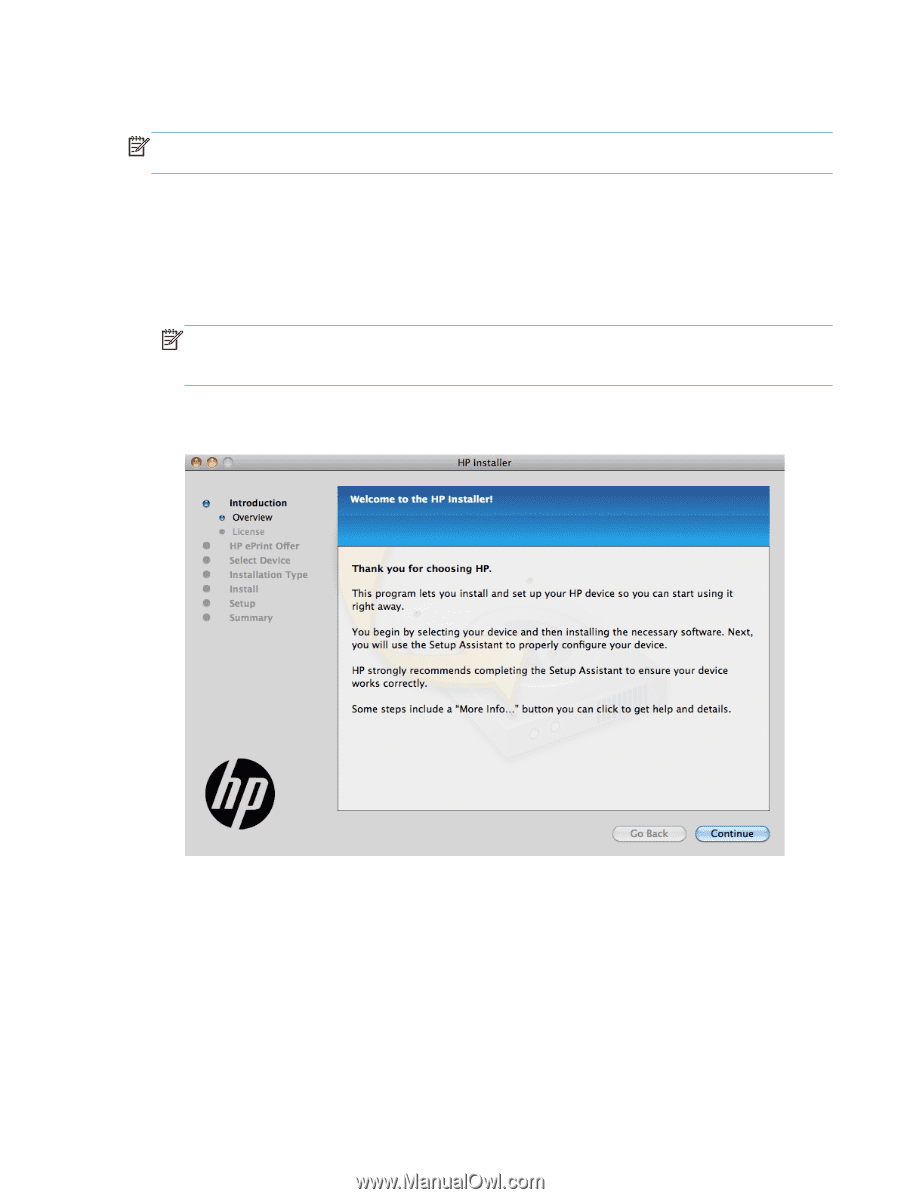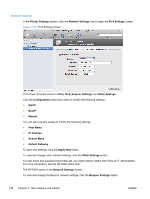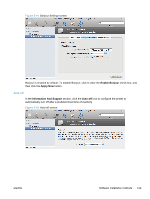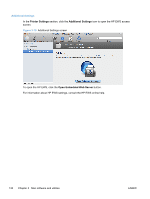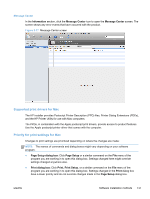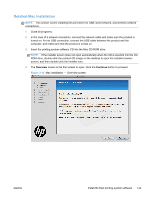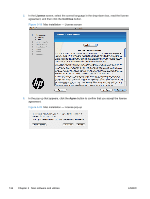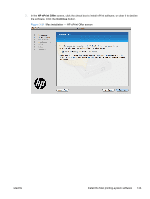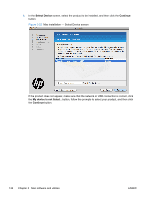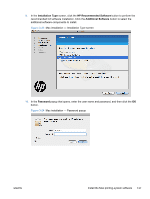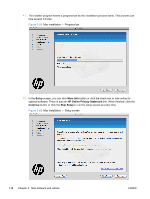HP LaserJet Pro 300 HP LaserJet Pro 300 and 400 Color M351 and M451 - Software - Page 149
Detailed Mac installation, Overview, Continue
 |
View all HP LaserJet Pro 300 manuals
Add to My Manuals
Save this manual to your list of manuals |
Page 149 highlights
Detailed Mac installation NOTE: This section covers installing the print driver for USB, wired network, and wireless network connections. 1. Close all programs. 2. In the case of a network connection, connect the network cable and make sure the product in turned on. For an USB connection, connect the USB cable between the product and the computer, and make sure that the product is turned on. 3. Insert the printing system software CD into the Mac CD-ROM drive. NOTE: If the installer screen does not open automatically when the CD is inserted into the CDROM drive, double-click the product CD image on the desktop to open the installer browser screen, and then double-click the installer icon. 4. The Overview screen is the first screen to open. Click the Continue button to proceed. Figure 3-18 Mac installation - Overview screen ENWW Install the Mac printing-system software 133