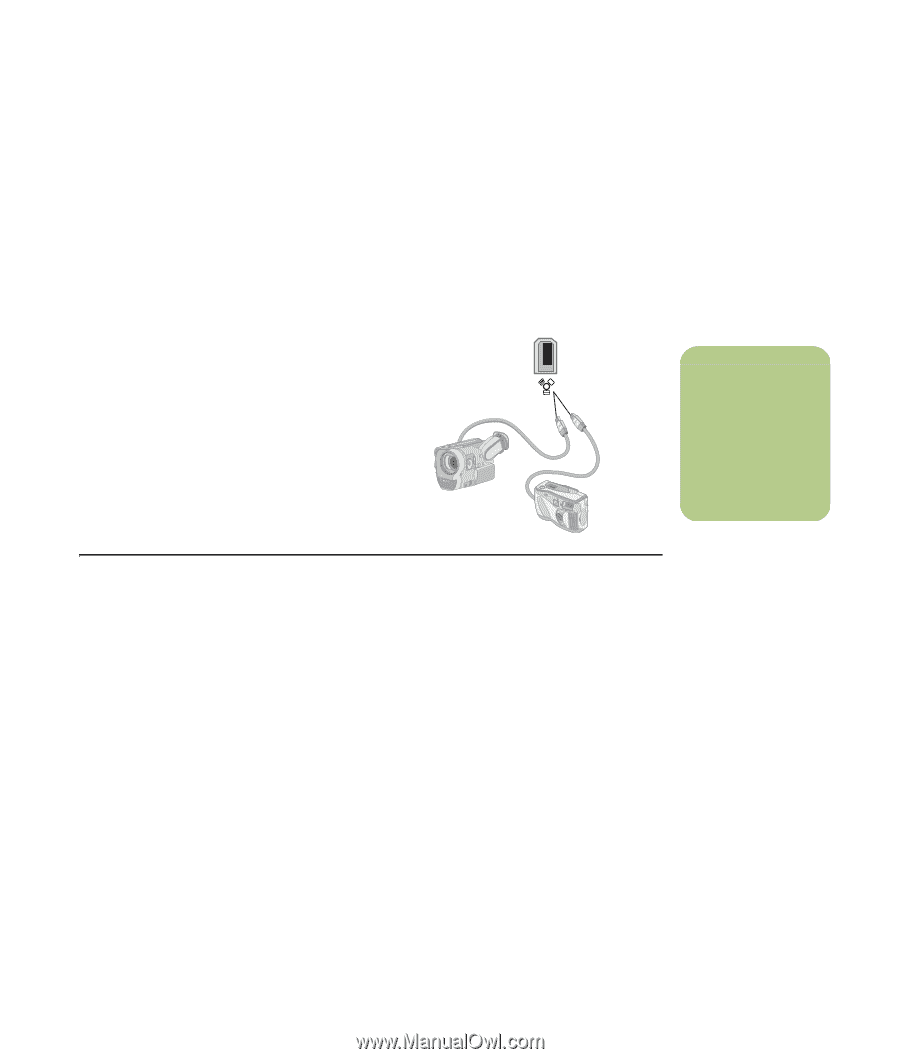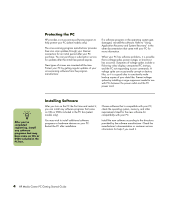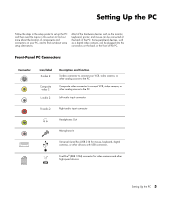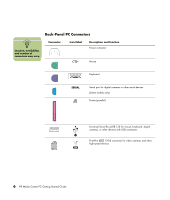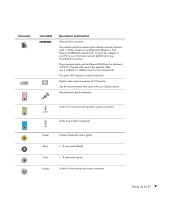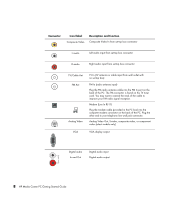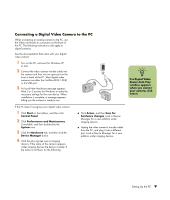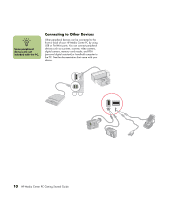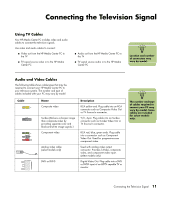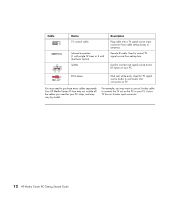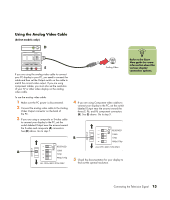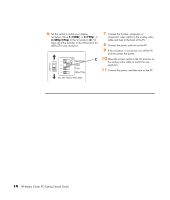HP Media Center m7200 HP Media Center PC Getting Started Guide - Page 13
Connecting a Digital Video Camera to the PC, If a Digital Video
 |
View all HP Media Center m7200 manuals
Add to My Manuals
Save this manual to your list of manuals |
Page 13 highlights
Connecting a Digital Video Camera to the PC When connecting an analog camera to the PC, use the Video and Audio In connectors on the front of the PC. The following instructions only apply to digital cameras. See the documentation that came with your digital video camera. 1 Turn on the PC, and wait for Windows XP . to start. 2 Connect the video camera transfer cable into the camera and then into an open port on the front or back of the PC. Most digital video cameras use either the FireWire (IEEE 1394) or the USB port. 3 A Found New Hardware message appears. Wait 2 or 3 minutes for Windows to make the necessary settings for the new device. When installation is complete, a message appears telling you the camera is ready to use. If the PC doesn't recognize your digital video camera: 1 Click Start on the taskbar, and then click Control Panel. 2 Click Performance and Maintenance, if available, and then double-click the System icon. 3 Click the Hardware tab, and then click the Device Manager button. 4 Click the plus sign (+) next to imaging devices. If the name of the camera appears under imaging devices the device is ready. If the name is not there, try the following: ■ Click Action, and then Scan for hardware changes. Look in Device Manager for a new addition under imaging devices. ■ Unplug the video camera's transfer cable from the PC, and plug it into a different port. Look in Device Manager for a new addition under imaging devices. n If a Digital Video Device Auto Play window appears when you connect your camera, click Cancel. Setting Up the PC 9