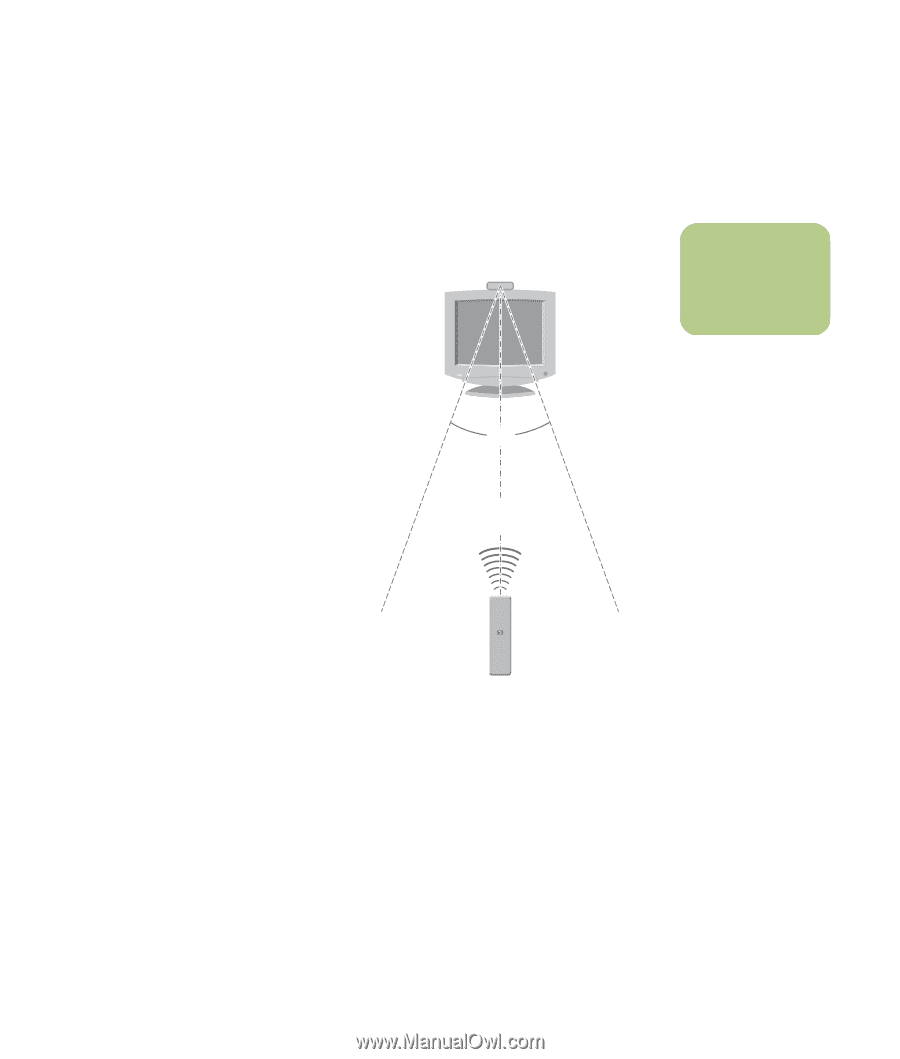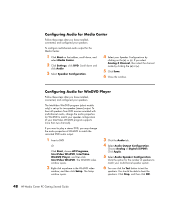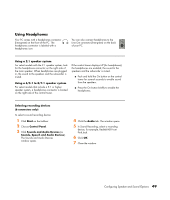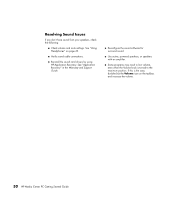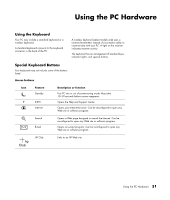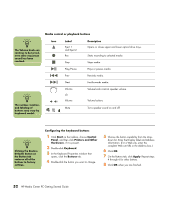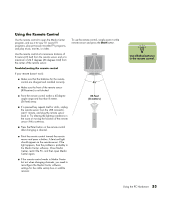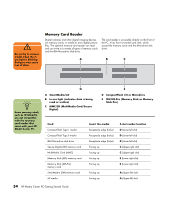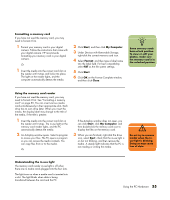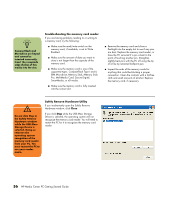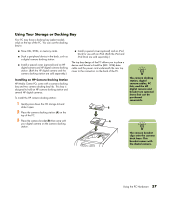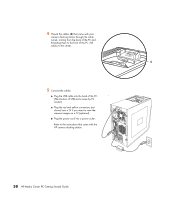HP Media Center m7200 HP Media Center PC Getting Started Guide - Page 57
Using the Remote Control, Start
 |
View all HP Media Center m7200 manuals
Add to My Manuals
Save this manual to your list of manuals |
Page 57 highlights
Using the Remote Control Use the remote control to open the Media Center program, and use it to view TV, record TV programs, play previously recorded TV programs, and play music, movies, or video. Use the remote control at a maximum distance of 8 meters (26 feet) from the remote sensor and at a maximum of 22.5 degrees (45 degrees total) from the center of the remote sensor. Troubleshooting the remote control If your remote doesn't work: ■ Make sure that the batteries for the remote control are charged and installed correctly. ■ Make sure the front of the remote sensor (IR Receiver) is not blocked. ■ Point the remote control within a 45-degree angle range and less than 8 meters (26 feet) away. ■ If a pressed key repeats itself or sticks, unplug the remote sensor from the USB connector, wait 1 minute, and plug the remote sensor back in. Try altering the lighting conditions in the room or moving the location of the remote sensor if this continues. ■ Press the Enter button on the remote control after changing a channel. To use the remote control, simply point it at the remote sensor and press the Start button. 45˚ 26 feet (8 meters) ■ Point the remote control toward the remote sensor and press a button. A faint red light should appear on the remote sensor. If the light appears, then the problem is probably in the Media Center software. Close Media Center, restart the PC, and then open Media Center again. ■ If the remote control works in Media Center but not when changing channels, you need to reconfigure the Media Center software settings for the cable set-top box or satellite receiver. n Use alkaline batteries in the remote control. Using the PC Hardware 53