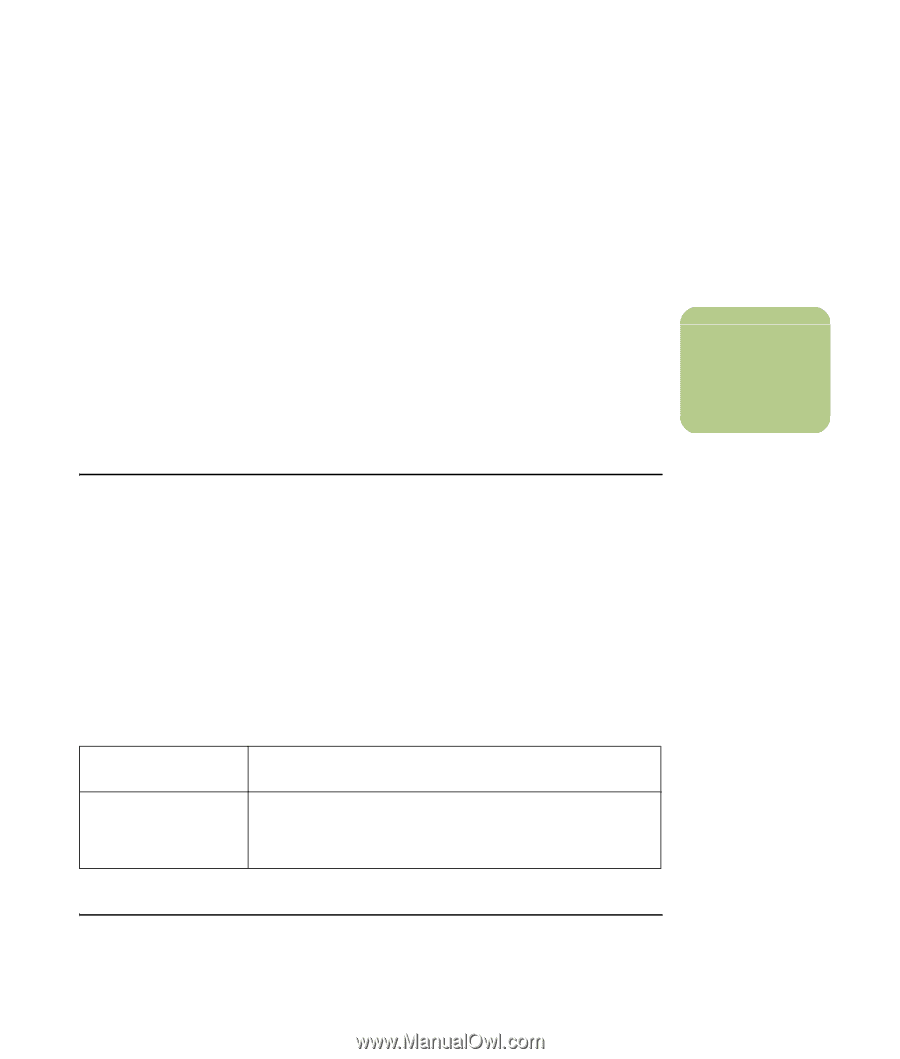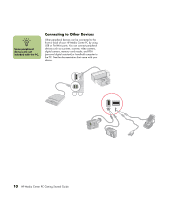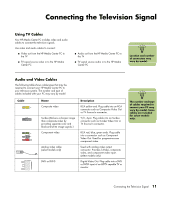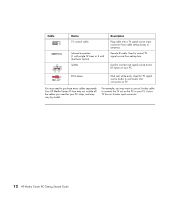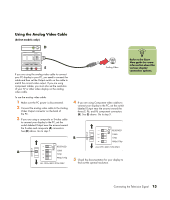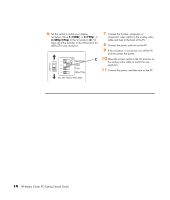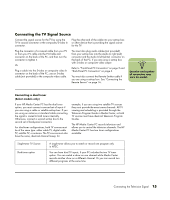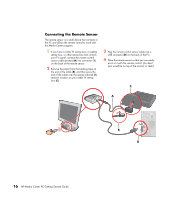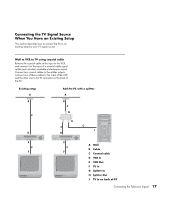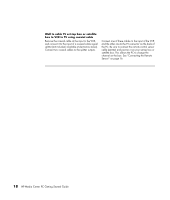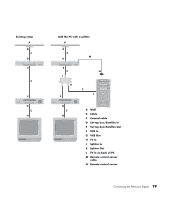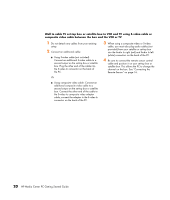HP Media Center m7200 HP Media Center PC Getting Started Guide - Page 19
Connecting the TV Signal Source, Connecting a dual tuner
 |
View all HP Media Center m7200 manuals
Add to My Manuals
Save this manual to your list of manuals |
Page 19 highlights
Connecting the TV Signal Source Connect the signal source for the TV by using the TV In coaxial connector or the composite/S-video In connector. Plug the other end of the cable into your set-top box or other device that is providing the signal source for the TV. Plug the connector of a coaxial cable from your TV or from your TV cable into the TV/Cable Ant connector on the back of the PC, and then turn the connector to tighten it. Or Plug a cable into the S-video or composite video In connector on the back of the PC; use an S-video cable (not provided) or the composite video cable. You must also plug audio cables (not provided) from your set-top box into the Audio In right (red) connector and the Audio In left (white) connector on the back of the PC, if you are using a set-top box with S-video or composite video output. Refer to "Front-Panel PC Connectors" on page 5 and "Back-Panel PC Connectors" on page 6. You must also connect the Remote Emitter cable if you are using a set-top box. See "Connecting the Remote Sensor" on page 16. n Location and number of connectors may vary by model. Connecting a dual tuner (Select models only) If your HP Media Center PC has the dual tuner option, you must connect a second set of inputs if you are using a cable or satellite set-top box. If you are using an antenna or standard cable connecting the signal is routed to both tuners internally. Otherwise, connect a second set-top box to the second set of back-panel connectors For dual-tuner configurations, both TV sources must be of the same type: either cable TV, digital cable TV, satellite TV, or antenna. The TV sources must also have the same, identical channel lineup; for example, if you are using two satellite TV sources they must provide the exact same channels. All TV viewing and scheduling is provided through the Television Program Guide in Media Center, so both TV sources must have identical Television Program Guides. The HP Media Center PC records television and allows you to control the television channels. The HP Media Center PC has two tuner configurations available: Single-tuner TV Source Dual-tuner option A single tuner allows you to watch or record one program only in NTSC. You can have dual TV inputs, if your PC includes the two TV tuner option. You can watch a show on one channel while Media Center records another show on a different channel. Or you can record two different programs at the same time. Connecting the Television Signal 15