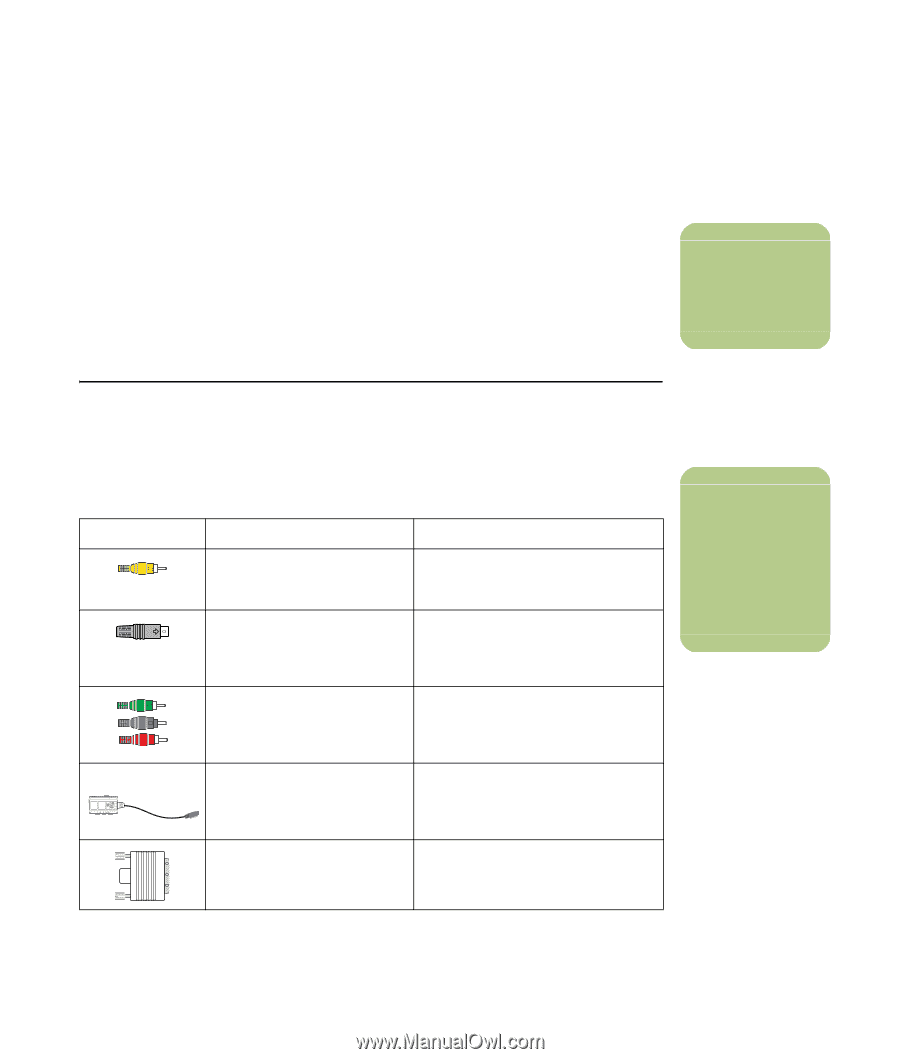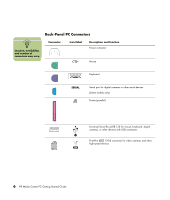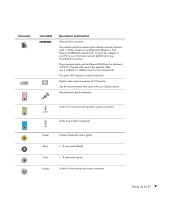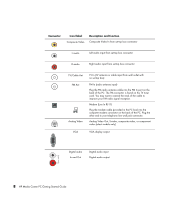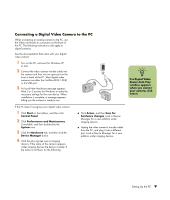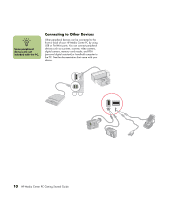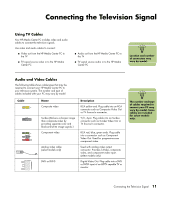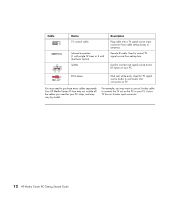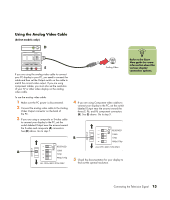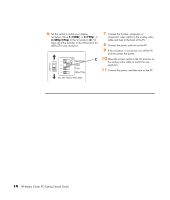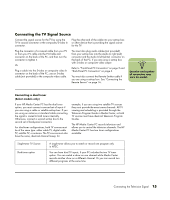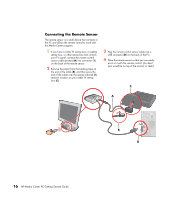HP Media Center m7200 HP Media Center PC Getting Started Guide - Page 15
Connecting the Television Signal, Using TV Cables, Audio and Video Cables
 |
View all HP Media Center m7200 manuals
Add to My Manuals
Save this manual to your list of manuals |
Page 15 highlights
Connecting the Television Signal Using TV Cables Your HP Media Center PC includes video and audio cables to connect the television signals. Use video and audio cables to connect: ■ Video out from the HP Media Center PC to the TV ■ TV signal source video in to the HP Media Center PC ■ Audio out from the HP Media Center PC to the TV ■ TV signal source audio in to the HP Media Center PC n Location and number of connectors may vary by model. Audio and Video Cables The following table shows cable types that may be required to connect your HP Media Center PC to your television system. The number and type of cables included with your PC may vary by model. Cable Name Composite video S-video (Delivers a sharper image than composite video by providing separate color and black-and-white image signals.) Component video Analog video cable (select models only) DVI-I or DVI-D Description RCA yellow end. Plug cable into an RCA connector such as Composite Video Out or TV Source In connector. Y/C, 4-pin. Plug cable into an S-video connector such as S-video Video Out or TV Source In connector. RCA red, blue, green ends. Plug cable into a connector such as Component Video Out. Used for progressive scan component video. Used with analog video output connector. Provides S-Video, composite video, and component video input. (select models only) Digital Video Out. Plug cable into a DVI-I or DVI-D input of an HDTV capable TV or monitor. n The number and type of cables required to connect your PC may vary by model. Some cables are included for select models only. Connecting the Television Signal 11