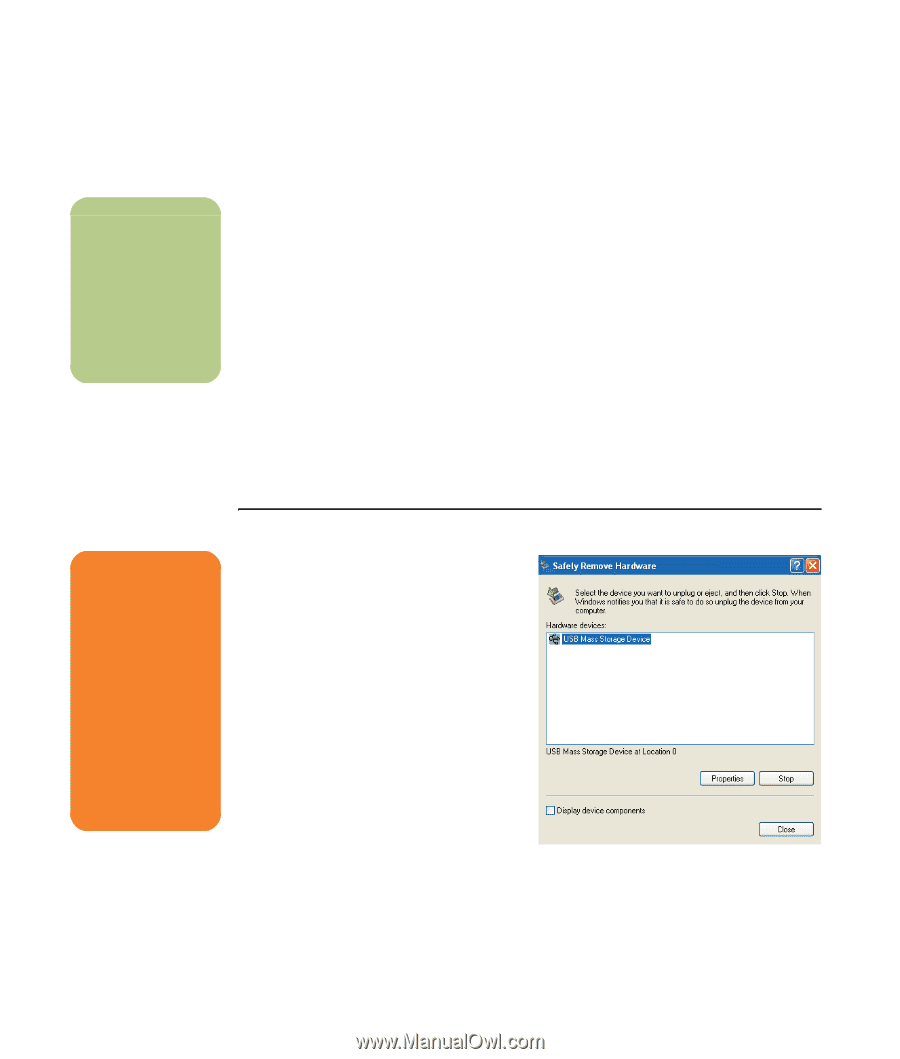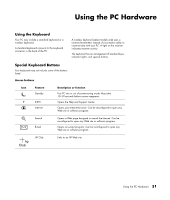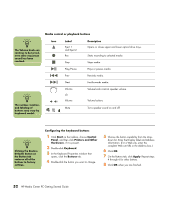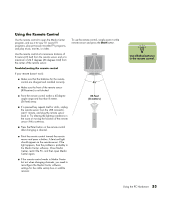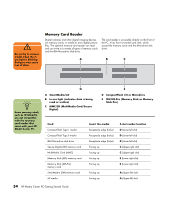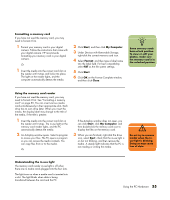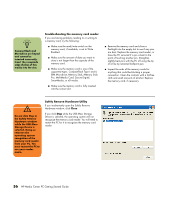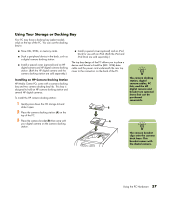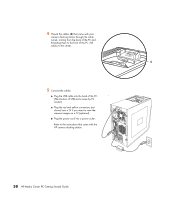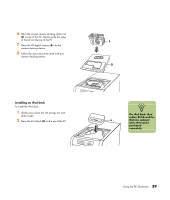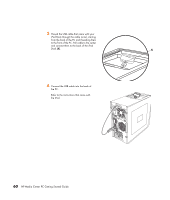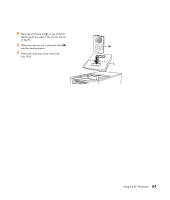HP Media Center m7200 HP Media Center PC Getting Started Guide - Page 60
Troubleshooting the memory card reader, Safely Remove Hardware Utility, Storage Device is
 |
View all HP Media Center m7200 manuals
Add to My Manuals
Save this manual to your list of manuals |
Page 60 highlights
n CompactFlash and Microdrive are keyed and cannot be inserted incorrectly. Insert the receptacle edge (holes) of this media into the slot. Troubleshooting the memory card reader If you are having problems reading to or writing to a memory card, try the following: ■ Make sure the read/write switch on the memory card, if available, is set to Write Enabled. ■ Make sure the amount of data you want to store is not larger than the capacity of the memory card. ■ Make sure the memory card is one of the supported types: CompactFlash Type I and II, IBM Microdrive, Memory Stick, Memory Stick Pro, MultiMedia Card, Secure Digital, SmartMedia, or xD media. ■ Make sure the memory card is fully inserted into the correct slot. ■ Remove the memory card and shine a flashlight into the empty slot to see if any pins are bent. Replace the memory card reader, or have the PC serviced if a pin is bent to the point of touching another pin. Straighten slightly bent pins with the PC off using the tip of a fine tip retracted ballpoint pen. ■ Inspect the ends of the memory cards for anything that could be blocking a proper connection. Clean the contacts with a lint-free cloth and small amounts of alcohol. Replace the memory card, if necessary. w Do not click Stop in the Safely Remove Hardware window while the USB Mass Storage Device is selected. Doing so removes the operating system recognition of the memory card reader from your PC. You must restart the PC to use your reader again. Safely Remove Hardware Utility If you inadvertently open the Safely Remove Hardware window, click Close. If you click Stop while the USB Mass Storage Device is selected, the operating system will not recognize the memory card reader. You will need to restart the PC for it to recognize the memory card reader. 56 HP Media Center PC Getting Started Guide