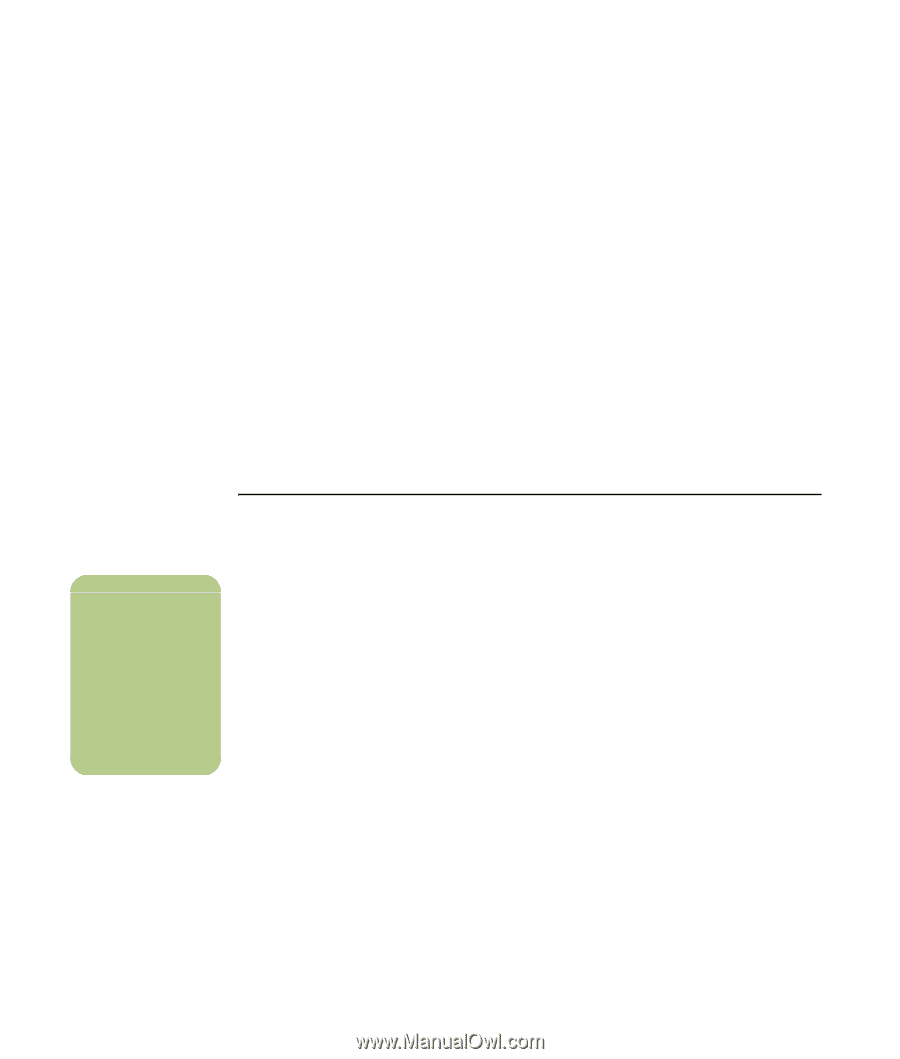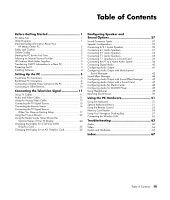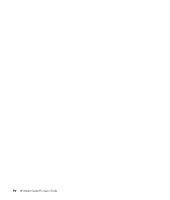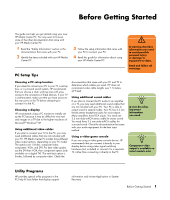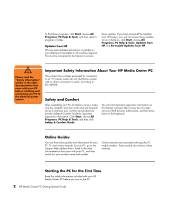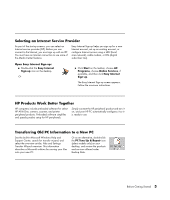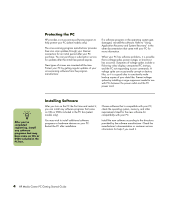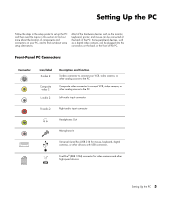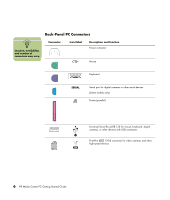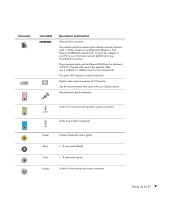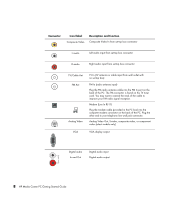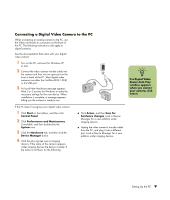HP Media Center m7200 HP Media Center PC Getting Started Guide - Page 8
Protecting the PC, Installing Software, HP Media Center PC Getting Started Guide
 |
View all HP Media Center m7200 manuals
Add to My Manuals
Save this manual to your list of manuals |
Page 8 highlights
Protecting the PC HP provides a virus-scanning software program to help protect your PC (select models only). The virus-scanning program manufacturer provides free virus scan updates through your Internet connection for an initial period after your PC purchase. You can purchase a subscription service for updates after the initial free period expires. New types of viruses are invented all the time. Protect your PC by getting regular updates of your virus-scanning software from the program manufacturer. If a software program or the operating system gets damaged, reinstall the software. Refer to "Using Application Recovery and System Recovery" in the other documentation that came with your PC for more information. When your PC has software problems, it is possible that a voltage spike, power outage, or brownout has occurred. Symptoms of voltage spikes include a flickering video display, unexpected PC startups, and the PC not responding to your commands. A voltage spike can occasionally corrupt or destroy files, so it is a good idea to consistently make backup copies of your data files. Prevent voltage spikes by installing a surge suppressor made for use with PCs between the power outlet and the PC power cord. n After you've completed registering, install any software programs that may have come on CDs or DVDs included in the PC box. Installing Software After you turn on the PC the first time and restart it, you can install any software programs that came on CDs or DVDs included in the PC box (select models only). You may wish to install additional software programs or hardware devices on your PC. Restart the PC after installation. Choose software that is compatible with your PC; check the operating system, memory, and other requirements listed for the new software for compatibility with your PC. Install the new software according to the directions provided by the software manufacturer. Check the manufacturer's documentation or customer service information for help if you need it. 4 HP Media Center PC Getting Started Guide