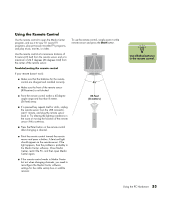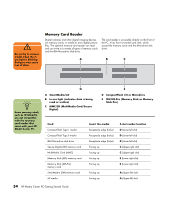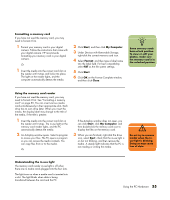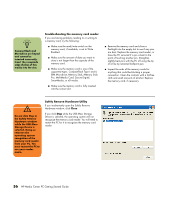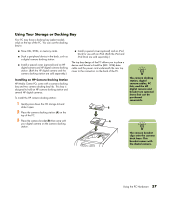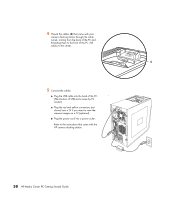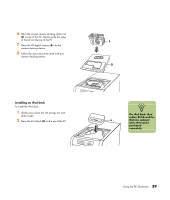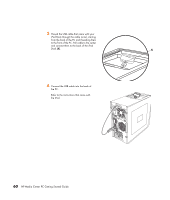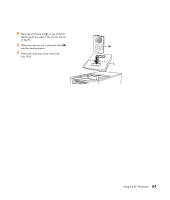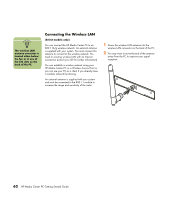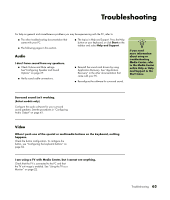HP Media Center m7200 HP Media Center PC Getting Started Guide - Page 62
Plug the red and yellow connectors not, The location of USB ports varies by PC
 |
View all HP Media Center m7200 manuals
Add to My Manuals
Save this manual to your list of manuals |
Page 62 highlights
4 Thread the cables (C) that came with your camera docking station through the cable tunnel, starting from the back of the PC and threading them to the front of the PC. Pull cables to the center. DC IN C 5 Connect the cables: ■ Plug the USB cable into the back of the PC. ■ (The location of USB ports varies by PC DC IN model.) . ■ ■ Plug the red and yellow connectors (not shown) into a TV if you want to view the camera images on a TV (optional). ■ Plug the power cord into a power outlet. SERIAL Refer to the instructions that came with the HP camera docking station. IN OUT ETHERNET TV-OUT VID IN LCD R S-VID IN L TV 58 HP Media Center PC Getting Started Guide
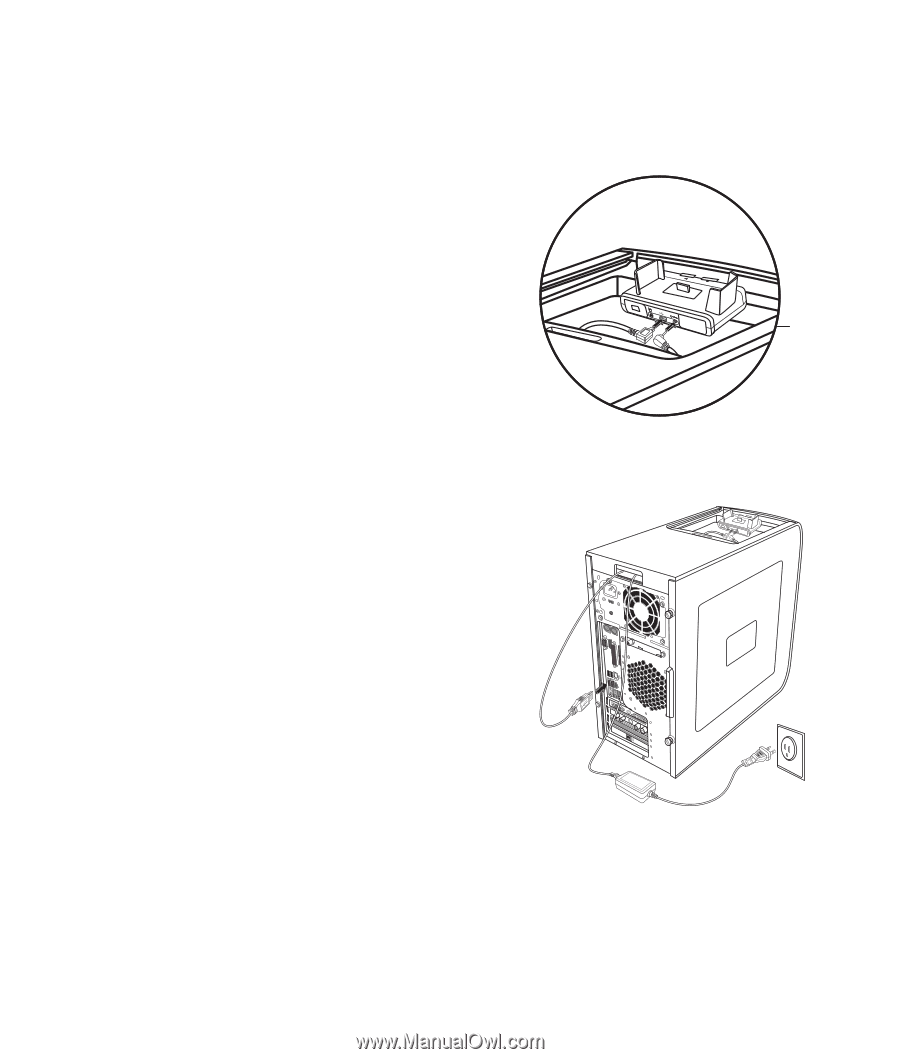
58
HP Media Center PC Getting Started Guide
4
Thread the cables (
C
) that came with your
camera docking station through the cable
tunnel, starting from the back of the PC and
threading them to the front of the PC. Pull
cables to the center.
5
Connect the cables:
■
Plug the USB cable into the back of the PC.
(The location of USB ports varies by PC
model.)
■
Plug the red and yellow connectors (not
shown) into a TV if you want to view the
camera images on a TV (optional).
■
Plug the power cord into a power outlet.
Refer to the instructions that came with the
HP camera docking station.
■
.
■
DC IN
C
SERIAL