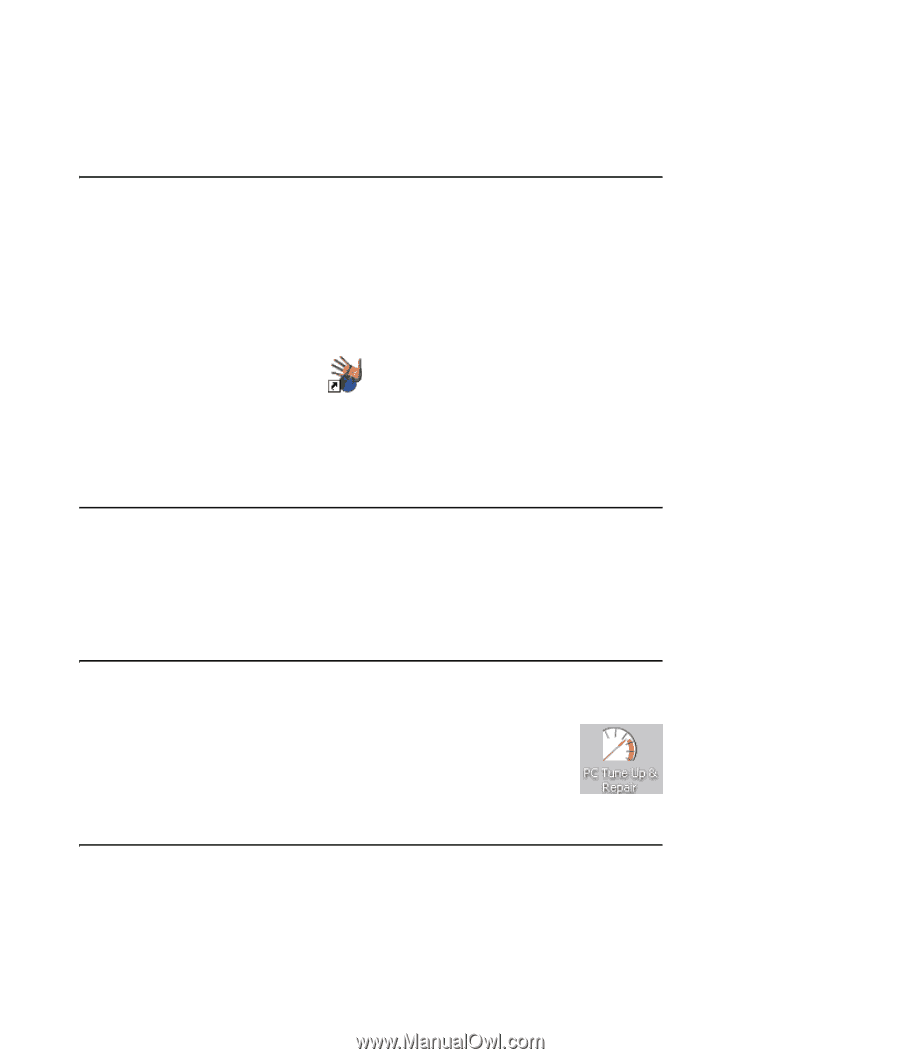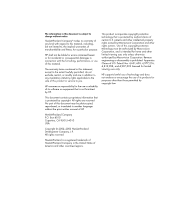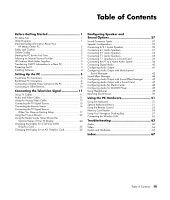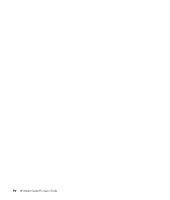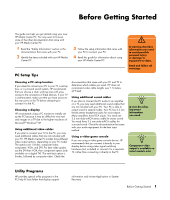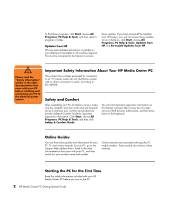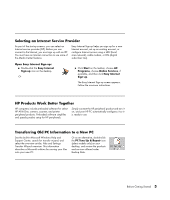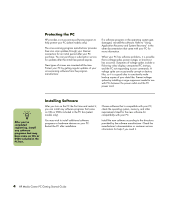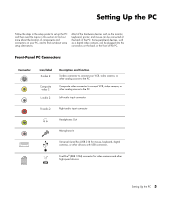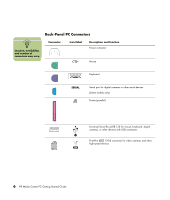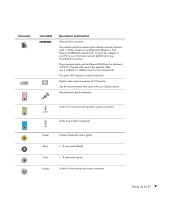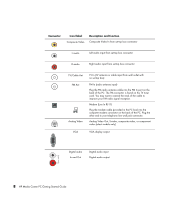HP Media Center m7200 HP Media Center PC Getting Started Guide - Page 7
Selecting an Internet Service Provider, Open Easy Internet Sign-up:, HP Products Work Better Together - review
 |
View all HP Media Center m7200 manuals
Add to My Manuals
Save this manual to your list of manuals |
Page 7 highlights
Selecting an Internet Service Provider As part of the startup screens, you can select an Internet service provider (ISP). Before you can connect to the Internet, you must sign up with an ISP. You must have an Internet connection to use some of the Media Center features. Easy Internet Sign-up helps you sign up for a new Internet account, set up an existing account, or configure Internet access using a LAN (local area network), cable modem, or DSL (digital subscriber line). Open Easy Internet Sign-up: ■ Double-click the Easy Internet Sign-up icon on the desktop. Or ■ Click Start on the taskbar, choose All Programs, choose Online Services, if available, and then click Easy Internet Sign-up. The Easy Internet Sign-up screen appears. Follow the onscreen instructions. HP Products Work Better Together HP computers include preloaded software for select HP All-In-One, camera, scanner, and printer peripheral products. Preloaded software simplifies and speeds product setup for HP peripherals. Simply connect the HP peripheral product and turn it on, and your HP PC automatically configures it so it is ready to use. Transferring Old PC Information to a New PC See the built-in Microsoft Windows Help and Support Center; search for transfer wizard, and select the overview article, Files and Settings Transfer Wizard overview. This information describes a Microsoft solution for moving your files onto your new PC. Or as an alternative, double-click the PC Tune Up & Repair icon (select models only) on your desktop, and review the products and services offered under Backup Data. Before Getting Started 3