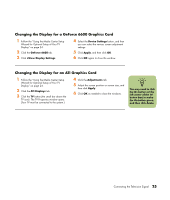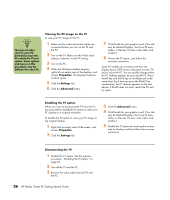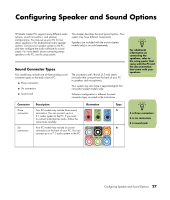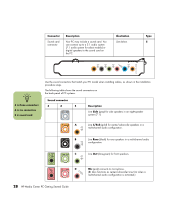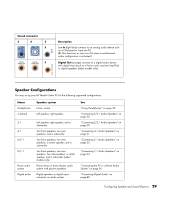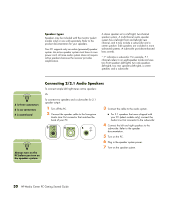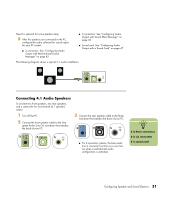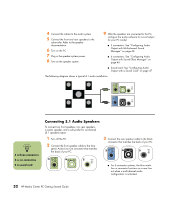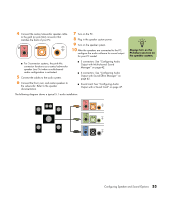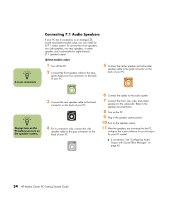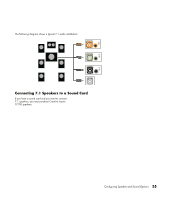HP Media Center m7200 HP Media Center PC Getting Started Guide - Page 34
Speaker types, Connecting 2/2.1 Audio Speakers
 |
View all HP Media Center m7200 manuals
Add to My Manuals
Save this manual to your list of manuals |
Page 34 highlights
Speaker types Speakers may be included with the monitor (select models only) or are sold separately. Refer to the product documentation for your speakers. Your PC supports only an active (powered) speaker system. An active speaker system must have its own power cord. A home audio system does not require active speakers because the receiver provides amplification. A stereo speaker set is a left-right, two-channel speaker system. A multichannel audio speaker system has a left-right front and left-right rear channel, and it may include a subwoofer and a center speaker. Side speakers are included in more advanced systems. A subwoofer provides enhanced bass sounds. ".1" indicates a subwoofer. For example, 7.1 channels refers to an eight-speaker mode and uses two front speakers (left-right), two side speakers (left-right), two rear speakers (left-right), a center speaker, and a subwoofer. n 3 is three connectors 6 is six connectors S is sound card n Always turn on the PC before you turn on the speaker system. Connecting 2/2.1 Audio Speakers To connect simple left/right stereo active speakers: Or To connect two speakers and a subwoofer for 2.1 speaker output: OUT 1 Turn off the PC. 2 Connect the speaker cable to the lime-green Audio Line Out connector that matches the back of your PC. 3 6 S 3 Connect the cable to the audio system. ■ For 2.1 speakers that were shipped with your PC (select models only), connect the Audio Line Out connector to the subwoofer. 4 Connect the left and right speakers to the subwoofer. Refer to the speaker documentation. 5 Turn on the PC. 6 Plug in the speaker system power. 7 Turn on the speaker system. 30 HP Media Center PC Getting Started Guide