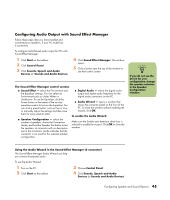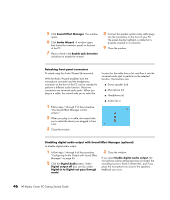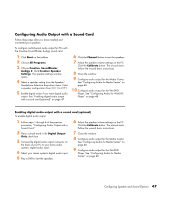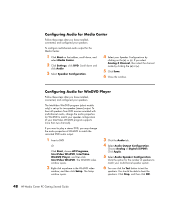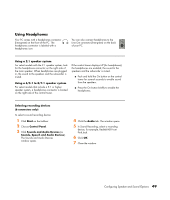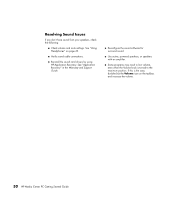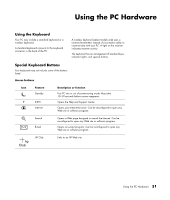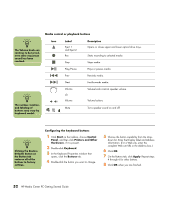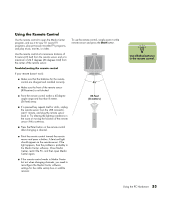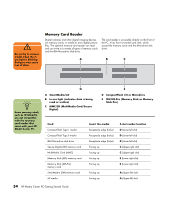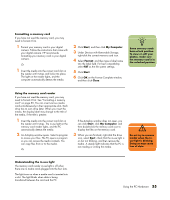HP Media Center m7200 HP Media Center PC Getting Started Guide - Page 54
Resolving Sound Issues, HP Application Recovery. See Application
 |
View all HP Media Center m7200 manuals
Add to My Manuals
Save this manual to your list of manuals |
Page 54 highlights
Resolving Sound Issues If you don't have sound from your speakers, check the following: ■ Check volume and mute settings. See "Using Headphones" on page 49. ■ Verify sound cable connections. ■ Reinstall the sound card drivers by using HP Application Recovery. See "Application Recovery" in the Warranty and Support Guide. ■ Reconfigure the sound software for surround sound. ■ Use active, powered speakers, or speakers with an amplifier. ■ Some programs may result in low volume, even when the Volume knob is turned to the maximum position. If this is the case, double-click the Volume icon on the taskbar, and increase the volume. 50 HP Media Center PC Getting Started Guide
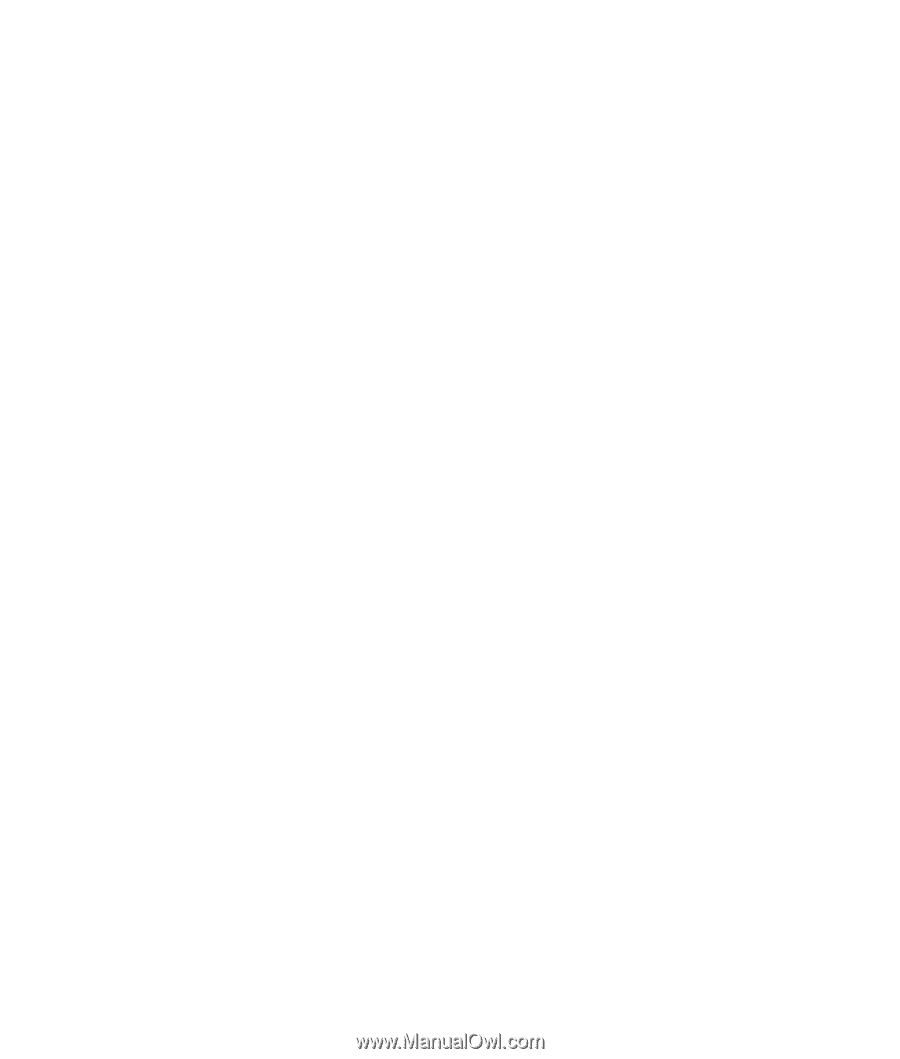
50
HP Media Center PC Getting Started Guide
Resolving Sound Issues
If you don’t have sound from your speakers, check
the following:
■
Check volume and mute settings. See “Using
Headphones” on page 49.
■
Verify sound cable connections.
■
Reinstall the sound card drivers by using
HP Application Recovery. See “Application
Recovery” in the
Warranty and Support
Guide
.
■
Reconfigure the sound software for
surround sound.
■
Use active, powered speakers, or speakers
with an amplifier.
■
Some programs may result in low volume,
even when the Volume knob is turned to the
maximum position. If this is the case,
double-click the
Volume
icon on the taskbar,
and increase the volume.