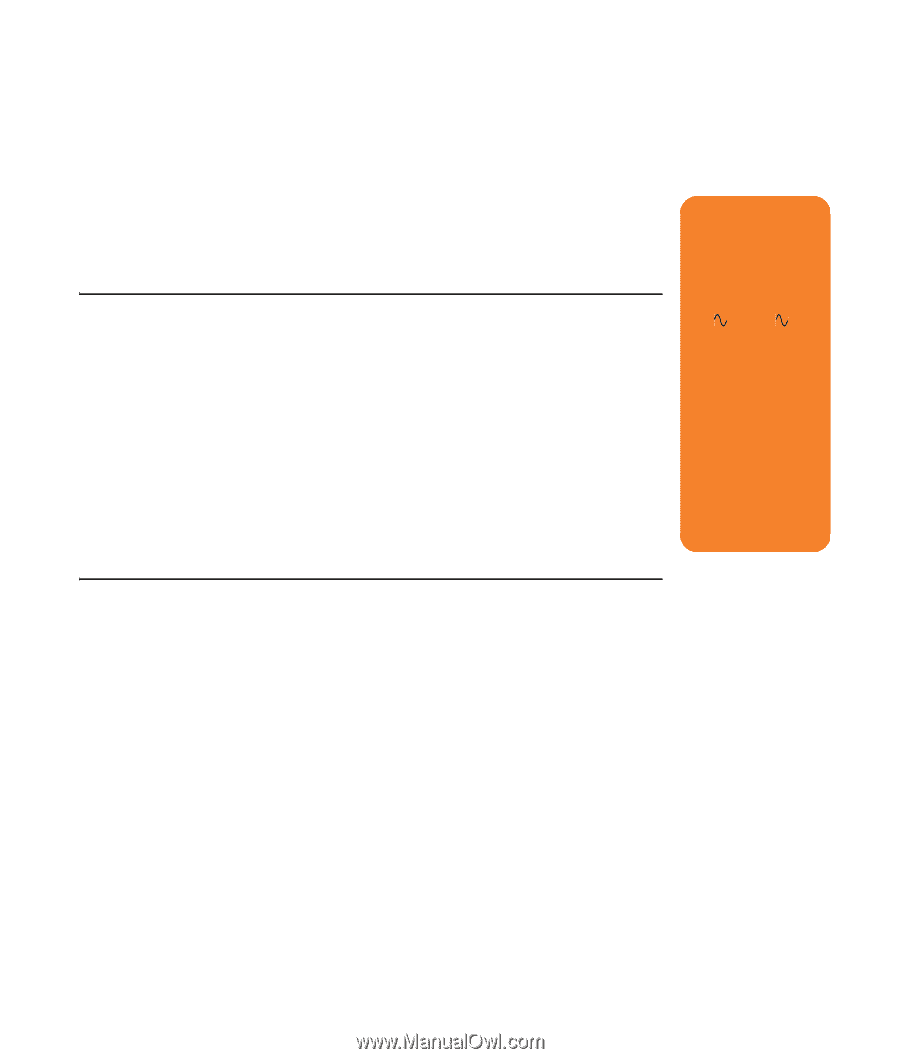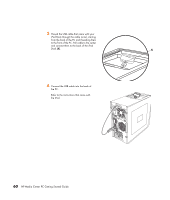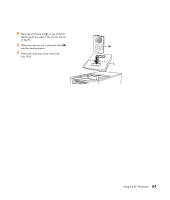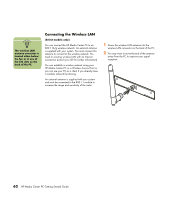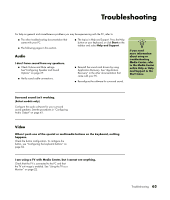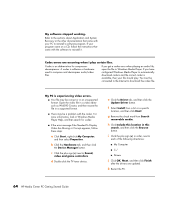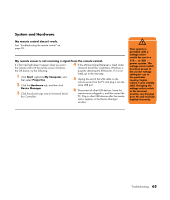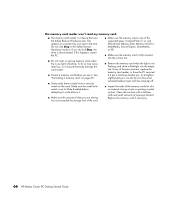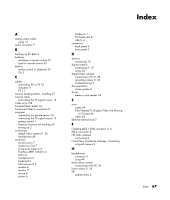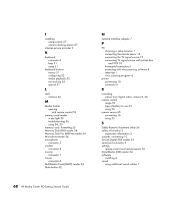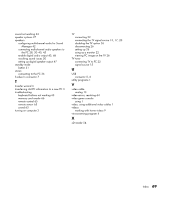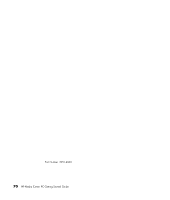HP Media Center m7200 HP Media Center PC Getting Started Guide - Page 69
System and Hardware, My remote control doesn’t work.
 |
View all HP Media Center m7200 manuals
Add to My Manuals
Save this manual to your list of manuals |
Page 69 highlights
System and Hardware My remote control doesn't work. See "Troubleshooting the remote control" on page 53. My remote sensor is not receiving a signal from the remote control. If a faint red light doesn't appear when you point 4 If the eHome Infrared Receiver is listed under the remote control at the remote sensor and press Universal Serial Bus Controllers, Windows is the OK button, try the following: properly detecting the IR Receiver. If it is not 1 Click Start, right-click My Computer, and then select Properties. 2 Click the Hardware tab, and then click listed, go to the next step. 5 Unplug the end of the USB cable on the remote sensor from the PC and plug it into the same USB port. Device Manager. 3 Click the plus (+) sign next to Universal Serial 6 Disconnect all other USB devices, leave the remote sensor plugged in, and then restart the Bus Controllers. PC. Plug in other USB devices after the remote sensor appears in the Device Manager window. w Your system is provided with a voltage select switch for use in a 115 or 230 power system. The voltage select switch has been preset to the correct voltage setting for use in the particular country/region where it was initially sold. Changing the voltage select switch to the incorrect position can damage your PC and void any implied warranty. Troubleshooting 65