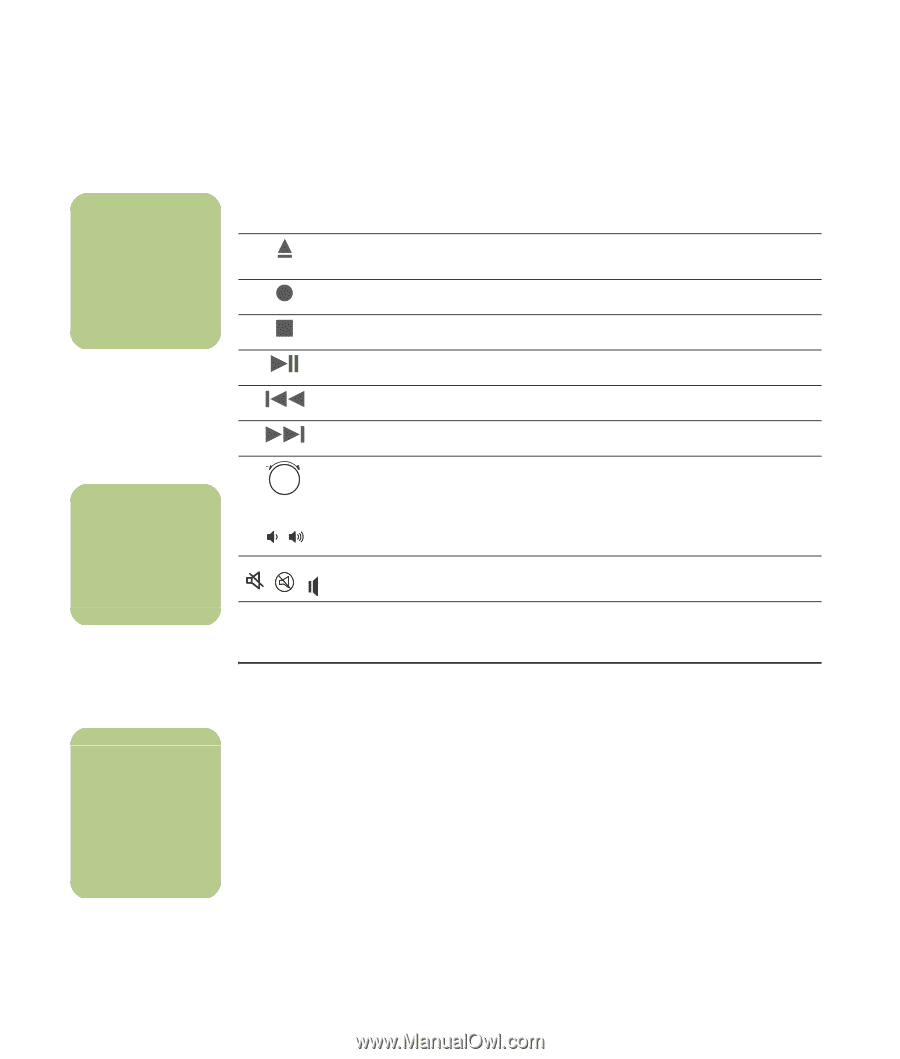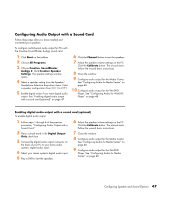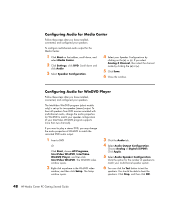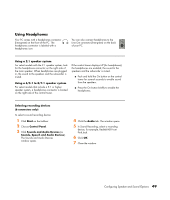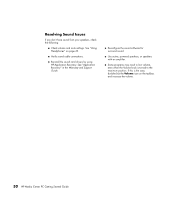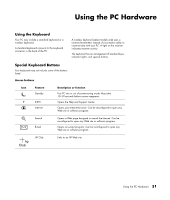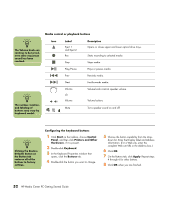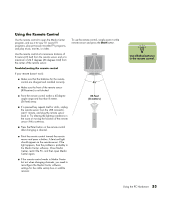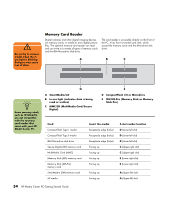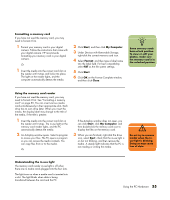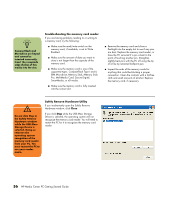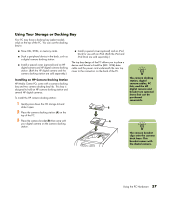HP Media Center m7200 HP Media Center PC Getting Started Guide - Page 56
Media control or playback buttons, Configuring the keyboard buttons
 |
View all HP Media Center m7200 manuals
Add to My Manuals
Save this manual to your list of manuals |
Page 56 highlights
Media control or playback buttons n The Volume knob can continue to be turned, even after maximum sound has been reached. n The number, location, and labeling of buttons may vary by keyboard model. Icon + Label Eject 1 and Eject 2 Rec Stop Play/Pause Prev Next Volume Or Volume Mute Description Opens or closes upper and lower optical drive trays. Starts recording to selected media. Stops media. Plays or pauses media. Rewinds media. Fast-forwards media. Volume knob controls speaker volume. Volume buttons Turns speaker sound on and off. n Clicking the Restore Defaults button on the Button tab restores all of the buttons to factory settings. Configuring the keyboard buttons 1 Click Start on the taskbar, choose Control Panel, and then click Printers and Other Hardware, if it is present. 2 Double-click Keyboard. 3 In the Keyboard Properties window that opens, click the Buttons tab. 4 Double-click the button you want to change. 5 Choose the button capability from the drop- down list. Enter the Display label and Address information. (For a Web site, enter the complete Web site URL in the Address box.) 6 Click OK. 7 On the Buttons tab, click Apply. Repeat steps 4 through 6 for other buttons. 8 Click OK when you are finished. 52 HP Media Center PC Getting Started Guide