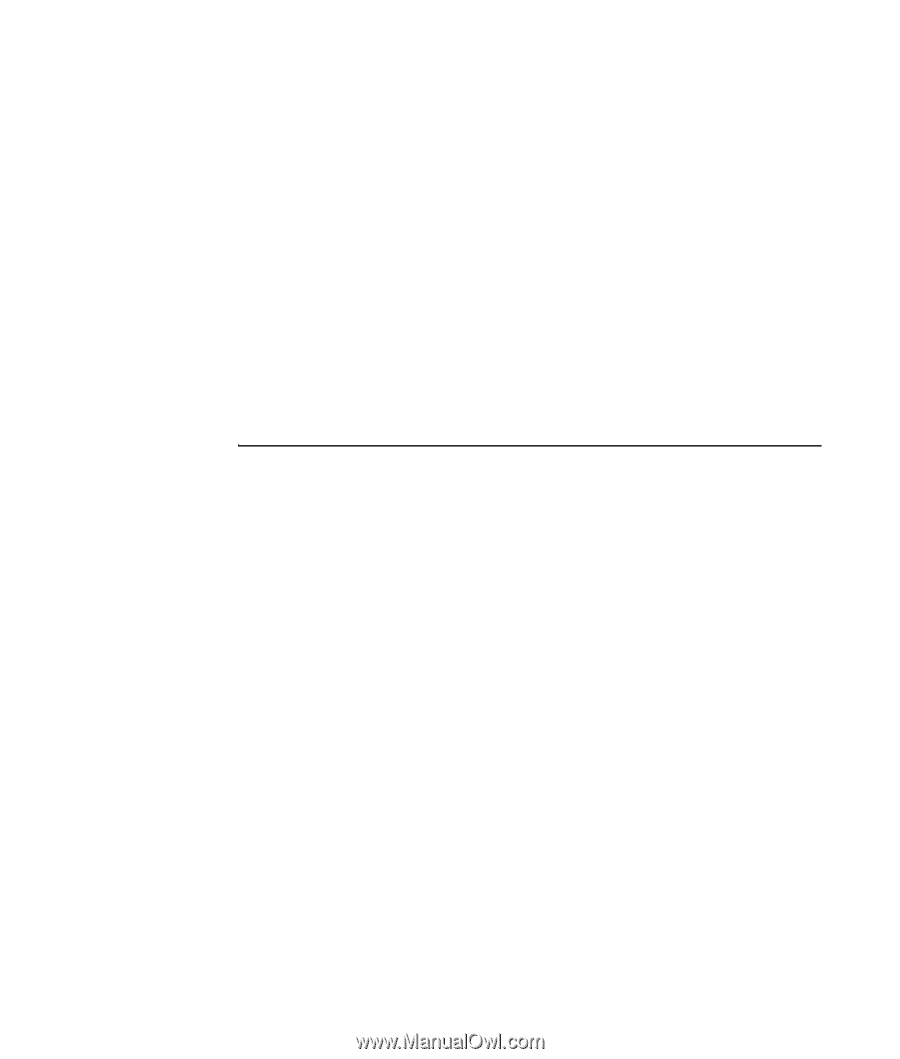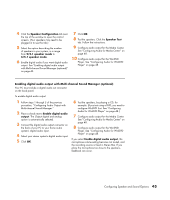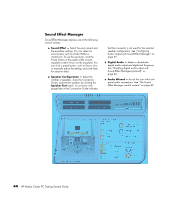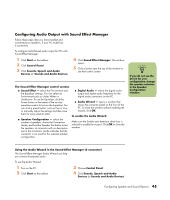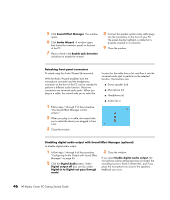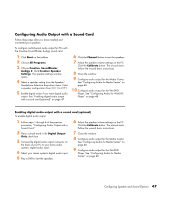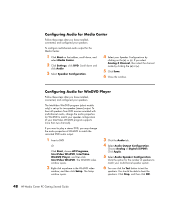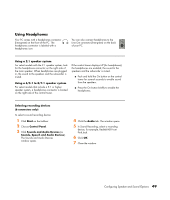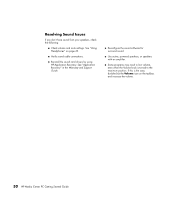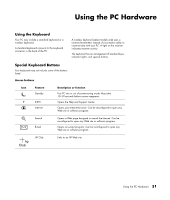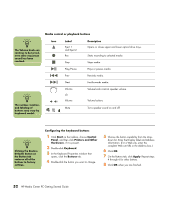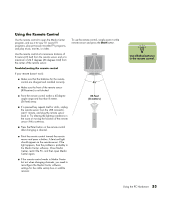HP Media Center m7200 HP Media Center PC Getting Started Guide - Page 52
Configuring Audio for Media Center, Audio Output Configuration
 |
View all HP Media Center m7200 manuals
Add to My Manuals
Save this manual to your list of manuals |
Page 52 highlights
Configuring Audio for Media Center Follow these steps after you have installed, connected, and configured your speakers. To configure multichannel audio output for the Media Center: 1 Click Start on the taskbar, scroll down, and select Media Center. 2 Click Settings, click DVD. Scroll down and click Audio. 3 Select Speaker Configuration. 4 Select your Speaker Configuratiuon by clicking on the (+) or (-). If you select Analog-2 Channel, then select the channel mode by clicking the (+) or (-). 5 Click Save. 6 Close the window. Configuring Audio for WinDVD Player Follow these steps after you have installed, connected, and configured your speakers. The InterVideo WinDVD program (select models only) is set up for two-speaker (stereo) output. To hear all speakers from DVD movies recorded with multichannel audio, change the audio properties for WinDVD to match your speaker configuration (if your InterVideo WinDVD program supports more than two channels). If you want to play a stereo DVD, you may change the audio properties of WinDVD to match the recorded DVD audio output. 1 Insert a DVD Or Click Start, choose All Programs, InterVideo WinDVD, InterVideo WinDVD Player, and then click InterVideo WinDVD. The WinDVD video window opens. 2 Right-click anywhere in the WinDVD video window, and then click Setup. The Setup window opens. 3 Click the Audio tab. 4 Select Audio Output Configuration. Choose Analog or Digital (S/PDIF). Click Apply. 5 Select Audio Speaker Configuration. Click the option for the number of speakers to match your multichannel speaker system. 6 You can click the Test button to test the speakers. You should be able to hear the speakers. Click Stop, and then click OK. 48 HP Media Center PC Getting Started Guide