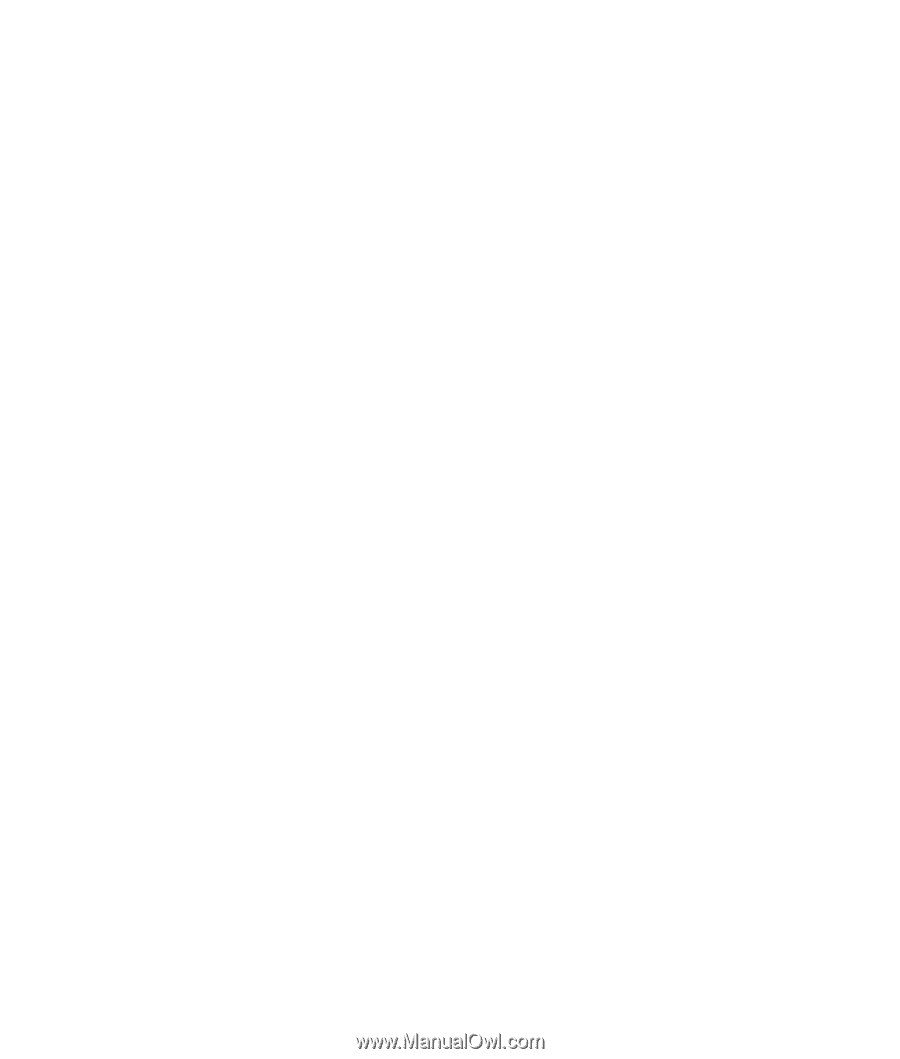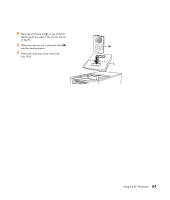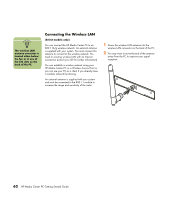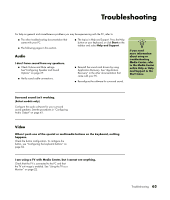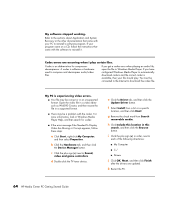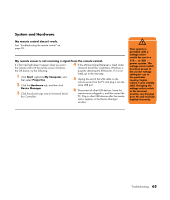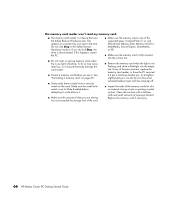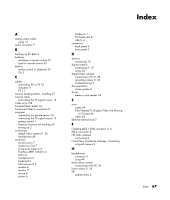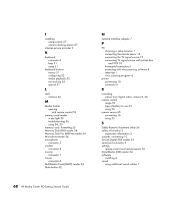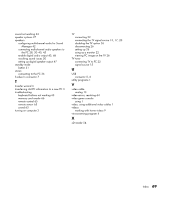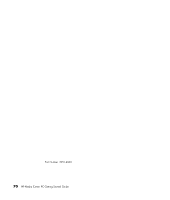HP Media Center m7200 HP Media Center PC Getting Started Guide - Page 70
The memory card reader won’t read my memory card., the Safely Remove Hardware task.
 |
View all HP Media Center m7200 manuals
Add to My Manuals
Save this manual to your list of manuals |
Page 70 highlights
The memory card reader won't read my memory card. ■ The memory card reader is a device that uses the Safely Remove Hardware task. This appears as a system tray icon next to the time. Do not click Stop in the Safely Remove Hardware window. If you do click Stop, the drive is disconnected. If this happens, restart the PC. ■ Do not insert or remove memory cards when the in-use light is flashing. To do so may cause data loss, or it may permanently damage the card reader. ■ Format a memory card before you use it. See "Formatting a memory card" on page 55. ■ Some cards have a read/write or security switch on the card. Make sure the read/write switch is set to Write Enabled before attempting to write data to it. ■ Make sure the amount of data you are storing has not exceeded the storage limit of the card. ■ Make sure the memory card is one of the supported types: CompactFlash (1, 2, and Microdrive), Memory Stick, Memory Stick Pro, MultiMedia, Secure Digital, SmartMedia, or XD. ■ Make sure the memory card is fully inserted into the correct slot. ■ Remove the memory card when the light is not flashing, and shine a flashlight into the empty slot. If any of the pins are bent, replace the memory card reader, or have the PC serviced if a pin is touching another pin. To straighten slightly bent pins, use the tip of a fine point retracted ballpoint pen with the computer off. ■ Inspect the ends of the memory cards for dirt or material closing a hole or spoiling a metal contact. Clean the contacts with a lint-free cloth and small amounts of isopropyl alcohol. Replace the memory card if necessary. 66 HP Media Center PC Getting Started Guide