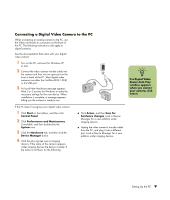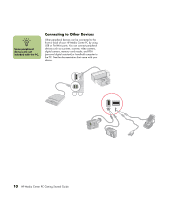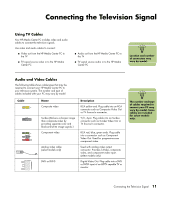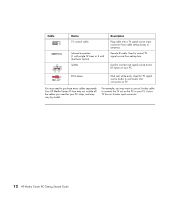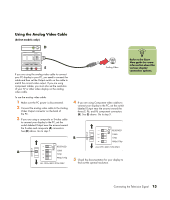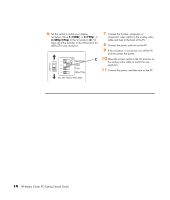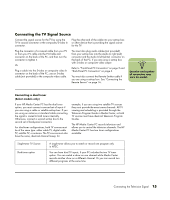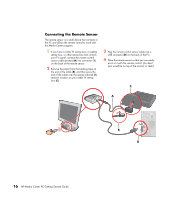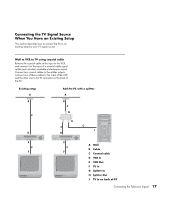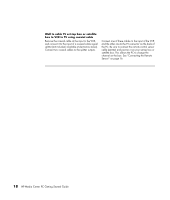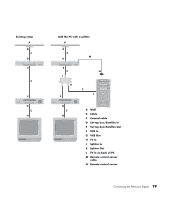HP Media Center m7200 HP Media Center PC Getting Started Guide - Page 18
Connect the power and turn on the PC., cable and then to the back of the PC.
 |
View all HP Media Center m7200 manuals
Add to My Manuals
Save this manual to your list of manuals |
Page 18 highlights
6 Set the switch to match your display resolution. Move 2 (1080i), or 3 (720p), or 4 (480p/576p) to the On position (C). Or leave all of the switches in the Off position for 480i/576i only resolution. C 7 Connect the S-video, composite, or component video cables to the analog video cable and then to the back of the PC. 8 Connect the power and turn on the PC. 9 If the resolution is not correct, turn off the PC and disconnect the power. 10 Move the correct switch to the On position on the analog video cable to match the new resolution. 11 Connect the power, and then turn on the PC. 14 HP Media Center PC Getting Started Guide

14
HP Media Center PC Getting Started Guide
6
Set the switch to match your display
resolution. Move
2
(
1080i
), or
3
(
720p
), or
4
(
480p/576p
) to the On position (
C
). Or
leave all of the switches in the Off position for
480i/576i only resolution.
7
Connect the S-video, composite, or
component video cables to the analog video
cable and then to the back of the PC.
8
Connect the power and turn on the PC.
9
If the resolution is not correct, turn off the PC
and disconnect the power.
10
Move the correct switch to the On position on
the analog video cable to match the new
resolution.
11
Connect the power, and then turn on the PC.
C